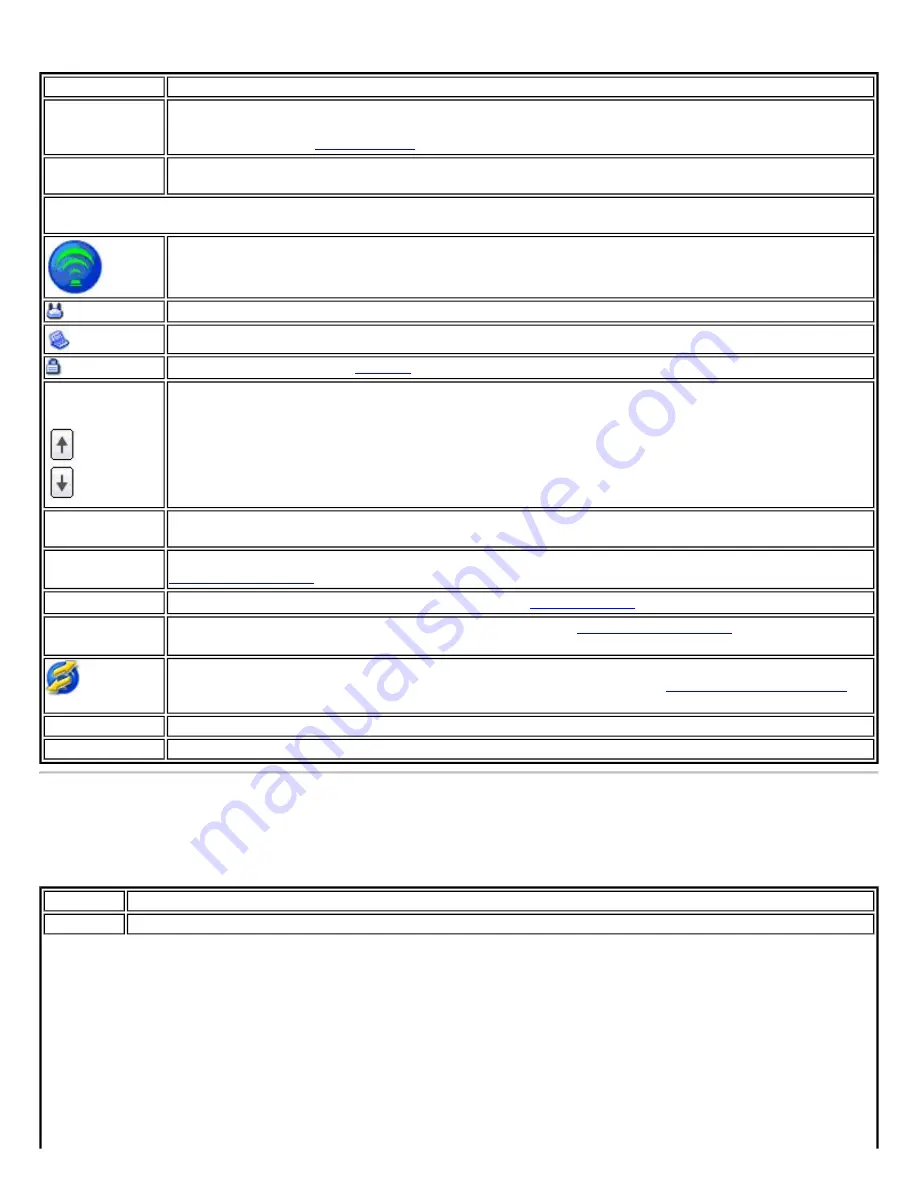
Profiles List Icons
Name
Description
Profile Name
Profiles are network settings that allow your wireless adapter to connect to a network access point
(Network [Infrastructure] mode) or computer (Device to Device (ad hoc) mode) which does not use
Network Name Name (Profile Name or SSID):
The name of the network that the adapter is connected to. The
Name column displays the SSID or the Profile name if a profile for the network is available.
Connection Icons:
The following network profile status icons indicate the different connection states of the adapter
with a wireless network, the type of operating mode being used, and whether network security is being used.
Blue circle:
The wireless adapter is associated with an access point or computer (ad hoc mode). If a
profile has 802.1x security enabled, this indicates that the wireless adapter is associated and
authenticated.
Indicates Infrastructure mode.
Indicates Device to Device (ad hoc) mode.
encryption.
Arrows
Position profiles in a preferred order for auto-connection.
●
Up-arrow:
Move the position of a selected profile up in the Profiles list.
●
Down-arrow:
Move the position of a selected profile down in the Profiles list.
Connect
If the network is in range, and the profile matches the configuration of the network, then a
connection is made.
Add
Opens the
Create Wireless Profile General Settings
, which is used to create a new profile. See
for more information.
Remove
Removes a selected profile from the Profile list. See
for more information.
Properties
Enables you to edit the contents of an existing profile. See
information.
Export/Import:
Allows you to import and export user-based profiles to and from the Profile list.
Wireless profiles can be automatically imported into the Profile list. See
for more information.
Close
Closes the profile management window.
Help?
Provides help information for this page.
Menus
Use the
File
,
Tools
,
Advanced
,
Profiles
and
Help
menus to configure your network settings.
Name
Description
File
Exit:
Close the Intel PROSet/Wireless main window.
Summary of Contents for Wireless WiFi Link 4965AGN
Page 31: ...Back to Top Back to Contents Trademarks and Disclaimers ...
Page 36: ...Back to Top Back to Contents Trademarks and Disclaimers ...
Page 144: ...Back to Contents Trademarks and Disclaimers ...
Page 152: ...Back to Top Back to Contents Trademarks and Disclaimers ...
Page 174: ......
Page 175: ......
Page 183: ......















































