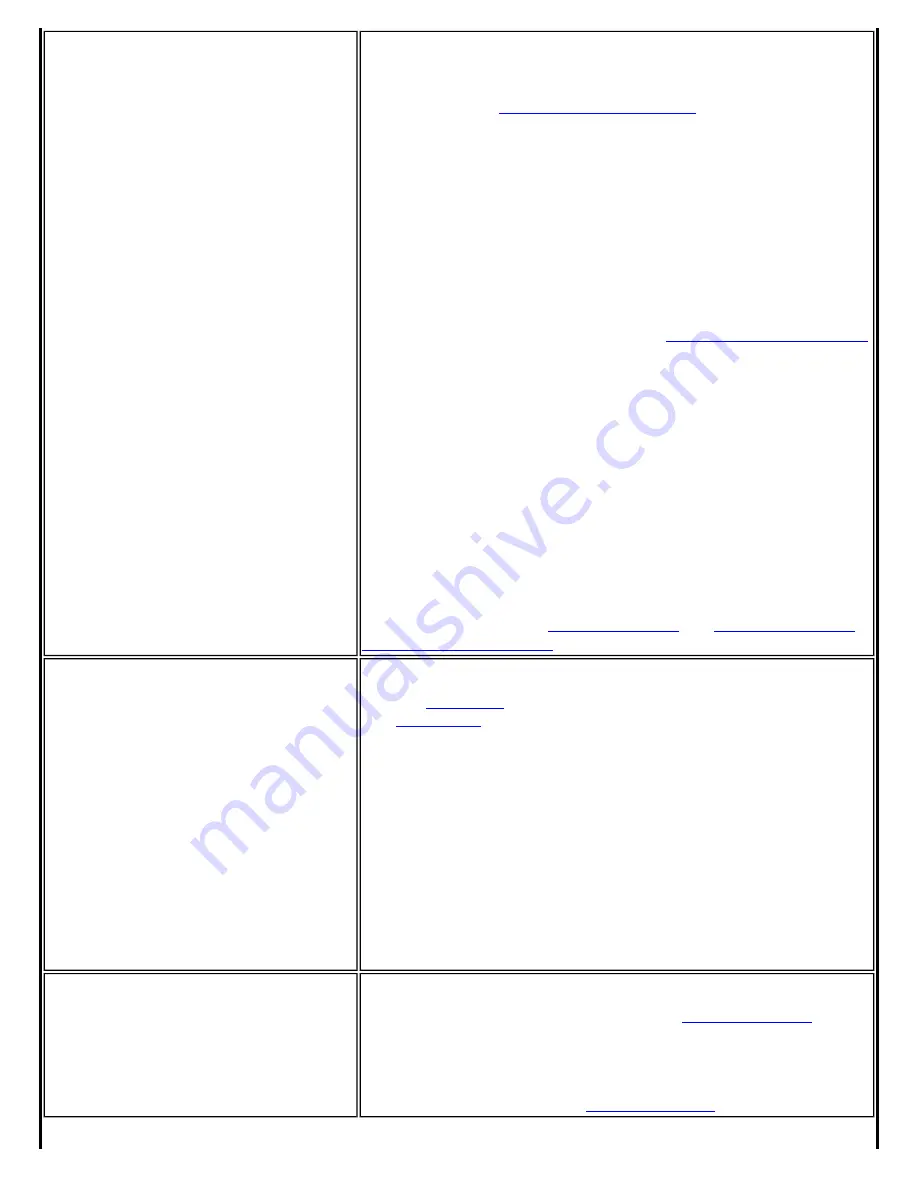
Notifications
Show Alert Notifications:
Select to display desktop alerts next to the
taskbar icon. When your action is required, a message displays. Only
events of high importance trigger a desktop alert. If the desktop alert is
selected, then the appropriate action is taken. Clear to not display
for more information.
Select one of the following options:
Information Notifications:
These desktop alerts are of lower
importance. They do not require your interaction but can greatly
improve the wireless experience.
●
Show Information Notifications:
Selected by default. All
informational desktop alerts are displayed next to the taskbar
status icon. These desktop alerts improve your wireless
experience with notifications when available wireless networks are
within range. They also inform you when a wireless connection
has been made or has been lost. See
for more information.
●
Show a list of available networks when not connected:
When
Show Information Notifications
is cleared, you can
select this item. When the desktop alerts are disabled, this option
allows you to continue to be notified of available networks when
the wireless adapter is not connected.
Notify when another application uses the wireless adapter:
When
selected, a message is displayed when other applications are trying to
manage your wireless adapter. This is helpful if you use software
provided by a hotspot location (coffee shop, airport terminal). To take
advantage of the Intel PROSet/Wireless features, disable this software
when you leave the hotspot.
Enable TLS rejected certificates notification:
Select if you want a
warning issued when a PEAP-TLS certificate is rejected by the
for more information.
Auto Connect
Connect to available network using profiles only:
(Default) Connect
the wireless adapter to an available network with a matching profile
from the
. If no matching profile is found, you are notified
). The wireless device remains disconnected until a
matching profile is found or you configure a new matching profile.
Connect to any available network if no matching profile found:
Select to connect to a network automatically if you have not configured
a profile and are at a location that has an open, unsecured wireless
network.
NOTE:
Open networks have no security. You would need to
provide your own security for this wireless connection. One way to
secure an open wireless connection is with Virtual Private Networking
(VPN) software.
Connect to any network based on profiles only (Cisco mode):
Select to try every profile in preferred order. This signifies that you are
in the vicinity of an access point which has more than one SSID but only
advertises one.
Manage Exclusions
Enable automatic exclude list feature:
Select to enable the
automatic exclude list feature. This feature provides a way to exclude
access points from automatic connection. See
more information.
Enable manual exclude list feature:
Select to enable the manual
exclude list feature. This feature provides a way to exclude networks
from automatic connection. See
for more information.
Summary of Contents for Wireless WiFi Link 4965AGN
Page 31: ...Back to Top Back to Contents Trademarks and Disclaimers ...
Page 36: ...Back to Top Back to Contents Trademarks and Disclaimers ...
Page 144: ...Back to Contents Trademarks and Disclaimers ...
Page 152: ...Back to Top Back to Contents Trademarks and Disclaimers ...
Page 174: ......
Page 175: ......
Page 183: ......
















































