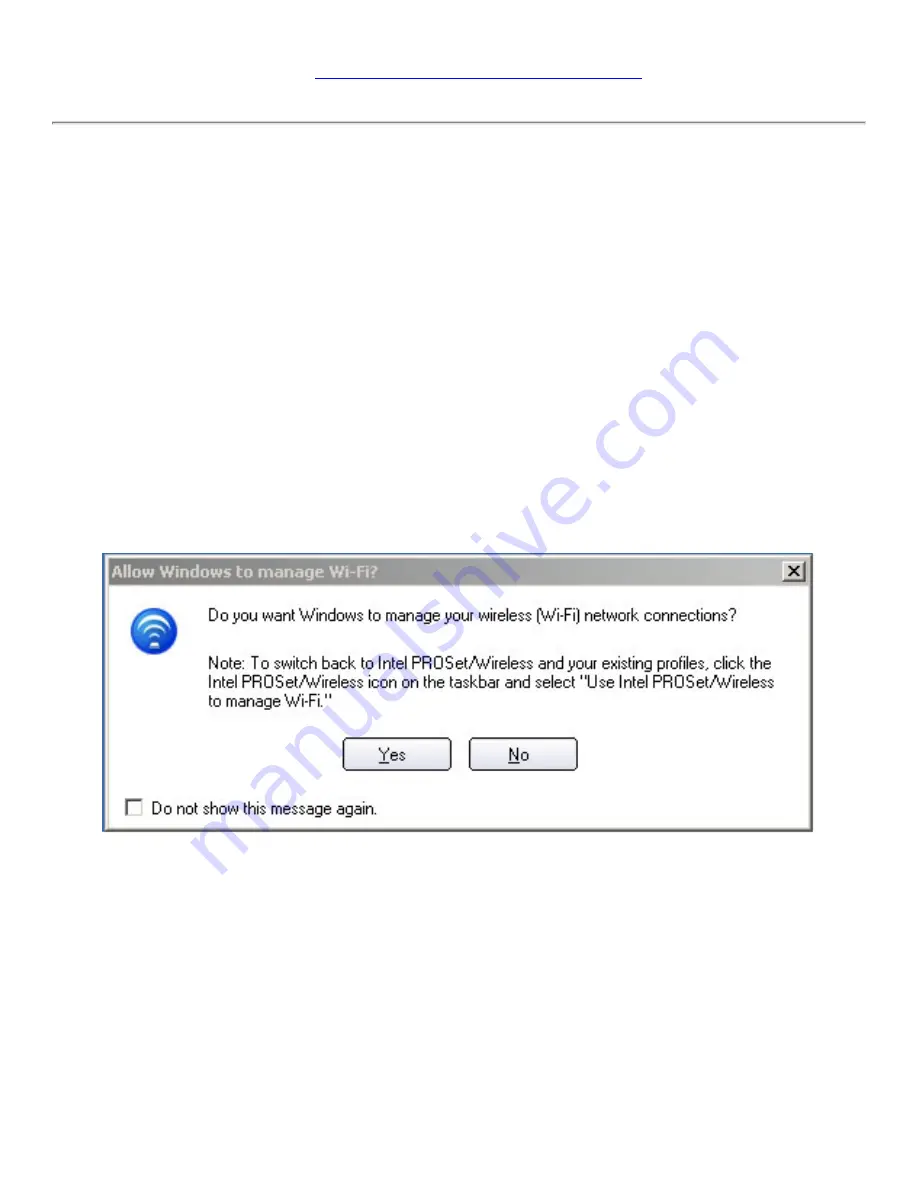
In addition to the Taskbar icon, Intel PROSet/Wireless also displays connection status
Intel PROSet/Wireless Main Window
for more information.
Other Wireless Managers
If the Intel PROSet/Wireless detects another software application trying to communicate
with the wireless device, you are notified of this behavior.
Microsoft Windows XP Wireless Zero Configuration
To switch from Intel PROSet/Wireless to the Microsoft Windows XP Wireless Zero
Configuration, use either of the following methods:
●
From the Taskbar Menu:
Click
Use Windows to manage Wi-Fi
to switch to Microsoft Windows XP Wireless
Zero Configuration. Select this option to disable Intel PROSet/Wireless as your current
wireless manager. You can then configure Windows XP as your wireless manager.
NOTE:
Any wireless profiles created in Intel PROSet/Wireless are not
visible in Microsoft Windows XP Wireless Zero Configuration. If you want to
use your Intel wireless profiles you need to select
Use Intel PROSet/
Wireless to manage Wi-Fi
from the Taskbar menu.
From Intel PROSet/Wireless:
From the Advanced menu, click
Use Windows to manage Wi-Fi
in the Intel PROSet/
Wireless application. When you are finished using the Microsoft Windows XP Wireless
Zero Configuration, you can switch back to Intel PROSet/Wireless. Click
Enable Intel
PROSet/Wireless
on the Intel PROSet/Wireless main window or click
Use Intel
PROSet/Wireless to manage Wi-Fi
from the Taskbar menu.
Summary of Contents for Wireless WiFi Link 4965AGN
Page 31: ...Back to Top Back to Contents Trademarks and Disclaimers ...
Page 36: ...Back to Top Back to Contents Trademarks and Disclaimers ...
Page 144: ...Back to Contents Trademarks and Disclaimers ...
Page 152: ...Back to Top Back to Contents Trademarks and Disclaimers ...
Page 174: ......
Page 175: ......
Page 183: ......
















































