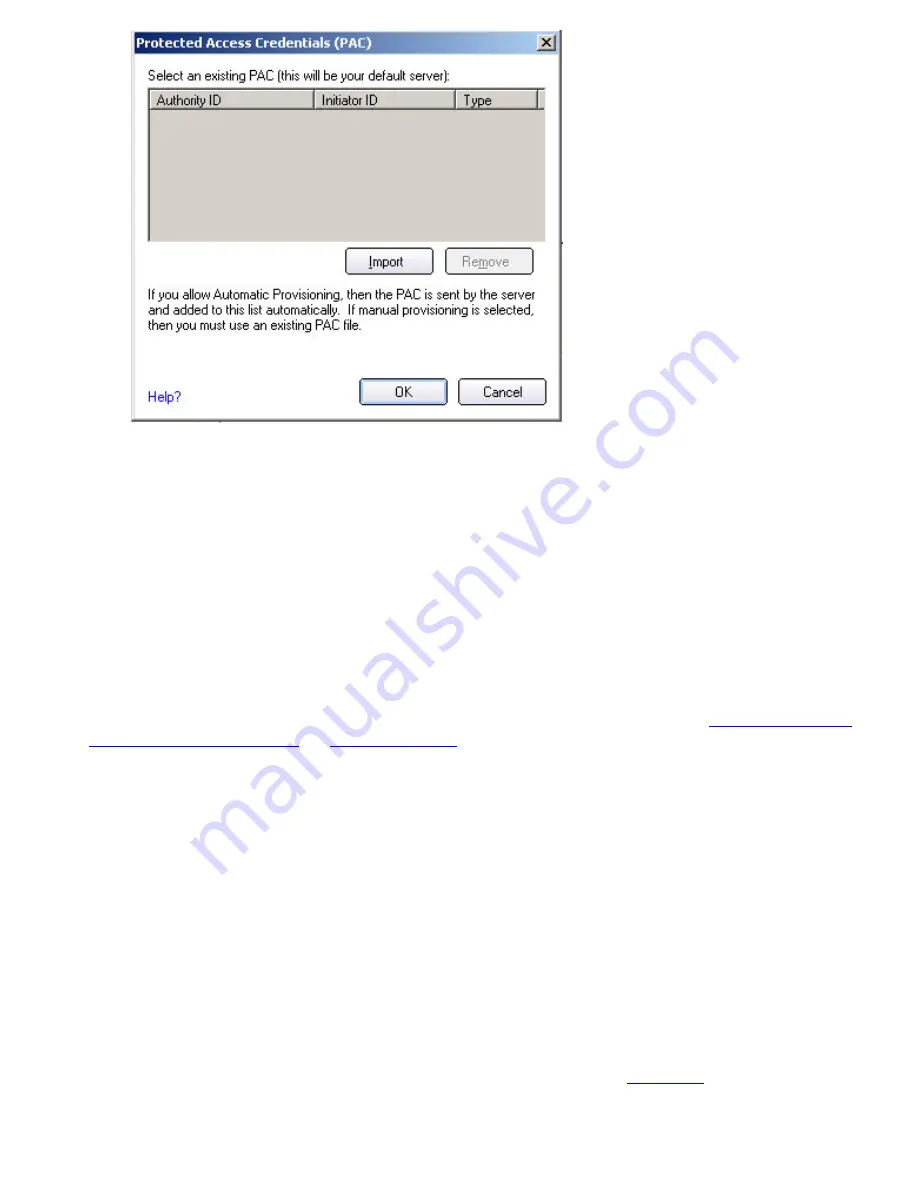
●
Click
Select server
to open the Protected Access Credentials (PAC) list.
●
Click
Import
to import a PAC that resides on this computer or a server.
●
Select the PAC and click
Open
.
●
Enter the PAC password (optional).
●
Click
OK
to close this page. The selected PAC is added to PAC list.
3. Click
Next
to select the credential retrieval method or click
OK
to save the EAP-FAST settings and return
to the Profiles list. The PAC is used for this wireless profile.
Step 2 of 2: EAP-FAST Additional Information
To perform client authentication in the established tunnel, a client sends a user name and password to
authenticate and establish client authorization policy.
1. Click
User Credentials
to select one of the following credentials retrieval method:
, or
2. Click
OK
to save the settings and close the page. Server verification is not required.
Cisco Compatible Extensions, Version 4 (CCXv4)
To set up a client with EAP-FAST authentication with Cisco Compatible Extensions, version 4 (CCXv4):
1. Click
Profiles
on the Intel PROSet/Wireless main window.
2. On the Profile page, click
Add
to open the Create Wireless Profile Wizard's General Settings.
3.
Wireless Network Name (SSID):
Enter the network identifier.
4.
Profile Name:
Enter a descriptive profile name.
5.
Operating Mode:
Click
Network (Infrastructure)
.
6. Click
Next
to open the Security Settings.
7. Select
Enterprise Security
.
8.
Network Authentication:
Select
WPA-Enterprise
or
WPA2-Enterprise
.
9.
Data Encryption:
Select one of the following:
❍
TKIP
provides per-packet key mixing, a message integrity check and a rekeying mechanism.
❍
AES-CCMP
(Advanced Encryption Standard - Counter CBC-MAC Protocol) is used as the data
encryption method whenever strong data protection is important.
is recommended.
10.
Data Encryption
Select
AES-CCMP
.
11.
Enable 802.1x:
Selected.
12.
Authentication Type:
Select
EAP-FAST
to be used with this connection.
Summary of Contents for Wireless WiFi Link 4965AGN
Page 31: ...Back to Top Back to Contents Trademarks and Disclaimers ...
Page 36: ...Back to Top Back to Contents Trademarks and Disclaimers ...
Page 144: ...Back to Contents Trademarks and Disclaimers ...
Page 152: ...Back to Top Back to Contents Trademarks and Disclaimers ...
Page 174: ......
Page 175: ......
Page 183: ......
















































