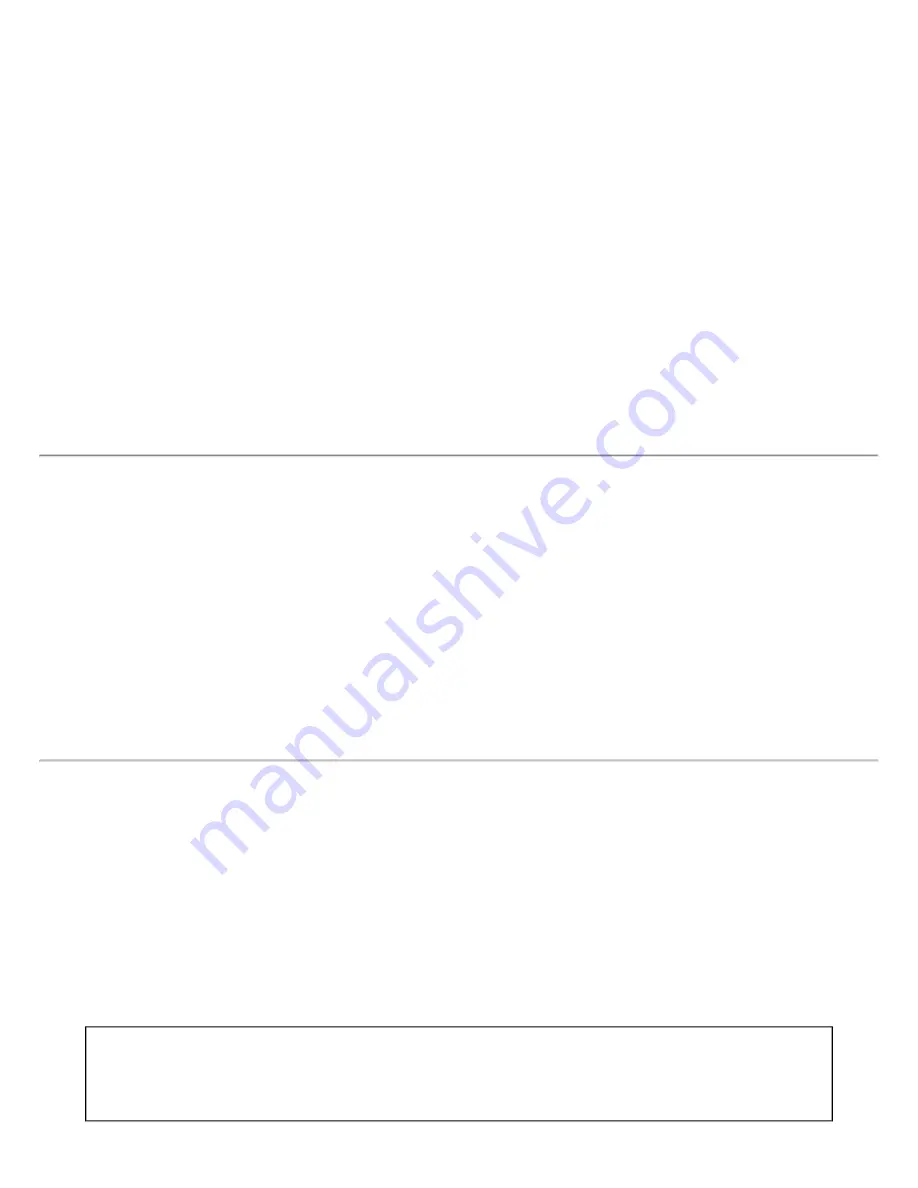
Authentication failed due to an invalid user certificate: Select
another certificate
This authentication error can be caused by invalid server (domain) credentials.
Use the following steps to resolve this error:
1. Select the appropriate profile from the Profiles list.
2. Click
Properties
to open the General Settings.
3. Click
Next
to open the Security Settings.
Enterprise Security
is selected.
4. Select the appropriate 802.1x Authentication Type.
5. Click
Select
and choose another certificate from the list of installed certificates.
6. Click
OK
.
7. For TLS profiles: Click
Select
and choose another certificate from the list of installed certificates.
8. Click
Close
.
9. Click
OK
to save the settings.
Notes about Certificates:
The specified identity should match who the certificate is issued to and should be registered
on the authentication server (for example, RADIUS server) that is used by the authenticator. Your certificate must be
valid with respect to the authentication server. This requirement depends on the authentication server and generally
means that the authentication server must know the issuer of your certificate as a Certificate Authority. You should be
logged in with the same user name you used when the certificate was installed.
Authentication failed due to invalid server identity: Reenter server
name
This authentication error can be caused by invalid server identity information.
Use the following steps to resolve this error:
1. Select the appropriate profile from the Profiles list.
2. Click
Properties
to open the General Settings.
3. Click
Next
to open the Security Settings.
Enterprise Security
is selected.
4. Select the appropriate 802.1x Authentication Type.
5. For TTLS and PEAP profiles: Verify that the Roaming Identity server name is correct.
6. Click
OK
to save the settings.
Authentication failed due to invalid server credentials: Reenter
server credentials
This authentication error can be caused by an invalid server (domain) credential.
Use the following steps to resolve this error:
1. Select the appropriate profile from the Profiles list.
2. Click
Properties
to open the General Settings.
3. Click
Next
to open the Security Settings.
Enterprise Security
is selected.
4. Select the appropriate 802.1x Authentication Type.
For TTLS, PEAP and EAP-FAST profiles:
●
Select
Use the following
for user credentials.
●
Verify the domain information.
Summary of Contents for Wireless WiFi Link 4965AGN
Page 31: ...Back to Top Back to Contents Trademarks and Disclaimers ...
Page 36: ...Back to Top Back to Contents Trademarks and Disclaimers ...
Page 144: ...Back to Contents Trademarks and Disclaimers ...
Page 152: ...Back to Top Back to Contents Trademarks and Disclaimers ...
Page 174: ......
Page 175: ......
Page 183: ......
















































