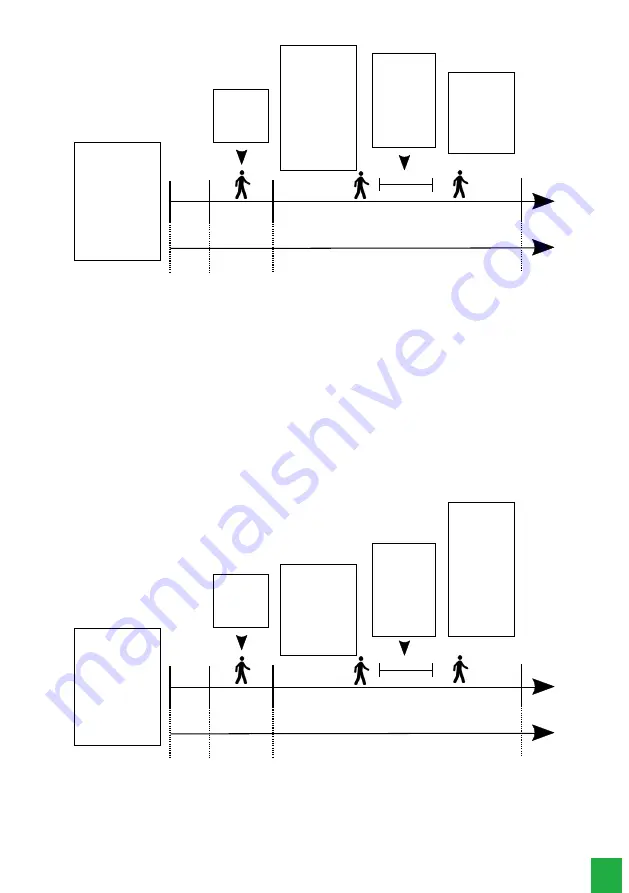
13
30
min
After placing
the battery the sensor
stays in stabilization
and the LED stays
blinking. Note: do not
register the
sensor on switch in this
period, wait 50 sec so
that the sensor enter
mode continuous.
In this mode any
detection o LED
lights up and
generates firing.
No
detects
mode
Stabili-
zation
50
sec
Continuous
mode
Time the sensor remains on.
Economical mode
2
min
In this mode the
sensor detects the first
movement and gene-
rates a trigger, howe-
ver it goes into hiber-
nation and detects
again after two minu-
tes without movement
in the place, in the
hibernation period the
LED does not light.
In this 2 min
period, if there is
movement in
place, the sensor
waits for the last
movement to
start counting
down the two
minutes.
After 2 minutes of
the last movement
of the site, the
sensor detects and
generates a trip at
the control panel.
With jumper JP2 open, the sensor will work in CONT (intelligent continuous) mode, operating as follows: After power-up,
the sensor will work continuously for 30 minutes so that the installer can make all the adjustments to the sensor.
After this time the sensor goes into smart continuous mode.
Smart continuous mode operation
The sensor can transmit up to 3 consecutive shots, after the last shot, the sensor goes into HIBERNATION mode (low
consumption mode without transmission to the alarm center) for 2 (two) minutes. The sensor will only detect and transmit
a trigger again if there is 2 (two) minutes without movement in the environment. After the 2 (two) minutes the sensor will
be able to transmit up to 3 consecutive shots within an interval of 135 seconds if there are movements. Right after the 3
shots or an interval of 135 seconds, the sensor will enter the SLEEP period, that is, it needs to stay again for two minutes
without movement to be able to detect and transmit a shot. During this period of hibernation the sensor will not transmit
to the control panel, but the LED will light indicating that the sensor is detecting normally.
For a better understanding of the smart continuous mode, check the timeline below:
30
min
After placing
the battery the sensor
stays in stabilization
and the LED stays
blinking. Note: do not
register the
sensor on switch in this
period, wait 50 sec so
that the sensor enter
mode continuous.
In this mode any
detection o LED
lights up and
generates firing.
No
detects
mode
Stabili-
zation
50
sec
Continuous
mode
Time the sensor remains on.
Smart continuous mode
2
min
In this mode the
sensor can shoot and
to transmit up to 3
times in a break
maximum of 135
seconds before to
enter the way of
hibernation.
In this period of
2 min, if there is
movement in the
place, the sensor
waits for the last
movement to
start counting
the two minutes.
In the period of
hibernation only
the LED lights up
indicating that the
sensor is detecting
normally.
in this mode the
sensor needs go 2
minutes without
detect motion to
return to shoot and
transmit to alarm
central.
8.3. IVP 4101 PET smart sensor supervision adjustment
The OOK/FSK jumper (JP3) is used to select the modulation. With jumper JP3 open the sensor is in supervised mode (FSK).
With jumper JP3 closed the selected mode is unsupervised (OOK). The type of supervision to be used will depend on the
receiver’s compatibility with the Control Panel.
Factory standard: unsupervised


































