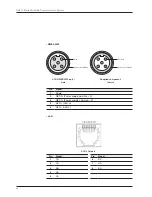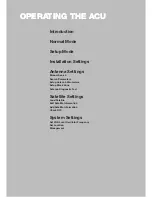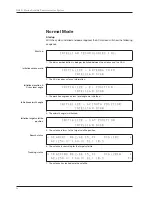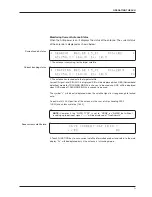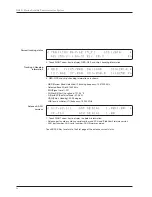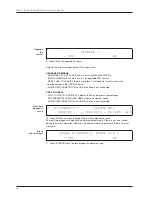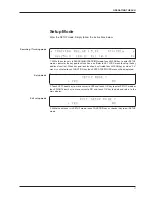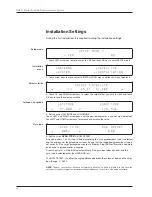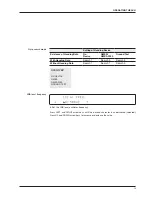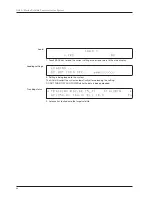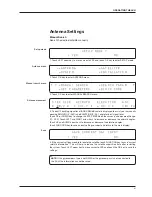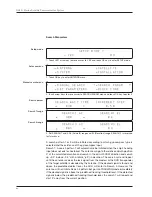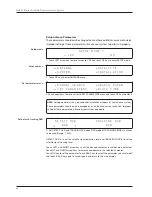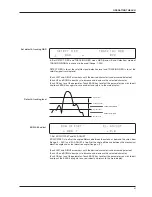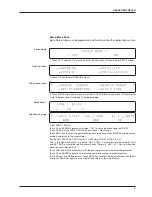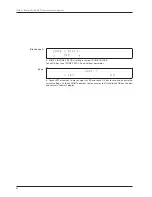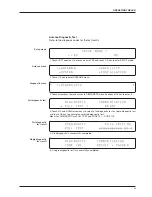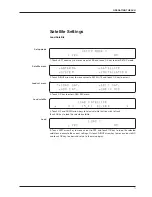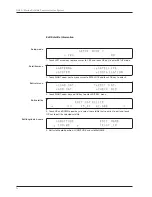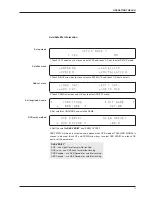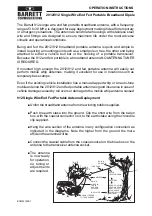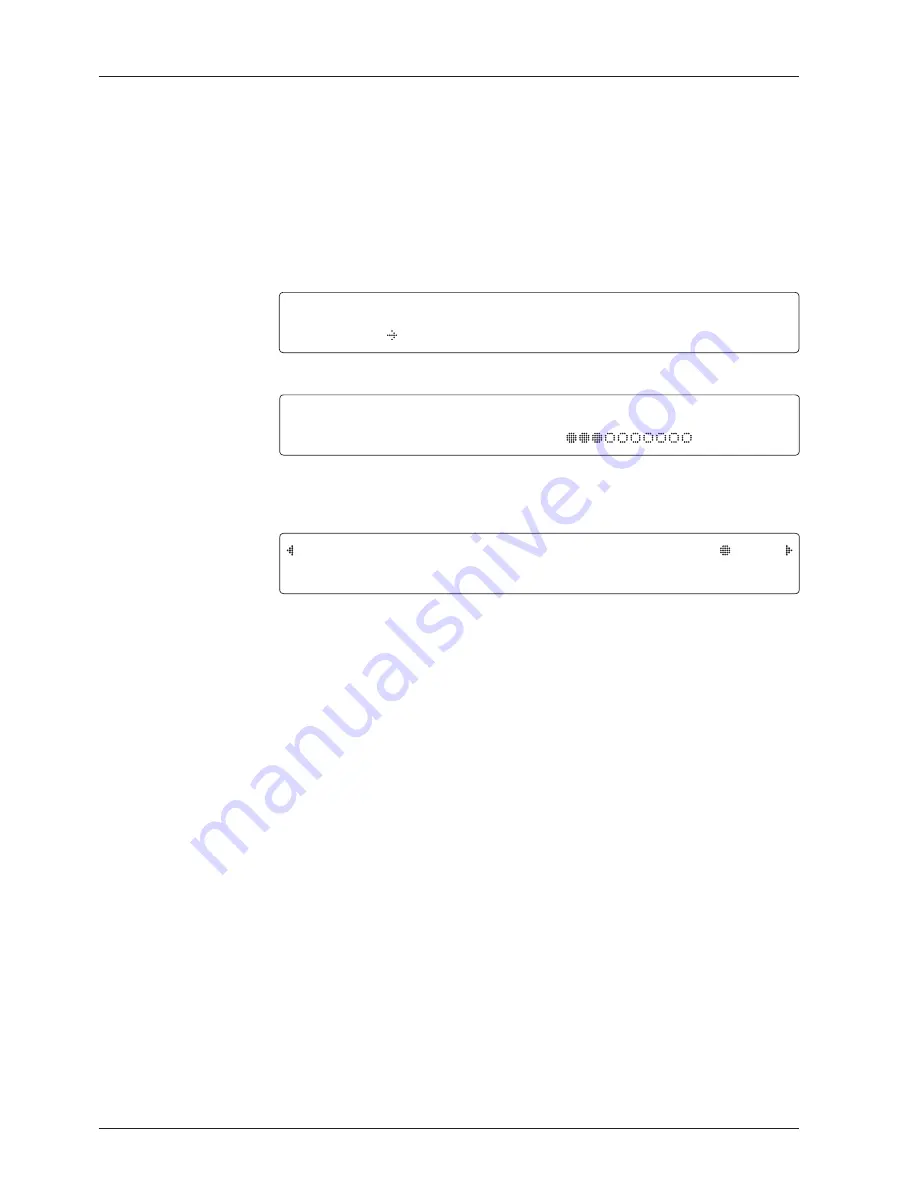
GX60 – Marine Satellite Communication System
60
T R A C K I N G 0 6 2 . 6 E I 5 _ F 1
S I G : 2 0 1
A Z : 2 5 4 . 3 ( 1 6 4 . 3 ) E L : 1 0 . 9
F n
9. Antenna has locked onto the target satellite.
Tracking status
L O A D I N G . . .
D O N O T T U R N O F F !
8. Setting is being loaded to the system.
The ACU will restart the system automatically after uploading the setting.
DO NOT TURN OFF ACU POWER while the data is being uploaded.
Loading settings
L O A D ?
Y E S N O
7. Touch BACK key to load the current setting or abort and return to the main display.
Load
Summary of Contents for GX60
Page 1: ...Global Leader in Marine Satellite Antenna Systems GX60 Installation and Operation User Guide ...
Page 2: ......
Page 4: ...INDEX ...
Page 16: ...GX60 Marine Satellite Communication System 16 ...
Page 36: ...GX60 Marine Satellite Communication System 36 ...
Page 82: ...GX60 Marine Satellite Communication System 82 ...
Page 112: ...GX60 Marine Satellite Communication System 112 ...