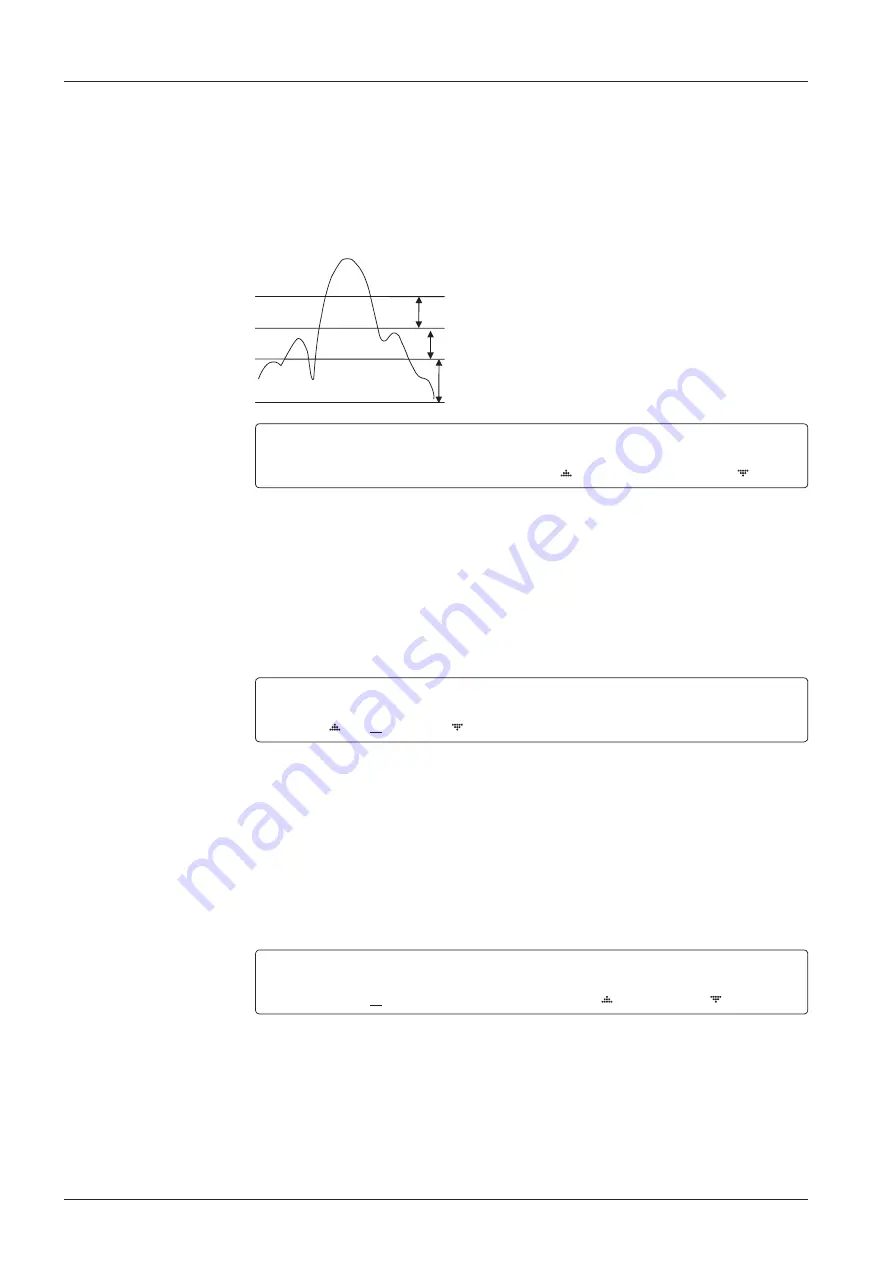
t110W/t130W – Marine Satellite Television System
54
9. Set the
TRACKING LEVEL.
(Range : 1-200)
The tracking level is to set the satellite signal tracking level.
Press the LEFT and RIGHT arrow keys until the desired character is underscored
(selected). Press the UP and DOWN arrow keys to increase and decrease the
selected character. Or press the NUMBER keys to set the desired value directly.
Press the OK key to set the new
TRACKING LEVEL.
10. Set the
BOW ADJUST.
(Range : 0 -360 )
The bow adjust is to offset the angle difference between the antenna's bow and the
ship's bow.
Press the LEFT and RIGHT arrow keys until the desired character is underscored
(selected). Press the UP and DOWN arrow keys to increase and decrease the
selected character. Or press the NUMBER keys to set the desired value directly.
Press the OK key to set the new
BOW ADJUST.
11. Set the
EL ADJUST.
(Range :
±
5 )
The elevation adjust is to offset the angle difference between the mechanical
elevation angle and actual elevation angle.
Press the LEFT and RIGHT arrow keys until the desired character is underscored
(selected). Press the UP and DOWN arrow keys to increase and decrease the
selected character. Or press the NUMBER keys to set the desired value directly.
Press the OK key to set the new
EL ADJUST.
D E T E C T L E V E L
T R A C K I N G L E V E L
0 6 0
0 3 0
B O W A D J U S T
E L . A D J U S
0 0 0
+ 0 . 0
B O W A D J U S T
E L . A D J U S
0 0 0
+ 0 . 0
Noise Level
Detect Level
Tracking Level
Peak Level
















































