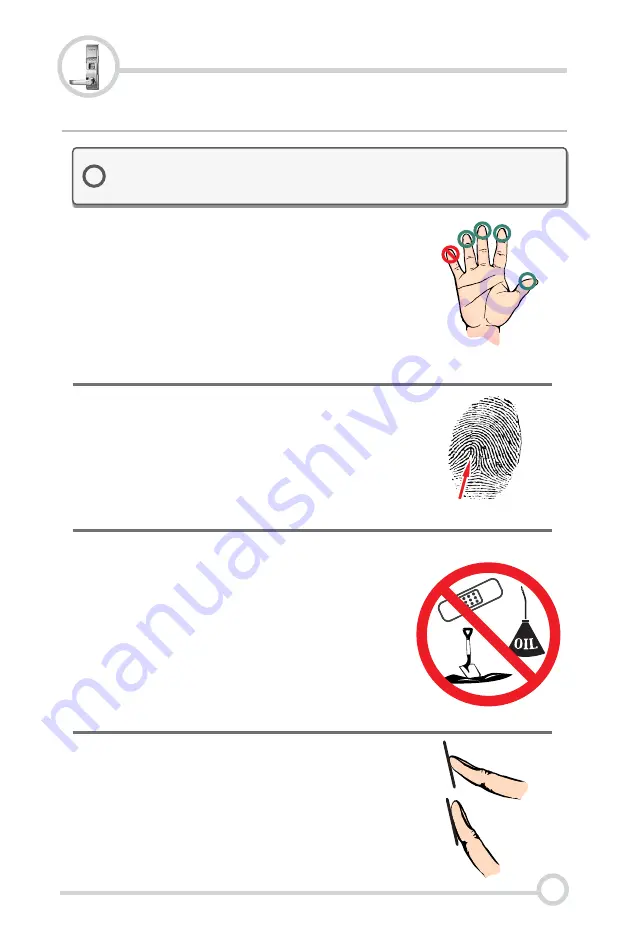
Tip 2: Locating The Fingerprint “Core”
The “core” of a fingerprint is defined as the point
located within the inner most recurving ridge. It
is extremely important that this area is identified,
and placed on the fingerprint scanner during the
enrollment and verification of your fingerprint.
Tip 1: Choosing The “Best” Finger
Use either your Index, Thumb, Middle or Ring
finger, when enrolling and verifying your
fingerprint. Avoid using the Pinky finger, as it
typically has a smaller & less defined fingerprint
pattern. Also, try enrolling fingers on the non-
dominate hand as those fingers may have prints
in better condition.
Tip 3: Prepare The Finger For Enrollment
When enrolling and verifying with your fingerprint
it is important that your finger be clean. It is also
recommended that the finger be relatively
undamaged and without scars.
Hint:
Washing your hands with moisturizing soap
and using hand lotion will also improve accuracy!
Tip 4: Finger Placement
When placing your finger on the scanner, make
sure that the location of the “core”, located in Tip
2, is making direct contact with the scanner.
Apply medium pressure, or just enough to flatten
the skin on your finger.
GOOD
BAD
Fingerprint Core
2.0 Fingerprint Recognition Notes
!
Proper fingerprint placement is important when using any biometric
device. Please be sure to use the tips below when using your
fingerprint to authenticate with the 1Touch evo3.
®
2
Fingerprint Tips
1Touch
®
evo3 Series Fingerprint Lock
http://www.1touchlock.com | Intelligent Biometric Controls, Inc. | v1.1
































