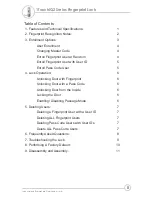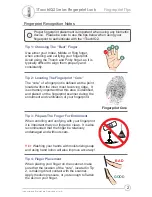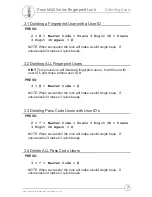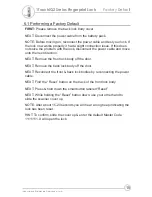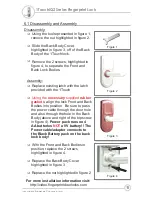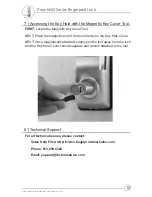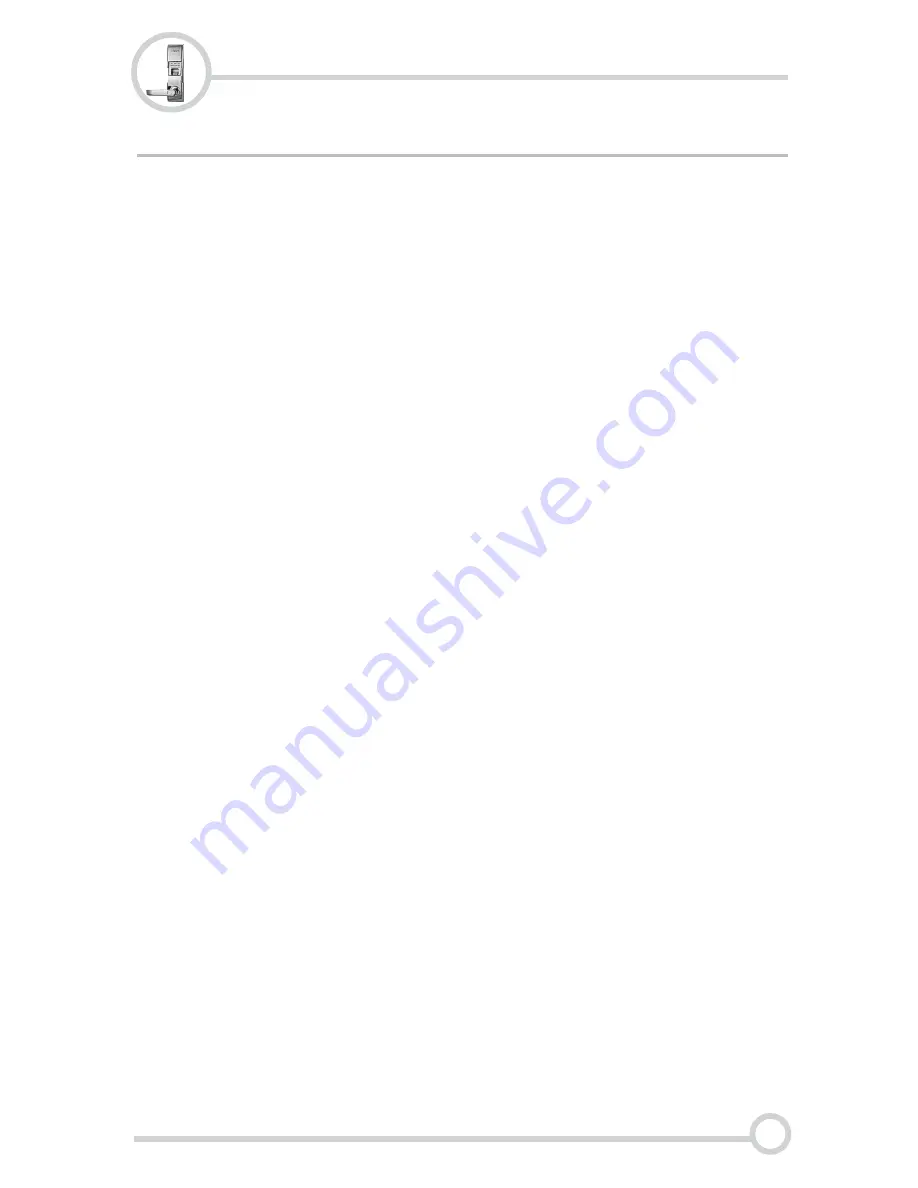
5.1 Troubleshooting the 1TouchIQ2
9
Troubleshooting
1) Be Sure You Are Using Fresh Brand Name Batteries!!
The 1TouchIQ2’s internal circuitry and scanner requires a good source
of power which is provided by the 4 AA batteries. Even when the audible
low battery alarm is not enabled, occasionally the 1TouchIQ2 may not
perform well due to insufficient power. Since the internal power meter
cannot always accurately determine the power level of the batteries, it is
advised that the batteries are replaced with fresh, name brand batteries
anytime a decrease in lock performance is noticed!
2) If the scanner is not reading certain fingerprints well:
- Try re-enrolling the user’s fingerprint. Certain characteristics of a
fingerprint may change over time requiring re-enrollment.
- When you are enrolling your fingerprint templates please remember to
do the following:
* Make sure you are putting the “Core” of your fingerprint on the
scanner. (Refer to page 2 for more information)
* When enrolling multiple templates, try to slightly change the way you
rest your finger on the scanner with each scan. This will help the
scanner detect slight variations in the way to place your finger on the
scanner.
* Simply
Place
your finger on the scanner, do not
Press Down
too
hard! Pressing too strongly will cause the ridge patterns to flatten out,
making it more difficult for the scanner to match the fingerprint!
* If it's cold outside, blow on your hands and rub them together. This
will warm up your fingers causing the ridge patterns of your
fingerprints to stand out more.
3) If the scanner lights up solid blue, but never accepts or rejects
any fingerprint, and simply turns off after 10-20 seconds:
Please perform a Factory Default of the lock. (see page 10)
For more troubleshooting information visit:
http://video.fingerprintdoorlocks.com
1TouchIQ2 Series Fingerprint Lock
Intelligent Biometric Controls, Inc.