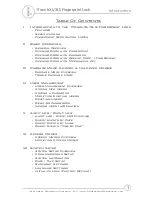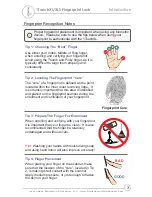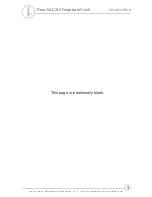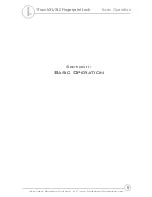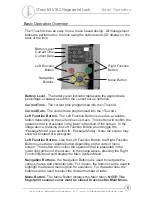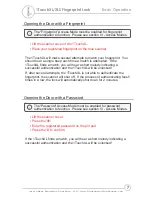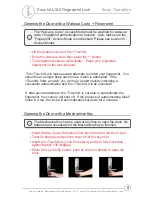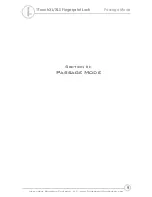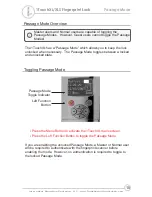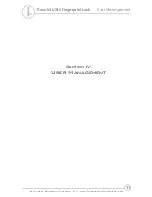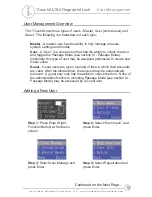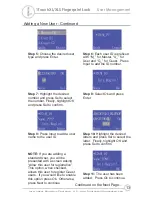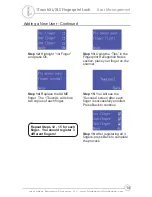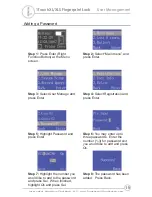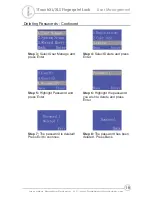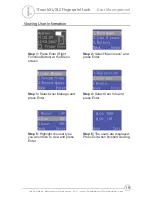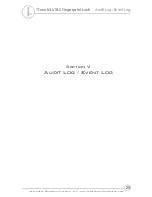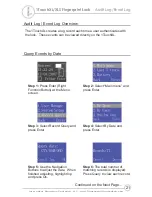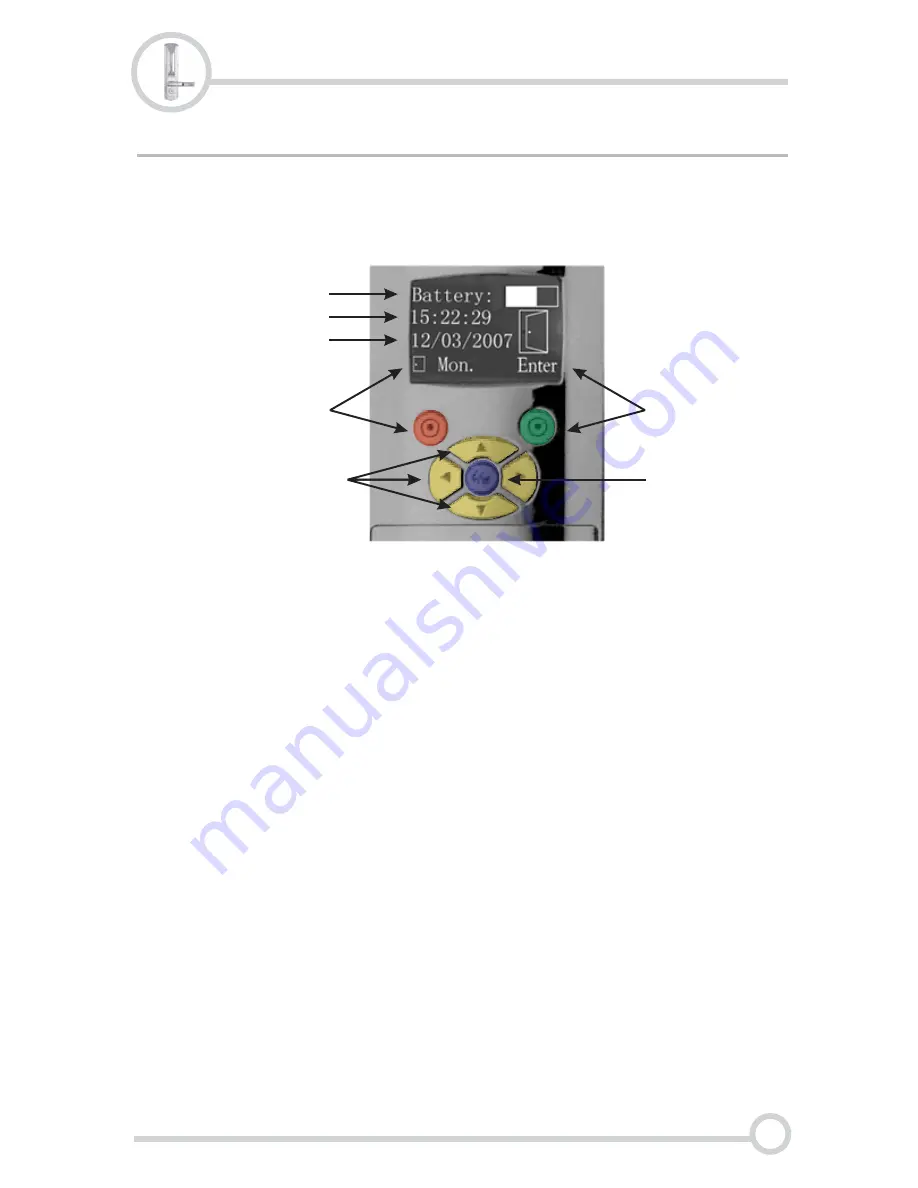
Basic Operation Overview
The 1TouchXL has an easy to use, menu based design. All management
tasks are performed on the lock using the buttons and LCD display on the
back of the lock.
Battery Level
Current Time
Current Date
Left Function Button
- The battery level indicator represents the approximate
percentage of battery use left in the current set up batteries.
- The current time programmed into the 1TouchXL
- The current date programmed into the 1TouchXL
- The Left Function Button is used as a variable
button depending on the current menu screen. This button will confirm the
operation that is presented in the lower left portion of the screen. In the
image above, pressing the Left Function Button would toggle the
“Passage Mode” (see section III - Passage Mode). Note: the screen may
show text instead of a pictogram.
Left Function Button
Navigation Buttons
Menu Button
NOTE: The
fingerprint scanner cover must be closed to access the Main Menu.
- Like the Left Function Button, the Right Function
Button is used as a variable button depending on the current menu
screen. This button will confirm the operation that is presented in the
lower right portion of the screen. In the image above, pressing the Right
Function Button would display the Main System Menu.
- the Navigation Buttons are used to navigate the
various menus and character lists. For menus, the buttons can be used to
highlight the desired menu option for execution. For character lists, the
buttons can be used to select the desired number of letter.
- The Menu Button displays the Main Menu.
Battery Level
Current Date
Current Time
Left Function
Button
Right Function
Button
Navigation
Buttons
Menu Button
6
Basic Operation
1TouchXL/XLS Fingerprint Lock
Intelligent Biometric Controls, LLC - www.FingerprintDoorLocks.com