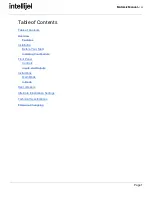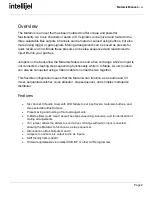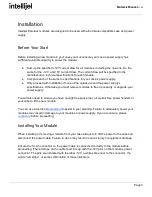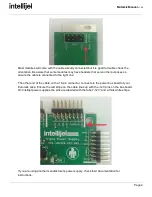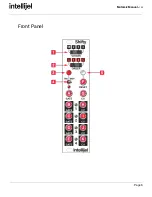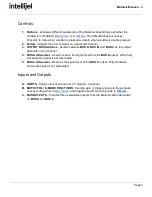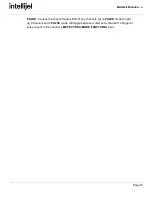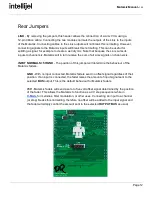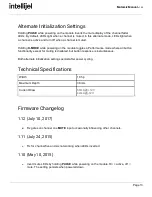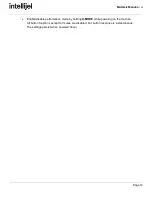Mutamix Manual
v1.00
X-Mode
Holding
the
X-MODE
button
until
the
corresponding
LED
lights
up
brings
the
Mutamix
into
X-Mode
,
enabling
the
sequencing
of
presets.
Now
the
functions
of
the
buttons
have
changed,
and
the
MUTE
CTRL/X-MODE
FUNCTIONS
inputs
perform
their
X-MODE
FUNCTIONS
,
displayed
in
the
solid
blue
bar
below
their
jacks.
Be
sure
to
save
presets
before
entering
X-Mode
or
there
will
be
no
presets
to
load
or
sequence.
Button
Single
Press
-
Recalls
the
preset
of
channel
mute
and
GATE/PULSE
settings
saved
to
a
button.
Button
Double
Press
-
Performs
the
channel’s
associated
X-Mode
action
displayed
in
the
blue
bar
below
the
MUTE
CTRL/X-MODE
FUNCTIONS
inputs.
Held
Button
Press
X-MODE
-
Exits
X-Mode
and
returns
to
Main
Mode
PULSE
-
Allows
sequence
length
to
be
selected
by
pressing
one
of
the
six
buttons.
The
channel
fader
LED
of
the
last
step
will
blink.
Preset
button
slots
outside
of
the
pattern
length
will
be
ignored
when
presets
are
randomized.
For
example,
if
the
sequence
length
is
set
to
four,
presets
five
and
six
will
not
be
selected
during
randomization.
Holding
the
SAVE
button
until
the
X-Mode
LED
flashes
rapidly
will
still
cause
the
Mutamix
to
save
its
current
settings
to
EEPROM.
This
can
be
used
to
have
the
module
initialize
in
X-Mode
instead
of
its
Main
mode.
MUTE
CTRL/X-MODE
FUNCTIONS
can
either
be
triggered
by
double
pressing
buttons
or
by
sending
a
gate,
trigger,
or
clock
signal
to
their
inputs.
CLK
-
Advances
through
saved
presets.
RESET
-
Resets
to
preset
one
upon
receiving
a
gate
or
trigger
signal.
DIR
-
Changes
direction
of
preset
sequencing.
RANDOM
-
Selects
a
random
preset
from
within
the
sequence
length.
INV.
-
Inverts
the
current
mute
state
of
Mutamix.
MUTE-ALL
-
Mutes
or
unmutes
all
channels.
Page
11