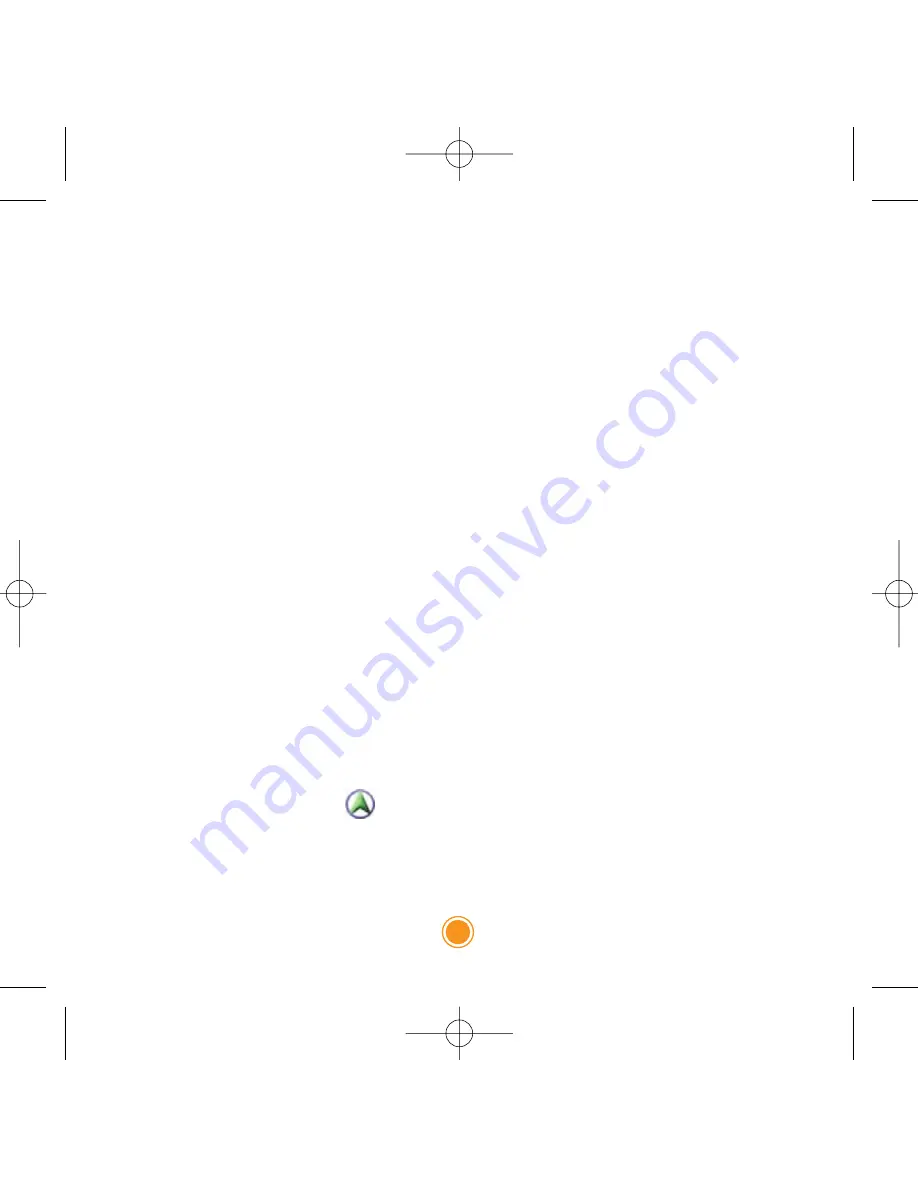
17
Driver safety features
Speed Alert
Provides a warning tone when exceeding the speed associated with the
current road category (Auto mode), or when exceeding a preset speed limit
(Fixed mode).
Fog Assist
One of the hazzards of driving in dense fog condition is not being able to see
an upcoming intersection. Enabling this feature provides a warning tone when
approaching an intersection.
Fatigue Alert
This feature alerts you once per minute using a customizable voice phrase.
Alternatively, you can record a custom prompt in a WAV file, and copy it as
ALERT.WAV to the root of your SD card.
School Zone Alert
Alerts you with a voice phrase when you approach a school zone.
Emergency Option
Enabling this feature allows you to quickly determine your location, cross-
street(s), coordinates, and find the closest police station or hospital, simply by
tapping on the car-cursor (
).
Head-light Reminder
15 minutes after sunset, you will be reminded to turn on your head-lights.
Sunset time is automatically calculated, based on your GPS location.
Quick Start Guide
Intellinav3_Quick_Start_Guide_20070820:QSG_IN-KQG02_112706.qxd 2007/8/20 ⁄U⁄¨







































