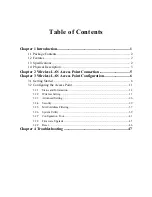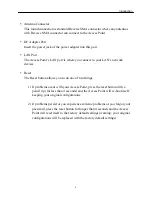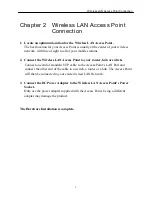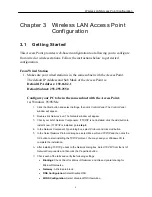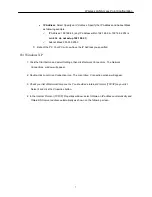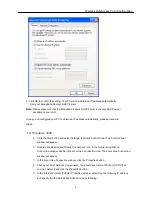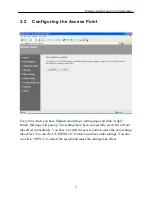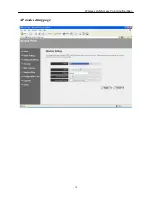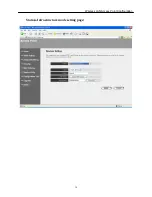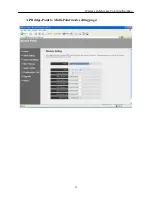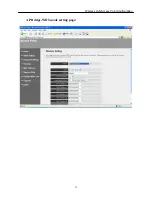Introduction
4
y
Antenna Connector
This round connection is standard Reverse SMA connector where any antennas
with Reverse SMA connector can connect to the Access Point.
y
DC Adapter Port
Insert the power jack of the power adapter into this port.
y
LAN Port
The Access Point’s LAN port is where you connect to your LAN’s network
devices.
y
Reset
The Reset button allows you to do one of two things.
1)
If problems occur with your Access Point, press the reset button with a
pencil tip (for less than 4 seconds) and the Access Point will re-boot itself,
keeping your original configurations.
2)
If problems persist or you experience extreme problems or you forgot your
password, press the reset button for longer than 4 seconds and the Access
Point will reset itself to the factory default settings (warning: your original
configurations will be replaced with the factory default settings).
Summary of Contents for 501903
Page 1: ...Wireless LAN Access Point IEEE 802 11b g 54Mbps 501903 User s Manual ...
Page 16: ...Wireless LAN Access Point Configuration 14 AP mode setting page ...
Page 17: ...Wireless LAN Access Point Configuration 15 Station Ad Hoc mode setting page ...
Page 18: ...Wireless LAN Access Point Configuration 16 Station Infrastructure mode setting page ...
Page 19: ...Wireless LAN Access Point Configuration 17 AP Bridge Point to Point mode setting page ...
Page 20: ...Wireless LAN Access Point Configuration 18 AP Bridge Point to Multi Point mode setting page ...
Page 21: ...Wireless LAN Access Point Configuration 19 AP Bridge WDS mode setting page ...