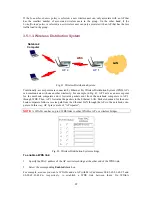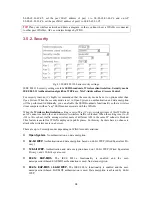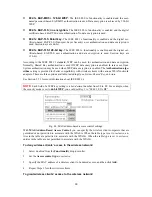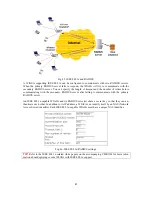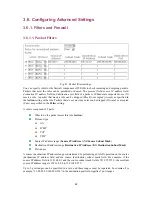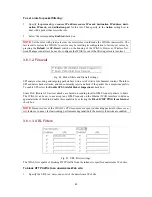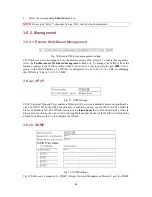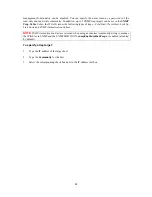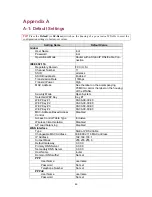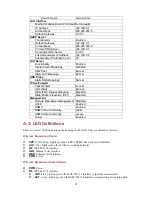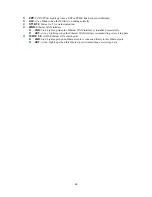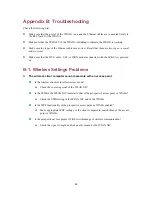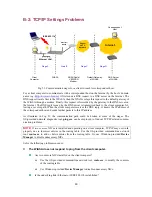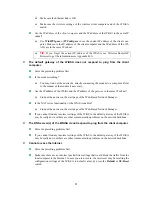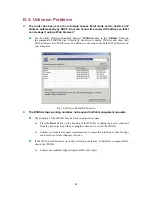Appendix B: Troubleshooting
Check the following first:
Make sure that the power of the WIASA is on and the Ethernet cables are connected firmly to
the RJ-45 jacks of the WIASA.
Make sure that the LED ALV of the WIASA is blinking to indicate the WIASA is working.
Make sure the types of the Ethernet cables are correct. Recall that there are two types—
normal
and
crossover
.
Make sure that the DSL, cable, V.90, or ISDN modem connected with the WIASA is powered
on.
B-1: Wireless Settings Problems
The wireless client computer cannot associate with an access point.
Is the wireless client set in
infrastructure
mode?
Check the
operating mode
of the WLAN NIC.
Is the SSID of the WLAN NIC identical to that of the prospective access point or WIASA?
Check the SSID setting of the WLAN NIC and of the WIASA.
Is the WEP functionality of the prospective access point or WIASA enabled?
Make appropriate WEP settings of the client computer to match those of the access
point or WIASA.
Is the prospective access point or WIASA within range of wireless communication?
Check the
signal strength
and
link quality
sensed by the WLAN NIC.
49