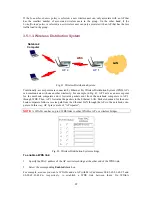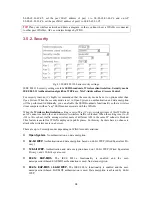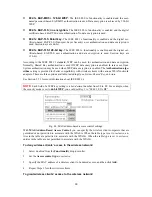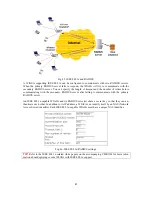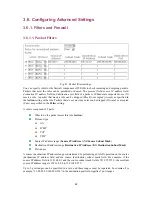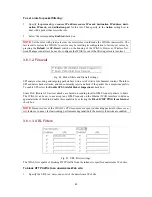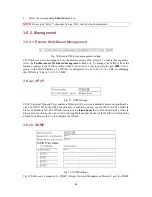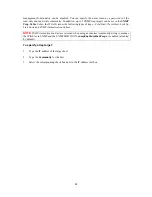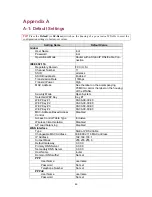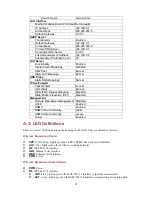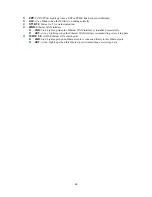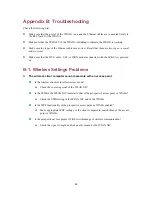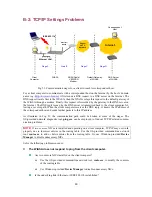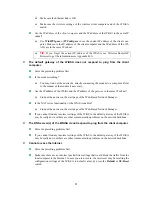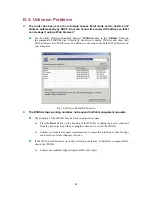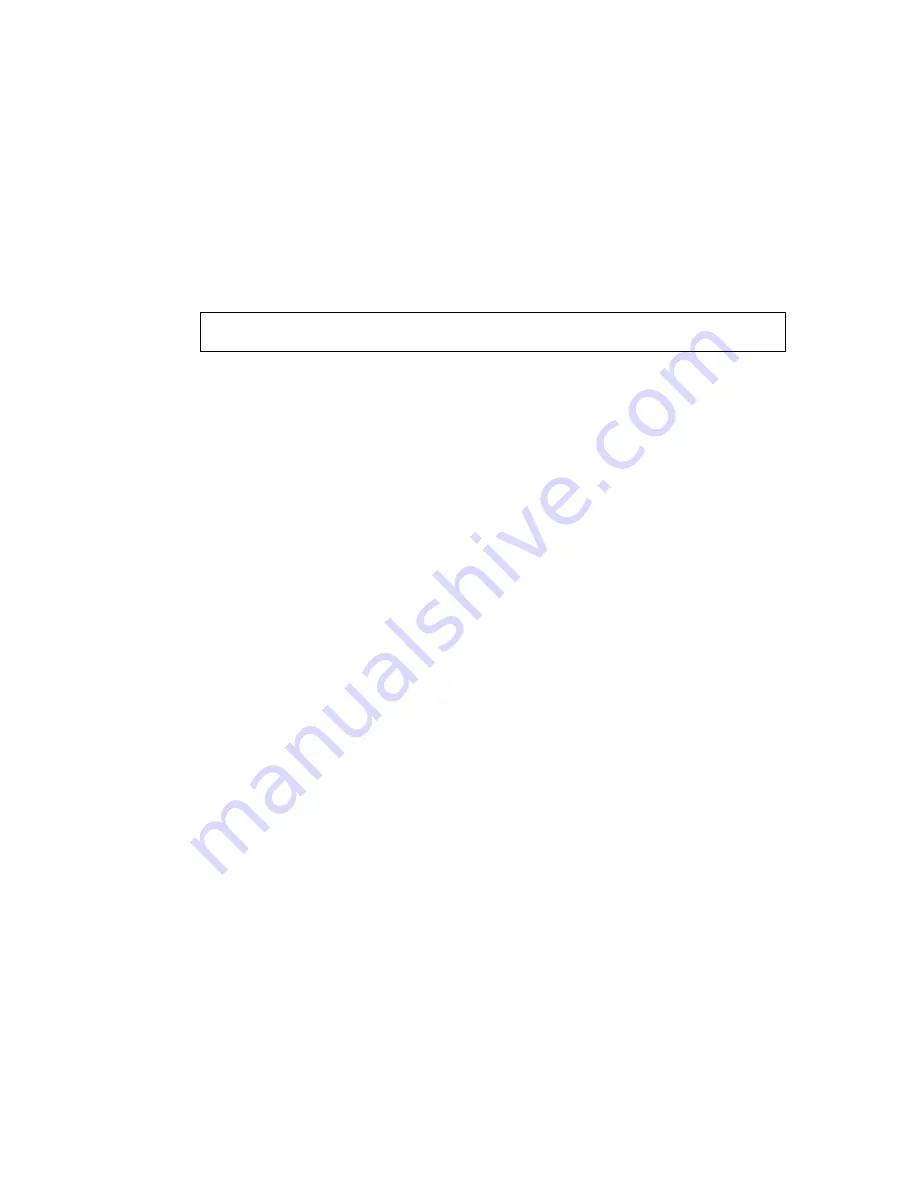
Make sure the Ethernet link is OK.
Make sure the wireless settings of the wireless client computer and of the WIASA
match.
Are the IP address of the
client computer
and the IP address of the
WIASA
in the same IP
subnet?
Use
WinIPCfg.exe
or
IPConfig.exe
to see the current IP address of the client com-
puter. Make sure the IP address of the client computer and the IP address of the WI-
ASA are in the same IP subnet.
TIP:
If you forget the current IP address of the WIASA, use Wireless Router/AP
Browser to get the information (see Appendix B-3).
The default gateway of the WIASA does not respond to
ping
from the client
computer.
Solve the preceding problem first.
Is the modem working?
You may find out the answer by directly connecting the modem to a computer. Refer
to the manual of the modem if necessary.
Are the IP address of the
WIASA
and the IP address of the
gateway
in the same IP subnet?
Find out the answer on the start page of the Web-Based Network Manager.
Is the NAT server functionality of the WIASA enabled?
Find out the answer on the start page of the Web-Based Network Manager.
If you cannot find any incorrect settings of the WIASA, the default gateway of the WIASA
may be really down or there are other communication problems on the network backbone.
The DNS server(s) of the WIASA do not respond to
ping
from the client computer.
Solve the preceding problems first.
If you cannot find any incorrect settings of the WIASA, the default gateway of the WIASA
may be really down or there are other communication problems on the network backbone.
Cannot access the Internet.
Solve the preceding problems first.
Make sure there are no incorrect packet filter settings that would block the traffic from the
local computer to the Internet. In case you are not sure, the last resort may be resetting the
configuration settings of the WIASA to default values by press the
Default
or
SF-Reset
switch.
51