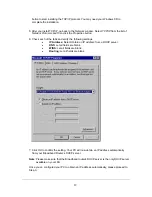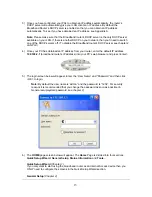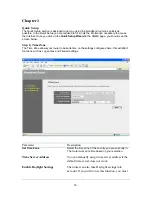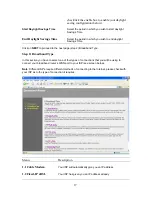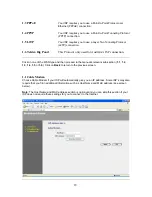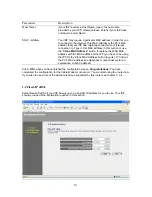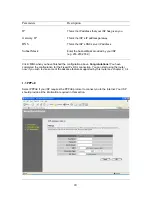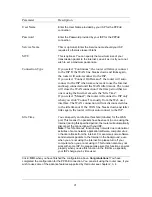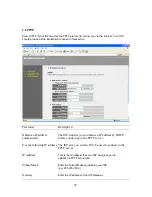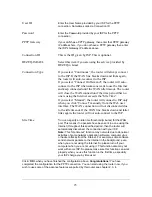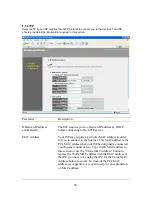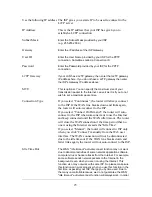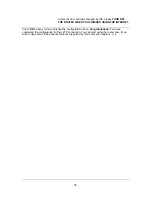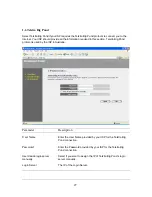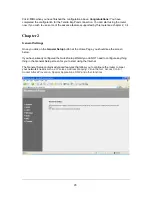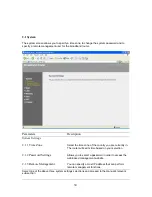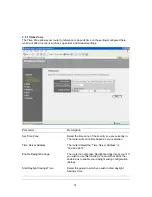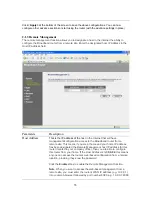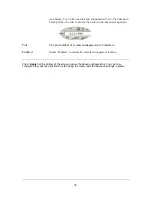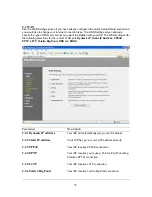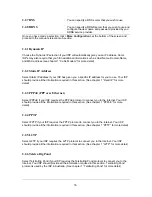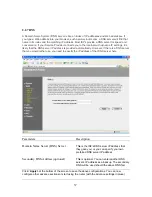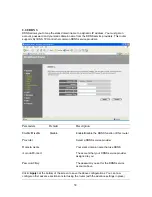23
User ID
Enter the User Name provided by your ISP for the PPTP
connection. Sometimes called a Connection ID
Password
Enter the Password provided by your ISP for the PPTP
connection
PPTP Gateway
If your LAN has a PPTP gateway, then enter that PPTP gateway
IP address here. If you do not have a PPTP gateway then enter
the ISP’s Gateway IP address above
Connection ID
This is the ID given by ISP. This is optional.
BEZEQ-ISRAEL
Select this item if you are using the service provided by
BEZEQ in Israel.
Connection Type
If you select “Continuous”, the router will always connect
to the ISP. If the WAN line breaks down and links again,
the router will auto-reconnect to the ISP.
If you select “Connect On Demand”, the router will auto-
connect to the ISP when someone want to use the Internet
and keep connected until the WAN idle timeout. The router
will close the WAN connection if the time period that no
one is using the Internet exceeds the “Idle Time”.
If you select “Manual”, the router will connect to ISP only
when you click “Connect” manually from the Web user
interface. The WAN connection will not disconnected due
to the idle timeout. If the WAN line breaks down and latter
links again, the router will not auto-connect to the ISP.
Idle Time
You can
specify an idle time threshold (minutes) for the WAN
port. This means if no packets have been sent (no one using the
Internet) throughout this specified period, then the router will
automatically disconnect the connection with your ISP.
Note:
This “idle timeout” function may not work due to abnormal
activities of some network application software, computer virus
or hacker attacks from the Internet. For example, some software
sends network packets to the Internet in the background, even
when you are not using the Internet. So please turn off your
computer when you are not using it. This function also may not
work with some ISP. So please make sure this function can work
properly when you use this function in the first time, especially
your ISP charge you by time used.
Click <
OK>
when you have finished the configuration above.
Congratulations
! You have
completed the configuration for the PPTP connection. You can start using the router now, if you
wish to use some of the advance features supported by this router see chapter 2, 3, 4.