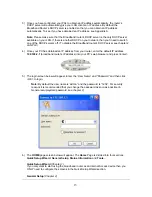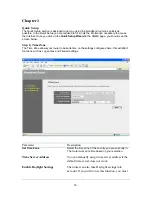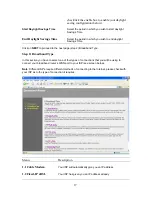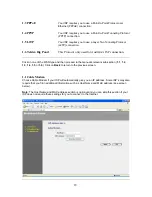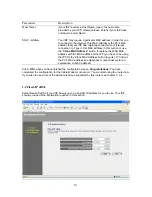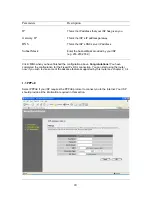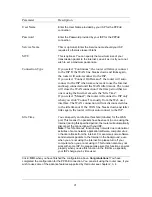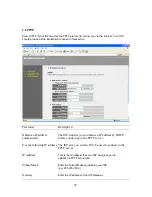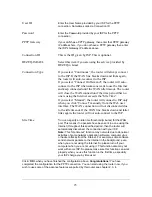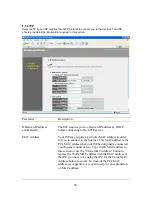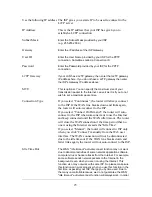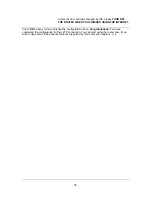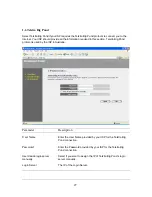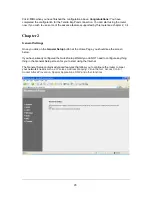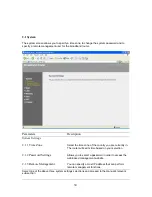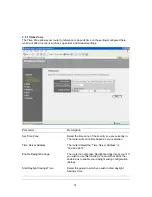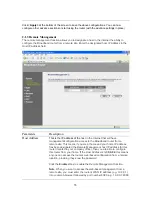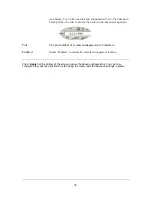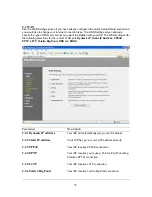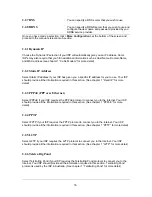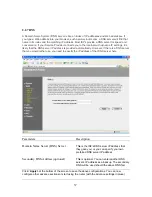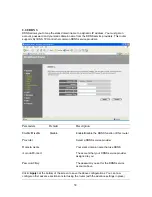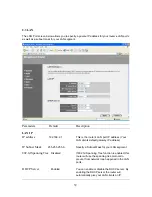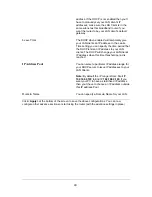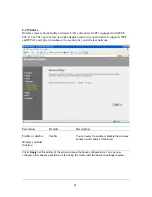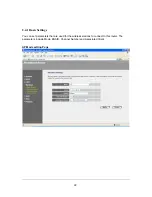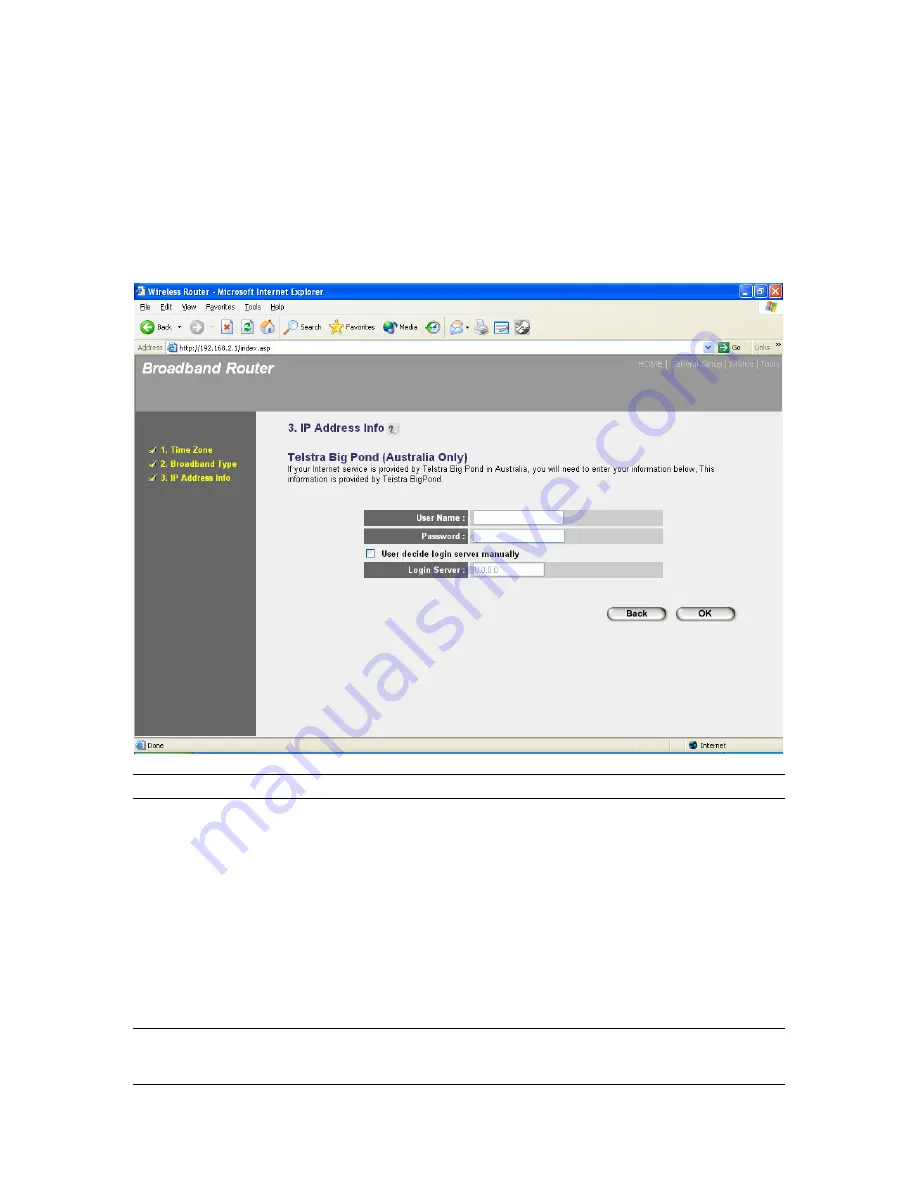
27
1.6 Telstra Big Pond
Select Telstra Big Pond if your ISP requires the Telstra Big Pond protocol to connect you to the
Internet. Your ISP should provide all the information required in this section. Telstra Big Pond
protocol is used by the ISP in Australia.
Parameter
Description
User Name
Enter the User Name provided by your ISP for the Telstra Big
Pond connection
Password
Enter the Password provided by your ISP for the Telstra Big
Pond connection
User deside login server
Select if you want to assign the IP of Telstra Big Pond’s login
manually server
manually.
Login Server
The IP of the Login Server.