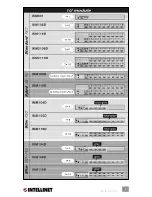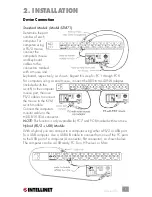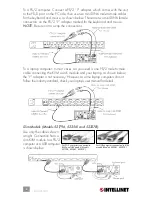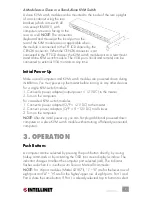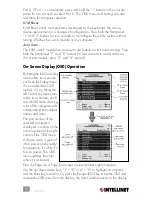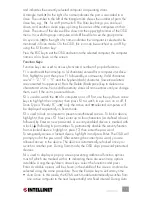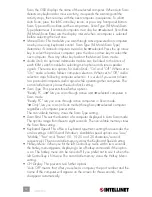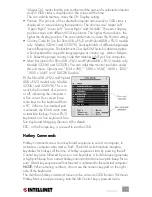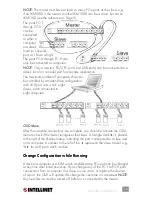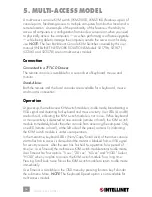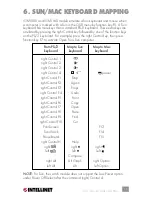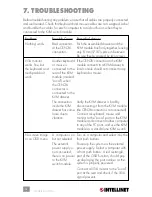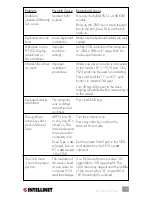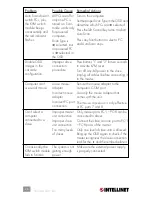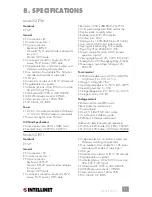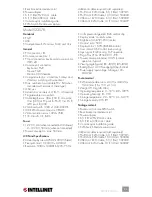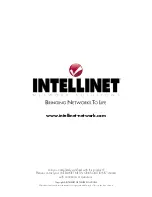11
and indicates the currently selected computer or operating status.
A triangle mark (
4
) to the right of a name indicates the port is cascaded to a
slave. The number to the left of the triangle mark shows the number of ports the
slave has; e.g., 8
4
for an 8-port switch. The Enter key brings you one level
down, and another screen pops up listing the names of the computers on that
slave. The name of the slave will be shown at the upper-right corner of the OSD
menu. It is useful to group computers and still be able to see the group name.
An eye icon (
N
) to the right of a name indicates the computer is selected to be
monitored in Scan mode. On the OSD, this icon can be switched on or off by
using the F2 function key.
Press the ESC key to exit the OSD and return to the selected computer; the computer
name is also shown on the screen.
Function Keys:
Function keys are used to access/activate a number of popular features.
F1 is used to edit the name (up to 14 characters) entered for a computer or a slave.
First, highlight a port, then press F1 followed by a name entry. Valid characters
are “A” – “Z,” “0” – “9” and the hyphen (dash) character. (Lowercase letters
are converted to uppercase.) Press the Delete (Backspace) key to delete one
character at a time. Non-volatile memory stores all name entries until you change
them, even if the unit is powered down.
F2 is used to switch the
N
of a computer on or off. First, use the up/down arrow
keys to highlight the computer, then press F2 to switch its eye icon on or off. If
Scan Type is “Ready PC +
N
,” only the active and
N
-selected computers will
be displayed sequentially in Scan mode.
F3 is used to lock a computer to prevent unauthorized access. To lock a device,
highlight it, then press F3. Next, enter up to four characters (as defined above)
followed by Enter as new password. A security-enabled device is marked with
a lock (
œ
) following its port number. To permanently disable the security function
from a locked device, highlight it, press F3, then enter the password.
To temporarily access a locked device, highlight it and press Enter. The OSD will
prompt you for the password. After entering the correct password, you are
allowed access to the device. The device is automatically re-locked once you
switch to another port. During Scan mode, the OSD skips password-protected
devices.
F4 is used to display a pop-up screen presenting additional function options,
most of which are marked with a
4
indicating there are even more options
available. Using the up/down arrow keys, select the functions and press
Enter. Available options will be shown in the middle of the screen, and can be
selected using the same procedure. Press the Escape key to exit at any time.
•
Auto Scan:
In this mode, the KVM switch module automatically switches from
one active computer to the next (sequentially) at a fixed interval. During Auto
OPERATION
Summary of Contents for 521796
Page 5: ...5 INTRODUCTION ...