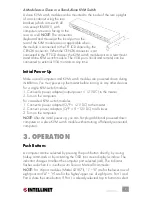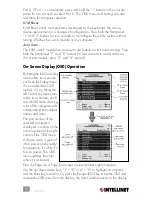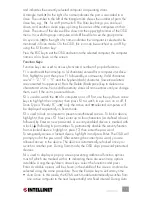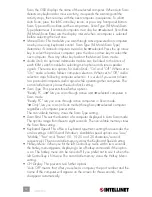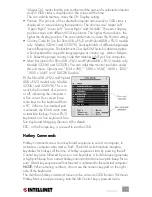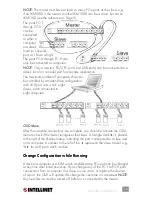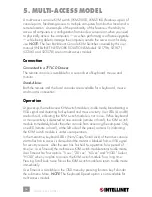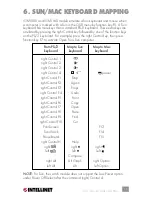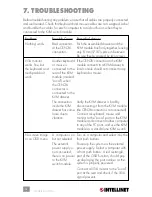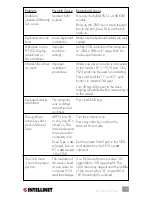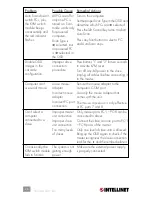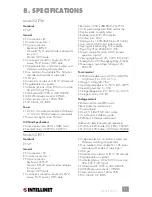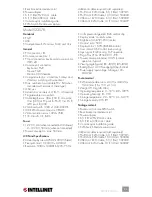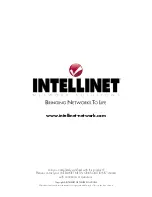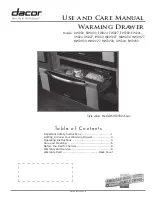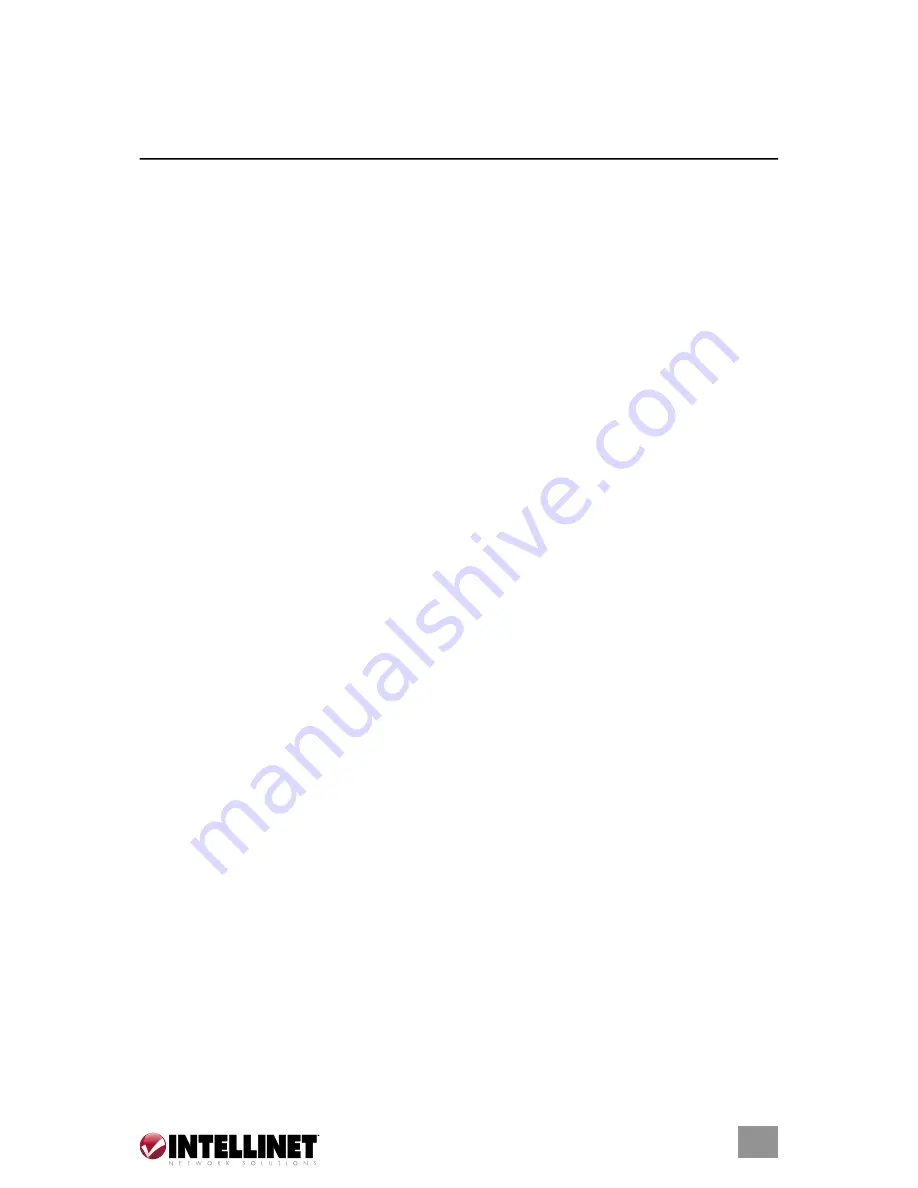
23
Model 523578:
SPECIFICATIONS
• Rear bracket and extension kit
• Power adapter
• 6 ft. (1.8 m) PS/2 3-in-1 cable
• 6 ft. (1.8 m) USB 3-in-1 cable
• Console quick installation guide
• KVM Switch Module user manual
Additional cables required (sold separately):
• PS/2 3-in-1 KVM Cable, 6 ft. (1.8 m): 502535
• PS/2 3-in-1 KVM Cable, 10 ft. (3.0 m): 503303
• USB 3-in-1 KVM Cable, 6 ft. (1.8 m): 502242
• USB 3-in-1 KVM Cable, 10 ft. (3.0 m): 503327
Standards
• PS/2
• USB
• Compatible with Windows, MAC and Unix
General
• PC connections: 8
• Console connections: 1
• PC port connectors: keyboard, mouse, monitor:
HD15 x 8
• Console port connectors:
- Keyboard: PS/2
- Mouse: PS/2
- Monitor: HD15 female
• Computer selection: via buttons, hotkeys and
Windows switching software client
• Max. number of cascadable PCs: 64 (when
cascaded with models of same type)
• OSD: yes
• Automatic scan interval: 3, 8, 15, 30 seconds
• Programmable scan pattern
• Cable length max.: 30 m (100 ft.) at console;
15 m (50 ft.) at PC ports for PS/2; 5 m (16 ft.)
at PC ports for USB
• VGA bandwidth: 1920 x 1440, DDC2B
• LCD KVM drawer connector: CEN36
• Video resolution: max. 1024 x 768
• FCC Class B, CE, RoHS
Power
• 12 V DC, 3 A (when connected to LCD drawer);
9 – 12 V DC, 500 mA (when not connected)
• Power consumption: max. 500 mA
LCD Panel Specifications
• Active display area: 376.32 x 301.056 (mm)
• Pixel pitch (mm): 0.294 (H) x 0.294 (V)
• Resolution: 1280 x 1024 @ 60/70/75 Hz
• Color pixel arrangement: RGB vertical strip
• Display mode: normally white
• Brightness (cd/m^2): 250 (center)
• Contrast ratio: 500:1
• Display colors: 16.7M (RGB 8-bits data)
• User control: OSD control (auto-saving)
• Input signal: RGB analog, H/V separate
• Plug-n-Play VESA: VESA DDC 1/2B
• Power consumption (max): 40 W (normal
operation/typical)
• Viewing angle (typical): -85 – 85(H); -85 – 85(V)
• Backlight unit: 4 CCFLs edge-light (top/bottom)
• Power supply input voltage: full range, 100 –
240 V AC
Environmental
• KVM module dimensions: 40 (H) x 404 (W) x
114 (D) mm (1.6 x 15.9 x 4.5 in.)
• Weight: 21.0 kg (46.3 lbs.)
• Operating temperature: 0 – 50°C (32 – 122°F)
• Operating humidity: 8 – 95%
• Storage temperature: -20 – 60°C (-4 – 140°F)
• Storage humidity: 95% RH
Package contents
• Rackmount Console KVM Switch
• Rear bracket and extension kit
• Power adapter
• 6 ft. (1.8 m) PS/2 3-in-1 cable
• 6 ft. (1.8 m) USB 3-in-1 cable
• Console quick installation guide
• KVM Switch Module user manual
Additional cables required (sold separately)
• PS/2 3-in-1 KVM Cable, 6 ft. (1.8 m): 502535
• PS/2 3-in-1 KVM Cable, 10 ft. (3.0 m): 503303
• USB 3-in-1 KVM Cable, 6 ft. (1.8 m): 502242
• USB 3-in-1 KVM Cable, 10 ft. (3.0 m): 503327
Summary of Contents for 521796
Page 5: ...5 INTRODUCTION ...