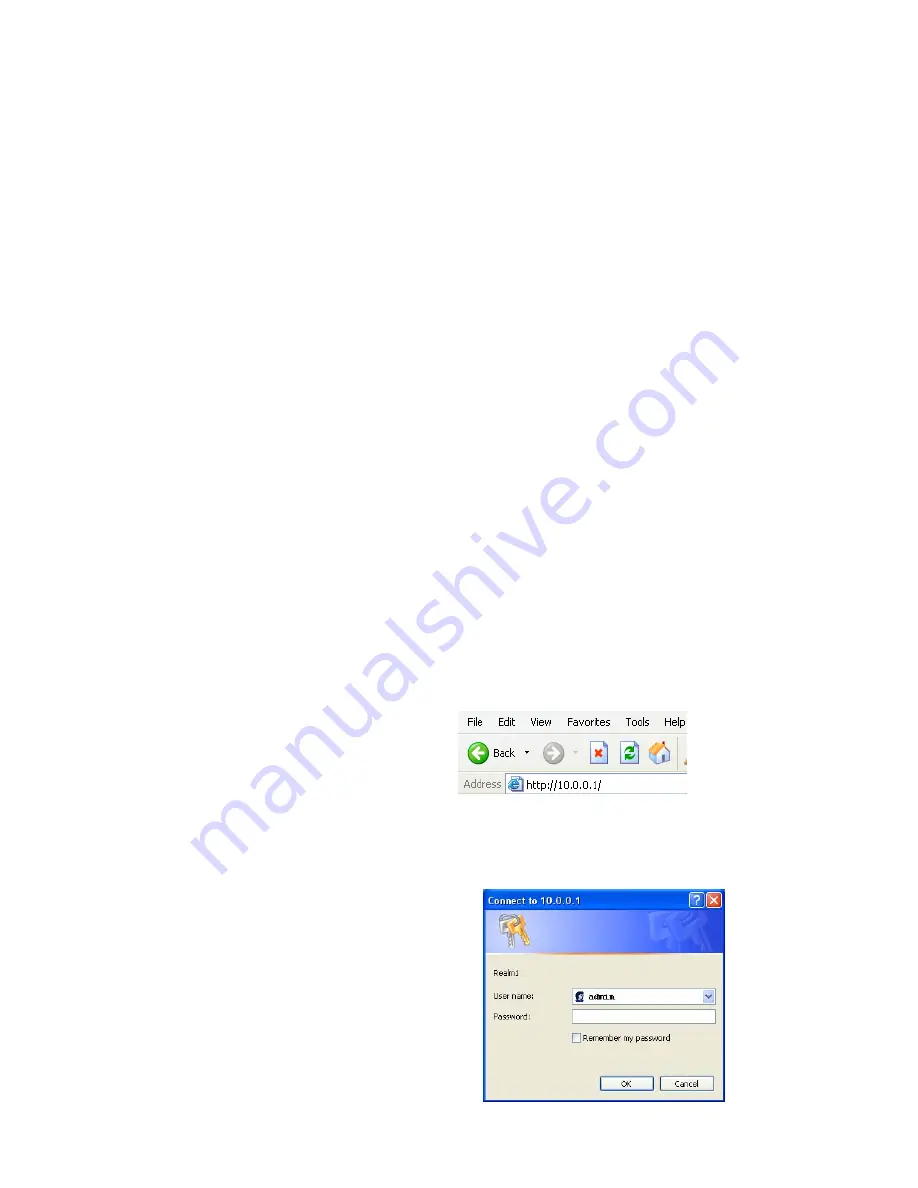
BEFORE YOU GET STARTED…
Getting started
•
Before you can configure the Intellinet 802.11g Super-G Wireless Access Point, you should
have an Ethernet connection with your computer. Be sure that you have an Ethernet card
installed and that it is working properly. For a detailed description how to setup a network, see
our manual at the CD-ROM
•
Use a network Ethernet switch or cross over UTP cable to connect the Intellinet 802.11g
Super-G Wireless Access Point to the computer.
•
Use a fixed IP address to be sure that you can connect to the Intellinet 802.11g Super-G
Wireless Access Point. Default IP address of the Intellinet 802.11g Super-G Wireless Access
Point:
10.0.0.1
•
You have to configure your computer in the same IP range as the Intellinet 802.11g Super-G
Wireless Access Point. You can use a Fixed IP address in the
10.0.0.x
range. Use as ‘Subnet
Mask’
255.0.0.0
•
The Intellinet 802.11g Super-G Wireless Access Point is protected with a login. Default login:
Username:
admin
Password: <empty>, (no password, by default)*
* You can set a password later in the configuration of the Intellinet 802.11g Super-G Wireless Access
Point.
Basic Configuration Intellinet 802.11g Super-G Wireless Access Point
Open the web browser
Type in the
IP Address
of the Access Point
Note: if you have changed the default IP Address assigned to the 802.11g Wireless Access
Point, make sure to enter the correct IP Address.
Type
admin
in the
User Name
field
Leave the
Password
blank
Click
OK
























