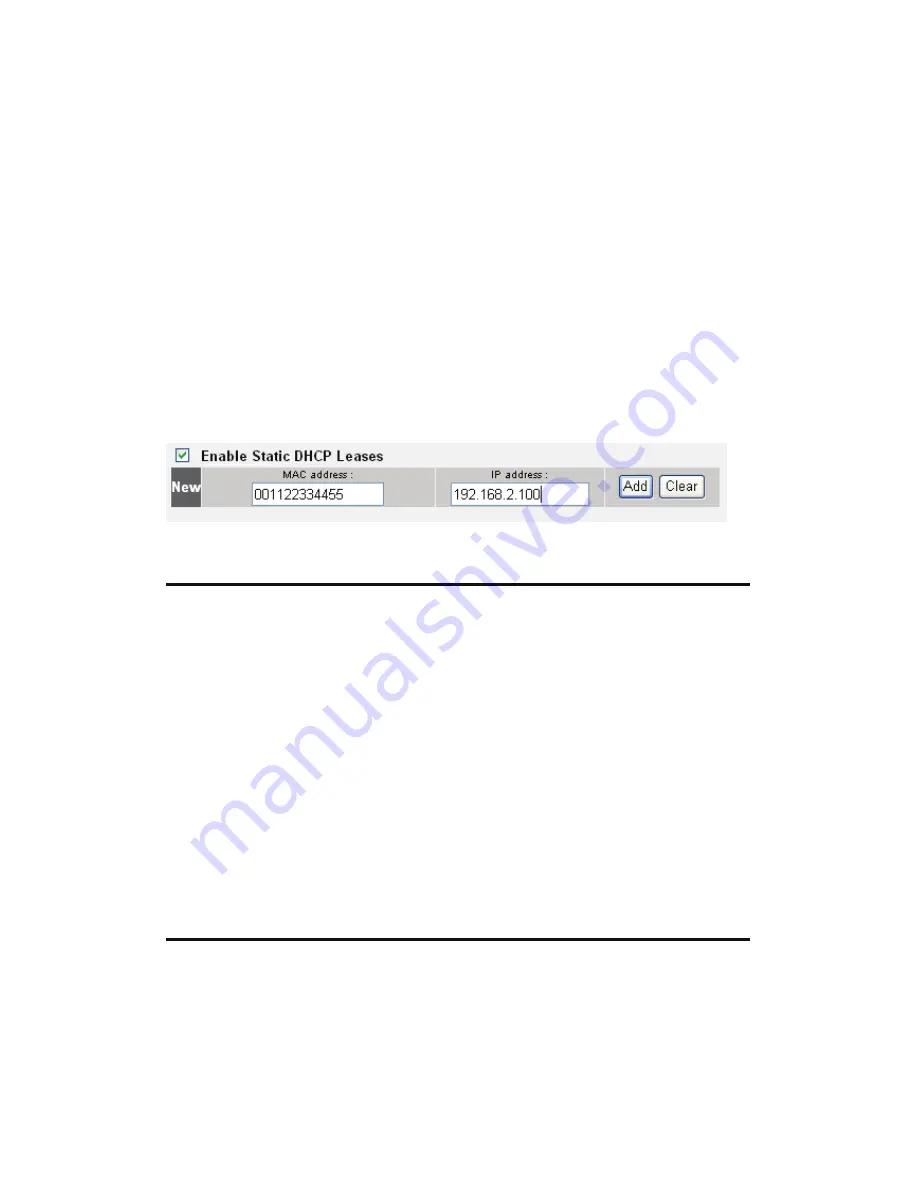
2-6-3 Static DHCP Leases Table:
This function allows you to assign a static IP address to a specific
computer forever, so you don't have to set the IP address for a
computer, but you can still enjoy the benefit of using a DHCP server. A
maximum of 16 static IP addresses can be assigned here.
(If you set 'Lease Time' to 'forever' in the 'DHCP Server' section, you
can also assign an IP address to a specific computer permanently;
however, you will not be able to assign a certain IP address to a
specific computer, since IP addresses will be assigned in random order
this way).
1
2 3
4
Items and meanings:
Enable Static
Check this box to enable this function,
DHCP Leases (1): or uncheck it to disable this function.
MAC Address (2): Input the MAC address of the computer or
network device (a total of 12 characters, with
numerals from 0 to 9, and characters from a to f,
like '001122aabbcc').
IP address (3):
Input the IP address you want to assign to this
computer or network device.
'Add' (4):
After you input the MAC address and IP address
pair, click this button to add the pair to the static
DHCP leases table.
If you want to remove all the characters you just entered, click 'Clear'.
After you click 'Add', the MAC address and IP address mapping will
be added to the 'Static DHCP Leases Table' section.
















































