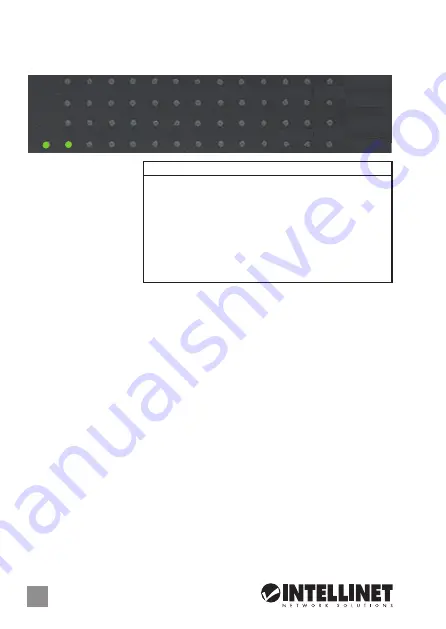
2
ENGLISH
Gigabit Ethernet Switch
English
On
Off
CONNECTIONS & INDICATORS
LEDs
The LED indicators —
Power, 1000M, Link/
Activity — make it easier
to monitor the switch
and its connections.
Ports
All ports on the switch
support Auto-MDI/
MDI-X functionality, so
crossover cables and uplink ports are not needed for connections to PCs, hubs,
routers, other switches, etc. Cat5/5e/6 UTP/STP cables provide optimal
performance; if a status LED doesn’t indicate a link or activity, check the
corresponding device for proper setup and operation.
Power
Use the included power cord to connect the device (on the rear panel) to an AC
outlet. Confirm that the power LED on the front panel is lit.
INSTALLATION
The switch includes brackets and screws for optional rack mounting:
1. Disconnect any cables from the switch.
2. Position a bracket over the mounting holes on one side of the switch and
secure it in place with screws (Page 11).
3. Repeat Step 2 on the other side of the switch.
4. Position the switch in the rack and screw the brackets to the rack.
5. Reconnect any cables.
Prior to use, it is recommended that the switch be placed/positioned on a level
surface with at least 25 mm (approx. 1”) of clearance for ventilation; away from
sources of electrical noise: radios, transmitters, broadband amplifiers, etc.; and
within 100 m (approx. 328’) of network devices it’s to be connected to.
For specifications, go to intellinetnetwork.com.
LED Status Operation
Power
On
Power on
Off
Check the AC connection; turn the power on
1000M On
Port is linked to a 1000 Mbps device
Off
Port is linked to a 10/100 Mbps device; or no
device is linked
Link/Act On
Valid port connection
& SFP Blinking Valid port connection; data transmitted/
received
Off
No link established
Power
Link/Act
Link/Act
1000M
1000M
2 4 6 8 10 12 14 16 18 20 22 24
SFP1
SFP2
1 3 5 7 9 11 13 15 17 19 21 23
Summary of Contents for 561044
Page 11: ...11 11 2 3 4 RACKMOUNTING ...






























