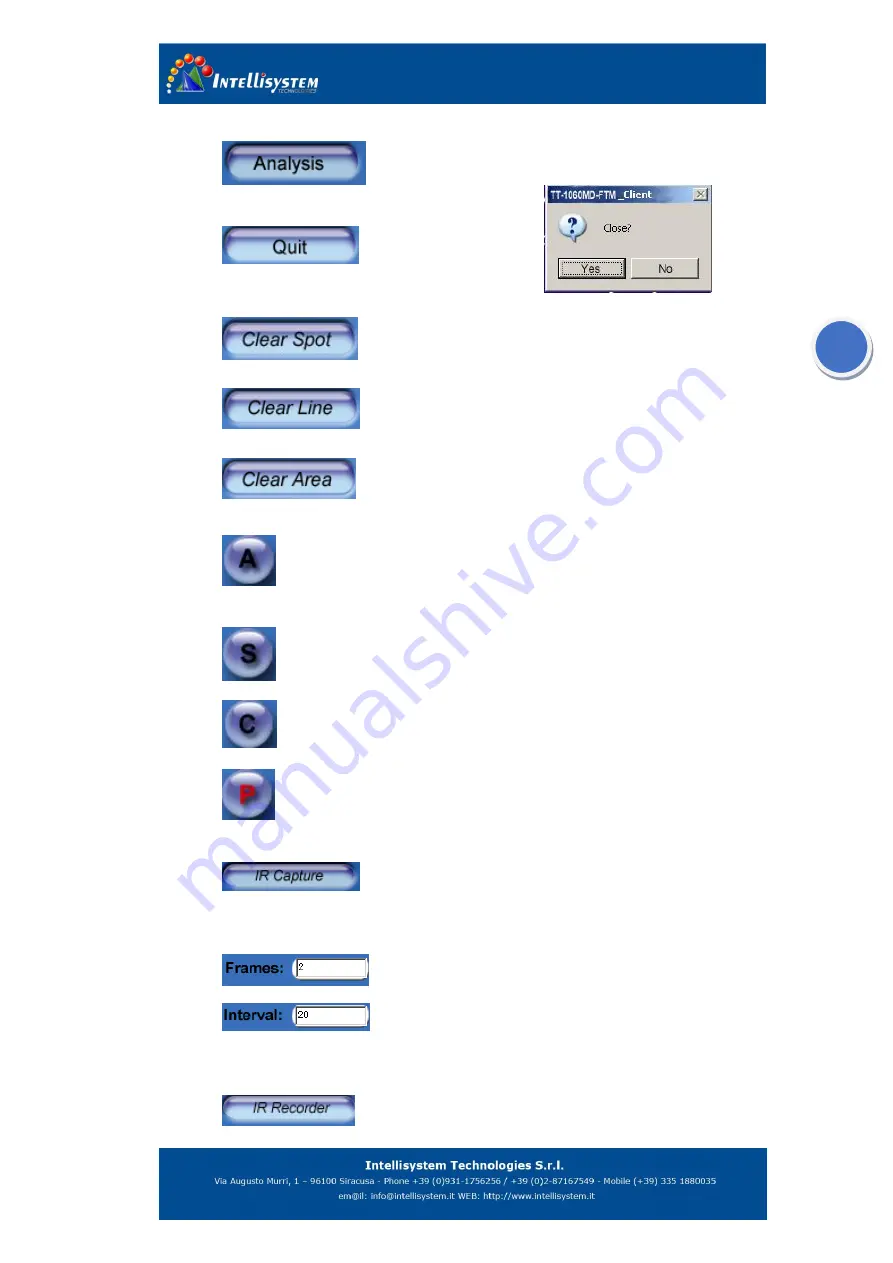
21
section 5.4.
2.
To analyze thermal image.
it’s spare function in currently.
Click to quit the software
and then
the
TT-1060MD-FTM
_Client dialog box will pop-out.
(Right
figure) Press Y to disconnect the apparatus.
3.
To clear all spots on the screen. For more information about clear
spot see section 21.
4.
To clear line on the screen. For more information about clear line
see section 22.
5.
To clear all areas on the screen. For more information about clear
area see section 23.
6.
Click to calibrate the apparatus.
This function is for getting a more accurate measurement and optimal images.
7.
Freeze the image on the display.
8.
Click to quit the last operation.
9.
Click to make the apparatus enter sleep mode and disconnect the network
connection.
10.
Click to capture a single frame infrared image. You can also capture
infrared by click the “infrared” in pop-out menu to Original Infrared date is saved in
single frame rate for your later analysis by using report software.
11.
To set the frames of the infrared original data record.
12.
To set the frame capture interval. unit: millisecond (mS), the
parameter must be the multiple of 20.otherwise the system will automatic amend the
parameter.
13.
Click to record the infrared data. Every time operation will record









































