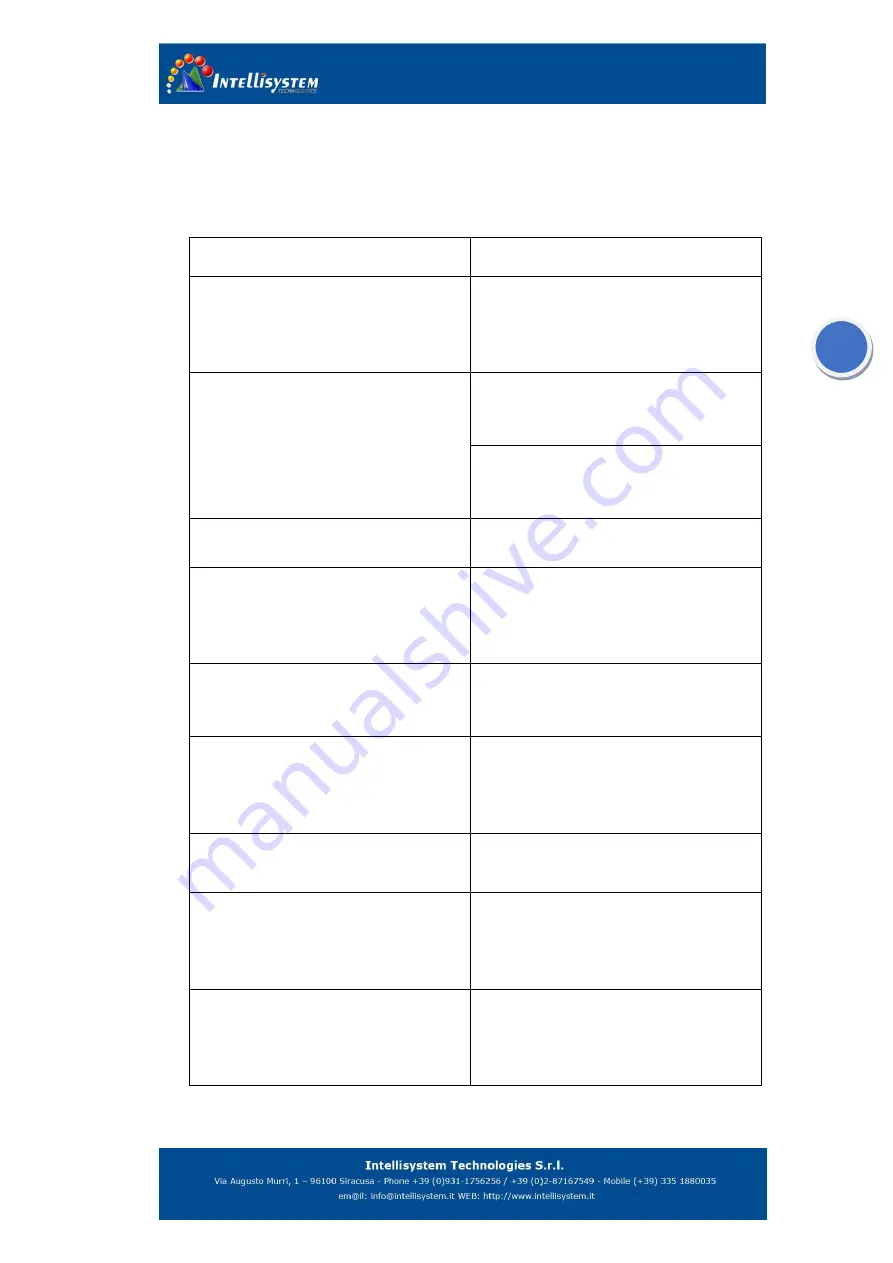
29
6. Trouble shooting
If you have some trouble like following, please compare with the following contents to ravel out
the problem, otherwise please switch off the power supply and contact with the manufactory.
Problem
Problem reason and solution
The PC could not connect with the
camera in LAN
One
TT-1060MD-FTM
camera only allow
to connect one visitor at a time.
Restart the camera and then reconnect the
network.
Unable to adjust the focus
The network connection is not successful.
Adjust the network and reconnect the
camera.
The electric connector may not be
properly connected well.
Verify the connection
No image at all
Forgot to remove the lens cover.
→ Remove the lens cover.
The thermal image turns to black and
white
Whether or nor choose the black and
white palette
Did not calibrate the camera for long time.
Calibrate the cameral
After go back default setting, the
parameter different with camera and the
client software.
It’s necessary to reconnect the network,
after go back default setting.
Add spots, line or areas by operating
with camera buttons, the client software
could not display the temperature,
position and so on
In order to display the measured
parameter you must operate on client
software.
The client software could not modify the
attribute of object.
The attribute only active after replace the
temperature measured object.
The network connection is fail after soon
switch on the camera
It will take 8 seconds to complete the
self-check after the camera switch on,
meantime the camera could not be
connected to PC.
The network disconnect abnormal and
then reconnect it, but the PC could not
connect to camera.
For Ethernet reason, the camera will spend
a
few
seconds
to
confirm
the
disconnection
of
network.
Please
reconnect the camera after 15 seconds.

































