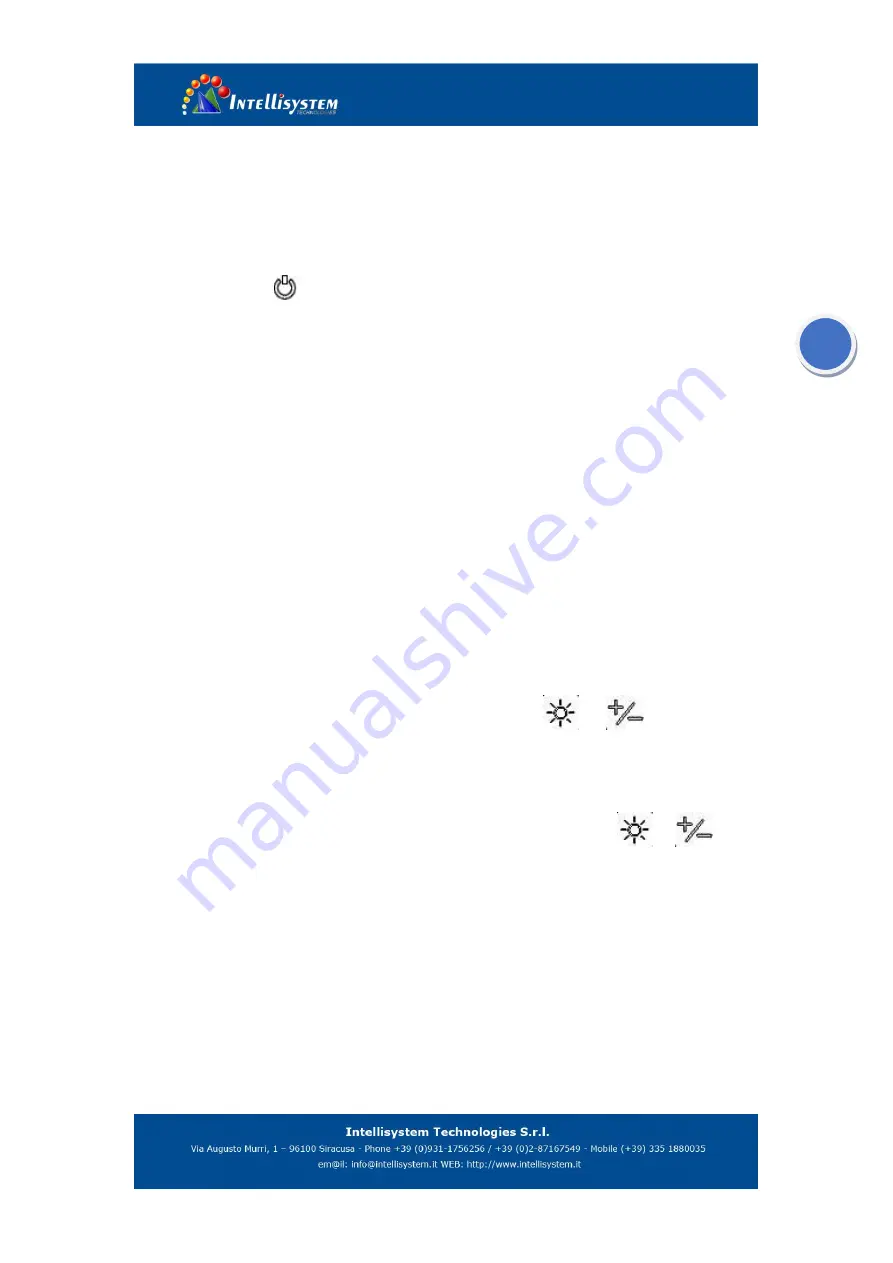
11
starts working and displays thermal image.
3.
Remove the lens cover and aim to the target. Turn the focus wheel to adjust foci to
capture the best thermal image.
4.
When detecting target, if the image is not uniformly distributed, you can close the lens
cover or long press
“
” button
to revise the image in order to capture the optimal thermal
image.
5.
When watching target, you can adjust the luminance, image polar and amplify by function key.
And you can take photos and videos.
3.5
USB operations
1.
USB connection
Connect the patch cord with the data interface. Then insert one end of USB cable into Mini-USB of
the patch cord and connect another end of USB cable to PC.
2.
USB operation
Turn on the camera and connect to the computer, then press
and
more than three
seconds, can be observed from the eyepiece it switches to SD mode (when recording does not
allow switching), in this mode, when connected to the computer as a removable disk mode, can
upload the TF card image and video into the computer; when again press
and
more
than three seconds, can be observed from the eyepiece it swith to PCAM mode (recording process
does not allow switching), in this mode, you must first install PCCam driver which can be found
from the CD, and to download a standard USB computer universal video access software,
connecting your computer under video mode, you can obtain real-time moving images of the
machine by the video software, and can take the images and record video by using the computer.
USB expand belongs to upgrade option. It is not available in standard configure machines.






































