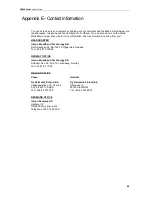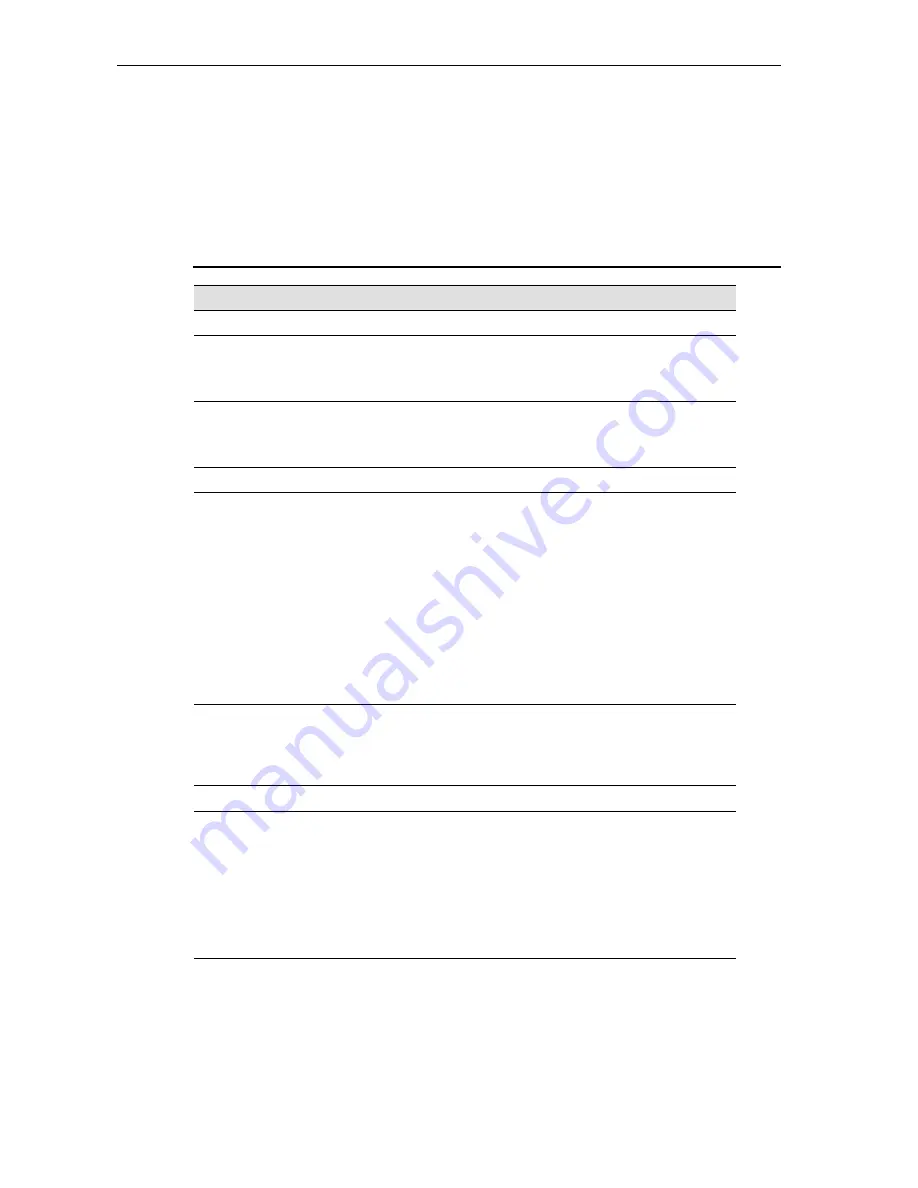
DG200
User’s Guide
77
Appendix B - Troubleshooting
During the installing or using the device, you may encounter problem, this appendix provides
the solution and instructions to solve the issues. In case, the problem can not be solved,
please contact Customer Support for further support.
Troubleshooting Suggestions
Problem
Troubleshooting Suggestion
LEDs
Power LED does not illuminate
after product is turned on.
Verify that you are using the power adapter
provided with the device and that it is securely
connected to the
device and a wall
socket/power strip.
LAN LED does not illuminate after
Ethernet cable is attached to your
PC.
Verify that the Ethernet cable is securely
connected to your LAN switch or PC and to the
device. Make sure the PC and/or hub is turned
on.
Internet Access
Cannot access the Internet
Use the ping utility provided by PC’s system to
check whether your PC can communicate with
the device. Command: ping device’s LAN IP
address (by default 192.168.1.1). If it cannot,
check the Ethernet cabling.
If you assigned a private IP address to your PC,
(not a public address), please check the IP
addresses of gateway and DNS server in your
PC network settings. Those IP addresses
should be given by service provider. Otherwise,
configure the PC to receive the IP, gateway IP
and DNS IP automatically.
Cannot surf web pages on the
Internet.
Verify that the DNS server IP address in the
PCs is correct for your ISP. If you configured
that the DNS server be assigned automatically
from a server, then verify with your ISP that the
address configured on the device is correct.
Device’s Web pages
Forgot my user ID or password.
The default setting of username and password
is “admin”. If you failed to access the device by
enter this. You can reset the device to the
default configuration by pressing the Reset
Default button on the front or rear panel of the
device. Then, type the default Username
(admin) and password (admin).
WARNING:
Reset Default means the device returns all
settings to their default values.