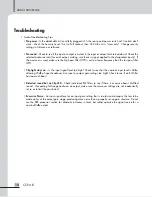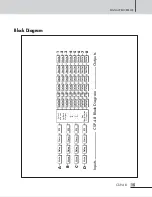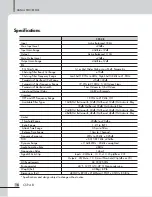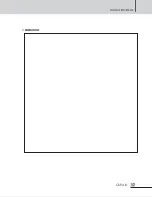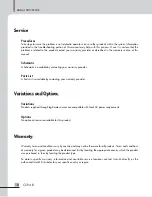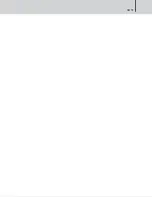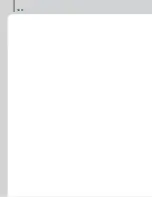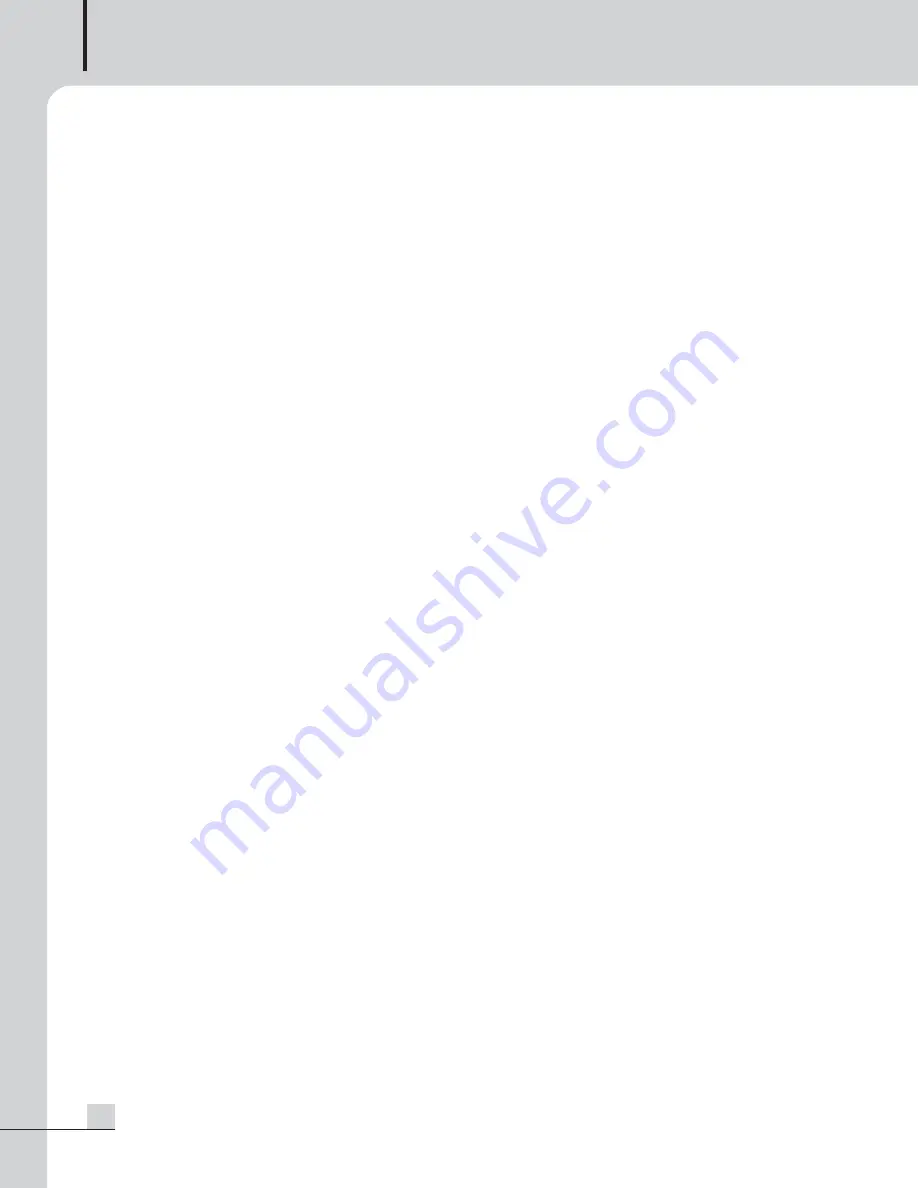
SIGNAL PROCESSOR
10
CSP-4.8
2) Save
Once the unit has been adjusted to suit the application, the changes can be permanently saved to memory*.
To save a new configuration or save changes to an existing preset template, begin the process by pressing
the Save button once. The LCD display prompts for the new (or same) preset number, and after selecting the
desired number press Save again. At this point the name of the preset can be changed by selecting any one
of the 20 text characters and scrolling through the list of 89 available ASCII characters for each. Pressing the
Save button again permanently stores the working preset to the new preset location.
*Note: performing a Factory Reset will erase all user presets and replace them with the ten original Inter-M
preset templates. User defined presets can be stored off-line as files using Protea NE Software.
3) Copy
The Copy function is used to quickly transfer all settings from a currently selected input or output to another
input or output channel. An example of how this might be used is with stage monitors. Suppose there are
eight monitor mixes on stage, and they all use the same type of floor wedge. The first monitor could be set up
with Gain, EQ, and Limiting, then those settings could be quickly copied to the remaining seven monitors,
providing a consistent starting point for each mix. To copy, first select the input/output to copy from, then
press the Copy button, then press the input/output to copy to, pressing the Copy button a second time to
complete the action.
4) Mute
The CSP-4.8 allow the user to mute both inputs and/or outputs. When muted, an input or output's red Mute
LED is lit. When an input or output is selected, pressing the Mute button will toggle its mute function. To
quickly mute all outputs, escape out to the top level preset display, then press the Mute button, pressing it a
second time to confirm. Additionally, when recalling a new preset number to the unit, the LCD display
prompts the user to mute all outputs, as a new preset can introduce dramatic changes to the system
configuration.
5) Util
The CSP-4.8 utilities include a security section for password protected lockout, a dBu/VU meter preference
select, and a device name display.
- Security
There are four security modes in the CSP-4.8 : Off, Preset Lock, Parameter Lock, and Full Lockout. When
connected to a PC via the USB port, security settings made on the CSP-4.8 unit are read and used within the
Protea NE software security section, sharing the same passcode.
a) Off (none) allows full access to all controls.
b) Preset Lock allows full access while disabling the save function.
c) Parameter Lock allows the user to recall different presets, but allows no changes other than mute.
d) Full Lockout allows absolutely no local changes, but allows viewing of current settings.
To access the security menu, first press the Util button, then select the Security display line on the LCD. Use the
data wheel to select from the four security levels. If the unit is brand new and has never had a security code,
or has had a factory reset, a four digit code must first be entered before changing security status. Use the
output select buttons 1-8 (recommended) or the data wheel (0-9) to enter a new code, then press Enter on the
LCD. The LCD then prompts the user to either change the code to a new four digit number, or change the
Security status to one of the other three options.
Summary of Contents for CSP-4.8
Page 2: ...Operation Manual Signal Processor CSP 4 8...
Page 20: ...SIGNAL PROCESSOR 17 CSP 4 8 DIMENSIONS...
Page 22: ...13 DPA 430H 15 MA 106 NOTE...
Page 23: ...12 DPA 430H NOTE...
Page 24: ...3 DPA 430H...