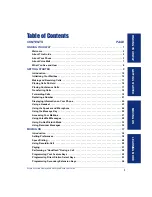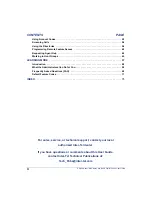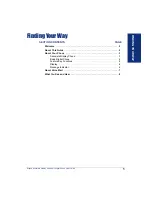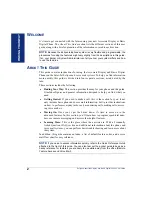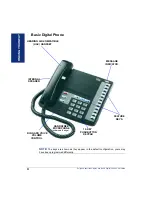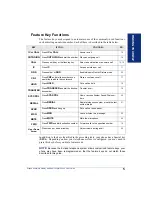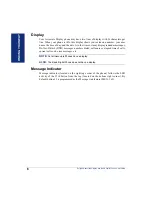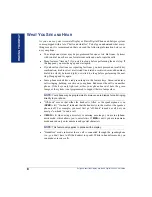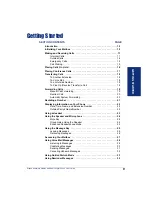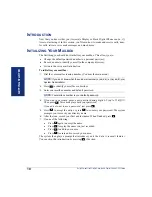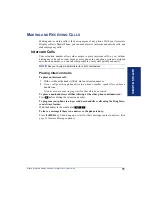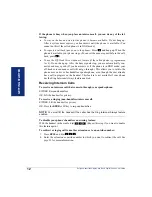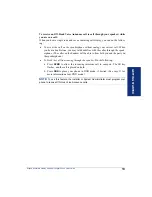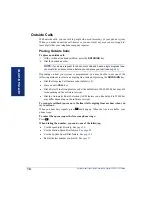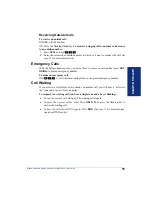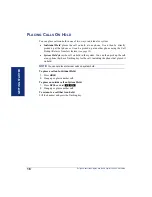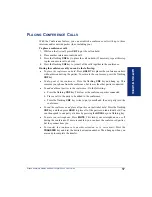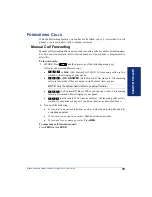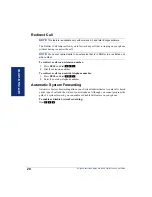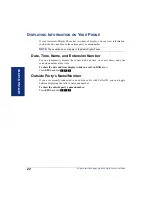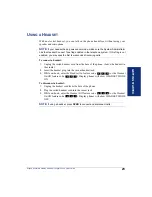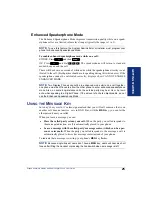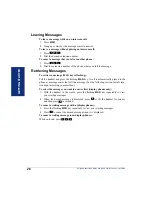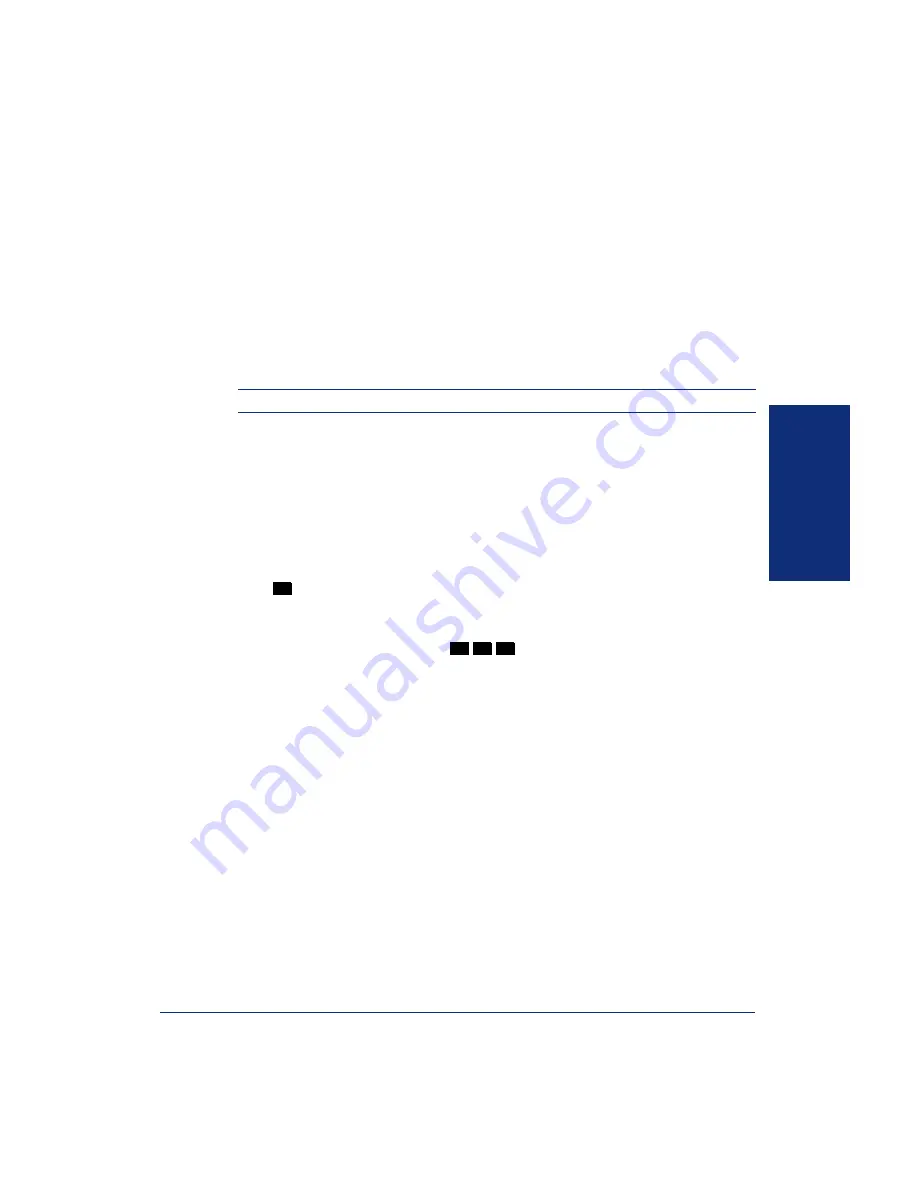
GETTING S
T
AR
TE
D
11
Eclipse Associate Display and Basic Digital Phone User Guide
M
AKING
AND
R
ECEIVING
C
ALLS
Making and receiving calls is the basic purpose of any phone. With your Associate
Display or Basic Digital Phone, you can make/receive intercom and outside calls, and
make emergency calls.
Intercom Calls
Your extension number allows other people to place intercom calls to you, without
dialing any extra codes. And, because every phone in your phone system is assigned
an extension number, you can call other people in your system quickly and easily.
NOTE:
Ask your System Administrator for a list of extensions.
Placing Intercom Calls
To place an intercom call:
1.
With or without the handset lifted, dial an extension number.
2.
If your call goes through handsfree to a phone’s speaker,
speak after you hear a
double tone.
If you hear continuous ringing,
wait for the call to be answered.
To place a non-handsfree call that will ring at the other phone until answered:
Press
before dialing the extension number.
To program your phone to
always
send non-handsfree calls using the Ring Inter-
com Always feature:
With the handset in the cradle, dial
.
To leave a message if there is no answer or the phone is busy:
Press the
MSG
key. Then hang up or wait for their message center to answer. (See
#
3
7
7