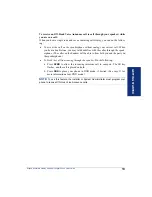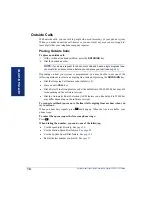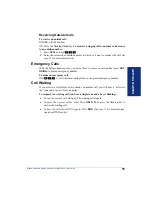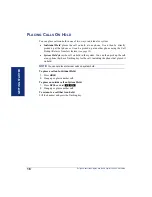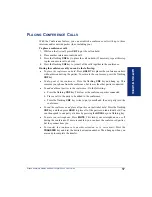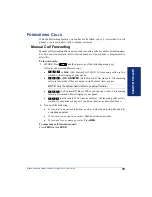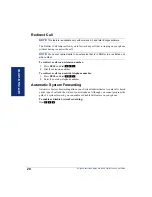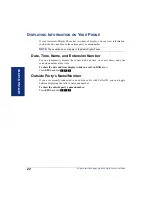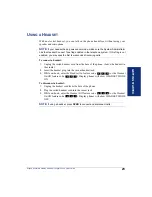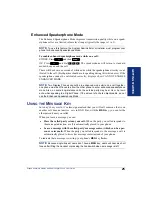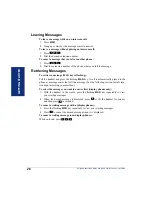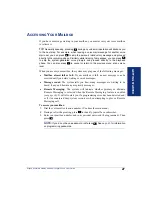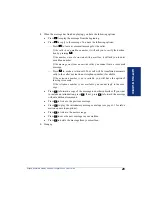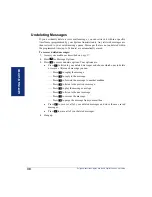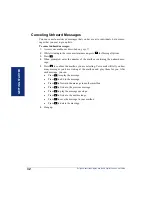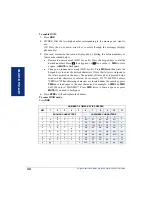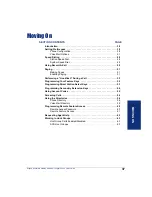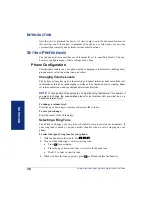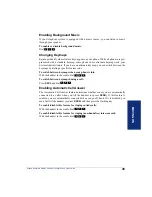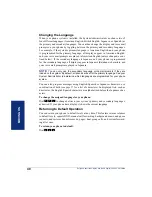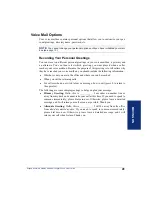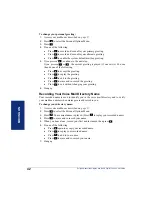GETTING S
T
AR
TE
D
27
Eclipse Associate Display and Basic Digital Phone User Guide
A
CCESSING
Y
OUR
M
AILBOX
If you have a message waiting in your mailbox, you must access your voice mailbox
to retrieve it.
TIP:
Generally speaking, pressing
during any voice mail operation will advance you
to the next step. For example, when leaving a voice mail message for another voice
mail user, you can press
to skip the person’s introductory message and proceed
directly to the recording phase. Similarly, while listening to messages, you can press
to skip the system-generated voice prompts and proceed directly to the playback
phase. You can also press
to cancel or return to the previous menu at any menu
level.
When you access your mailbox, the system may play one of the following messages:
•
Mailbox almost full or full:
If your mailbox is full, no new messages can be
received until you delete waiting or saved messages.
•
Message count:
The system tells you how many messages are waiting to be
heard, if any, and how many are priority messages.
•
Remote Messaging:
The system will indicate whether primary or alternate
Remote Messaging is selected when the Remote Messaging feature is enabled
(see
). It will also alert you if a programming error has been detected and/
or if it encountered busy system resources when attempting to place a Remote
Messaging call.
To access your mailbox:
1.
Dial the voice mail extension number. (You hear the main menu.)
2.
During or after the greeting, press
to identify yourself as a subscriber.
3.
Enter your mailbox number and your personal password (if programmed). Then
press .
NOTE:
If you do not have a password, just press
. See
for information
on programming passwords.
#
#
#
#
#