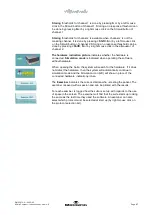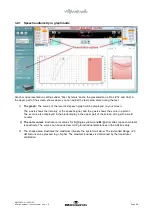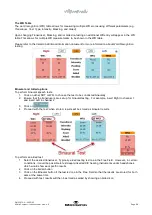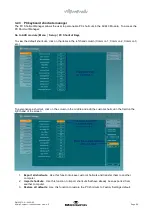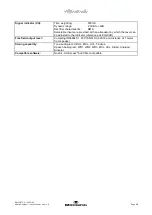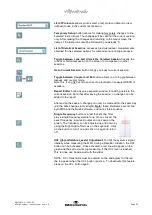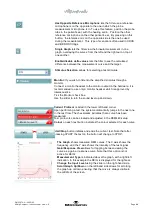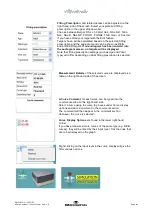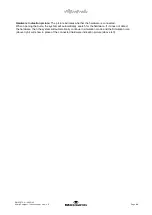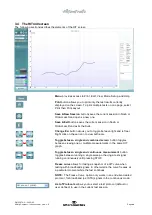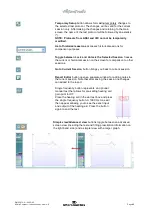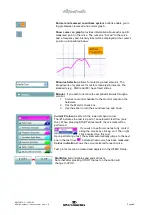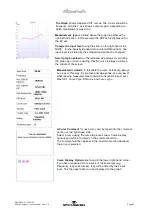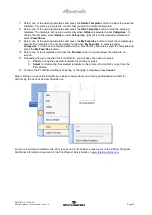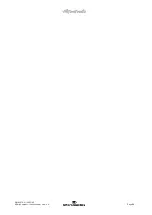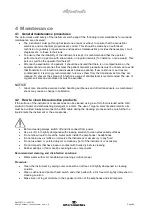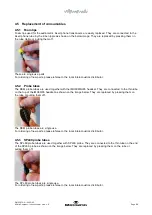D-0123672-H – 2022/05
Affinity Compact - Instructions for Use - US
Page
40
Use Opposite Reference Microphone
lets the fitter use a reference
microphone is on the opposite to the one in which the probe
measurement microphone is in. To use this feature, position the probe
tube in the patient’s ear, with the hearing aid in. Position the other
reference microphone on the other patient’s ear. By pressing on this
button, the reference mic on the opposite side is the one be used
during the measurement. This type of scenario is often used in CROS
and BiCROS fittings.
Single Graph
lets the fitter view the binaural mesurement in one
graph, overlaying the curves from the left and the right ear on top of
one another.
Enable/disable delta values
lets the fitter to see the calculated
difference between the measurement curve and the target.
Stimulus Selection
allows for selecting a test stimulus.
Monitor:
If you wish to listen to the amplified stimulus through a
monitor.
Connect a monitor headset to the monitor output on the hardware. It is
recommended to use only a monitor headset which is approved by
Interacoustics.
Tick the Monitor check box.
Use the slider to turn the sound level up and down.
Current Protocol
is listed in the lower left-hand corner.
Upon performing a test, the system automatically jumps to the next one
in the test flow. The checkmarks indicates that a curve has been
measured.
Test protocols can be created and adjusted in the REM440 setup.
Colour
on each test button indicates the colour selected for each curve.
Start/Stop
button initiates and ends the current test. Note that after
pressing
START
the text on the button will change to
STOP
.
The Graph
shows measured REM curves. The X axis shows the
frequency, and the Y axis shows the intensity of the test signal.
Gain/Response View
allows for toggling between viewing the
curve as a gain or response curve. Note that this option is not
active for REIG.
Measurement Type
is indicated above the graph, with a right/left
indication. In this example the REIG is displayed for the right ear.
Change the Input Level
using the slider on the right-hand side.
Scroll Graph Up/Down
on the left-hand side allows for scrolling
the graph up or down ensuring that the curve is always visible in
the middle of the screen.