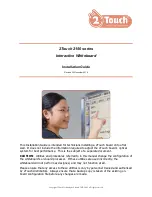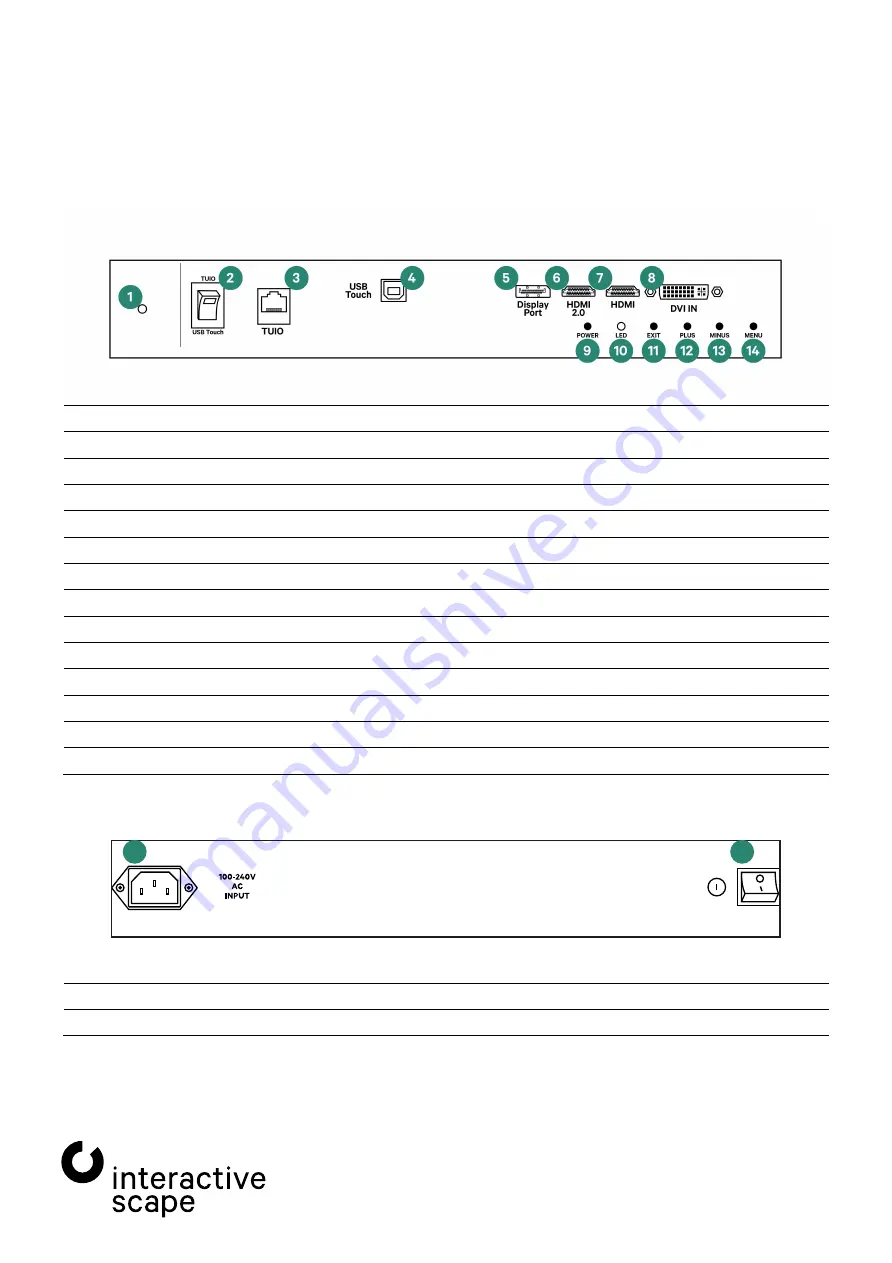
2. Specifications and set up
—
Scape®
Lab
Technical specifications are subject
sla65-004
to change without notice.
Operating Manual
Version 1.6 – Status: 11/2019
Page 8 of 20
poc: SFi
2.2.
Connections and controls
2.2.1.
Touch screen
The screen of the
Scape® Lab
comes preinstalled and connected to the integrated PC ready for operation.
*
analogous to button on remote control
1
IR sensor for remote control
2
Switch between Touch TUIO / USB Touch
3
RJ-45 Lan interface – to use the
Capore® Touch & Object Assistant
4
USB connection type B – for direct connection of touch and PC
5
DisplayPort input
6
HDMI 2.0 input (UHD 60 Hz)
7
HDMI input
8
DVI input
9
Stand-by
*(17)
10
Status LED
11
Close OSD / back / show input selection
*(21)
12
Plus / right
*(23)
13
Minus / left
*(22)
14
Open OSD / confirm selection
*(20)
15
IEC socket for connection to 230V 50Hz
16
Main power switch
15
16