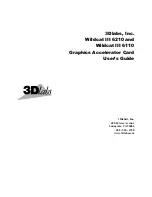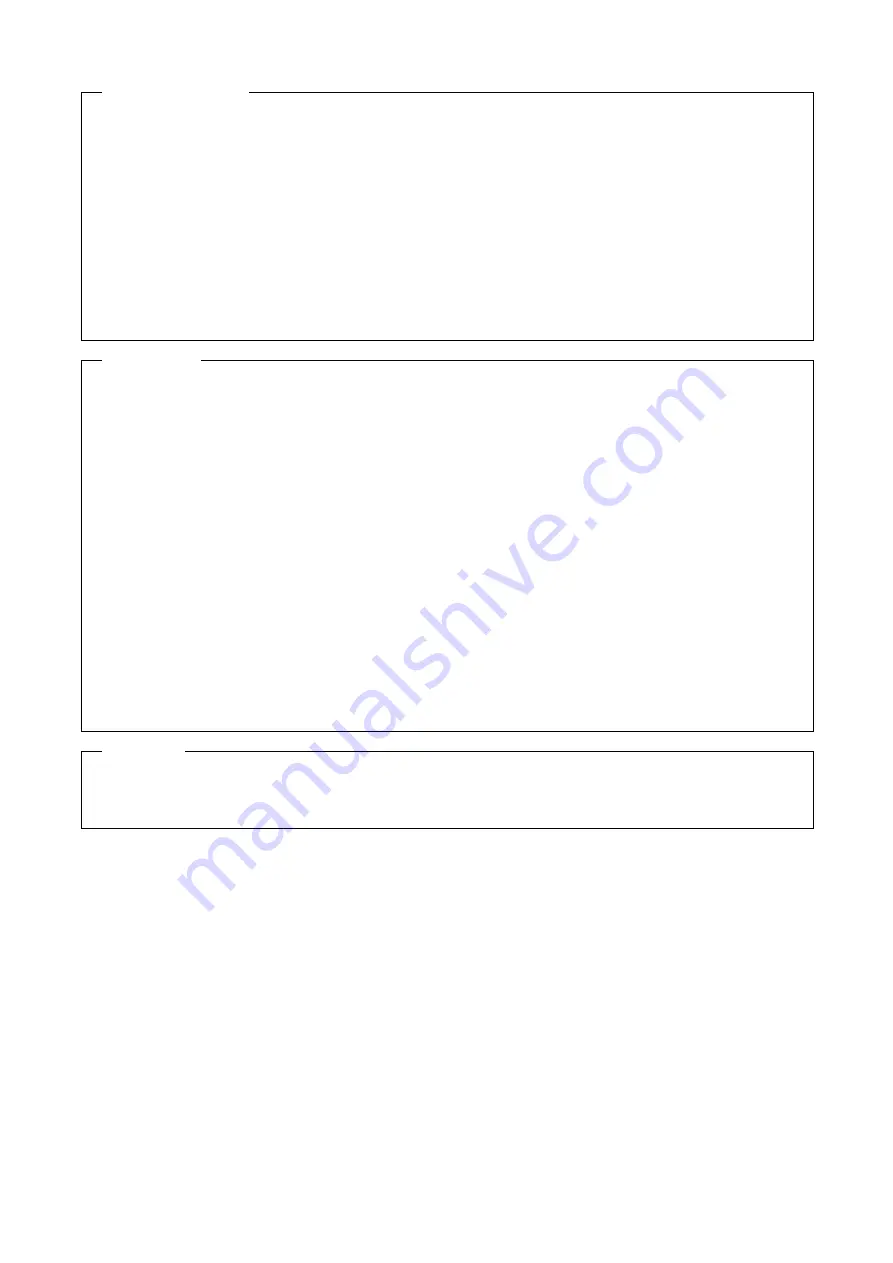
Indemnification
Interface Corporation makes no warranties regarding damages resulting from installation or use of this
product, whether hardware or software, and the user assumes all risk.
Interface Corporation shall not be liable for any incidental or consequential damages, including damages or
other costs resulting from defects which might be contained in the product, product supply delay or product
failure, even if advised of the possibility thereof. Customer’s right to recover damages caused by fault or
negligence on the part of Interface Corporation shall be limited to product improvement or exchange. Interface
Corporation does not assume the responsibility for compensation.
This product including its software may be used only in Japan. Interface Corporation cannot be responsible for
the use of this product outside Japan. Interface Corporation does not provide technical support service outside
Japan.
Interface Corporation provides only the exchange maintenance service outside Japan. The technical support
shall be limited to e-mail only.
Warranty
This product is warranted in accordance with our warranty provision. This warranty does not apply to the
software products, accessories, and expendable supplies such as batteries.
Notes:
•
You can determine the warranty period at our Web site by the serial number and part number of your
product. Those without internet access should contact the Customer Support Center.
•
Please refer to the insertion about repair, replace, and export of Interface products.
In principle, we do not charge for repair during the warranty period. (Customer is responsible for all shipping
charges.)
The Warranty provided herein does not cover expendable supplies such as batteries and damages, defects,
malfunctions, or failures caused by impact during transportation while under owner’s responsibility; owner’s
failure to follow the instructions and the precautions contained in this manual; modification and/or repair of
the product by other than Interface Corporation, trouble caused by use with peripherals not specified by
Interface Corporation, power failure or surges, fire, earthquake, tidal wave and/or flood, and transit damage.
This warranty is applied only when this product is used in Japan.
All repairs are accepted at your expense after the warranty period.
Rerepair is warranted only if the same components are broken within six months from the last repair.
(Rerepair is limited to repairable components.) When you request rerepair, please make sure to attach the
previous repair report. If the report is not attached, we treat the request as a new repair request.
Export
The foreign exchange and foreign trade law of Japan controls the export of this product, due to its possible use
as a STRATEGIC MATERIAL. Therefore, before you export this product, you must secure an export permit
from the government of Japan.