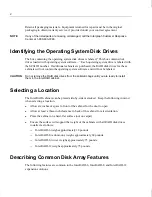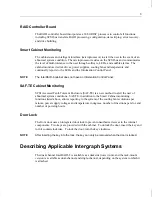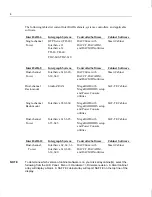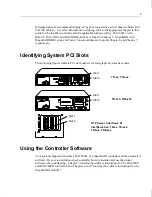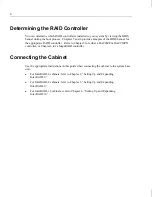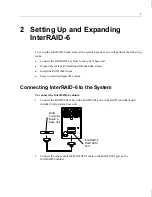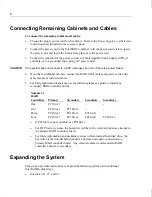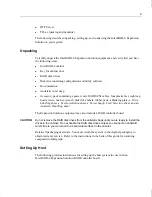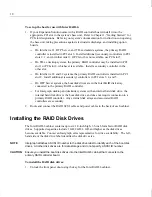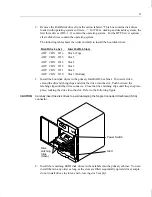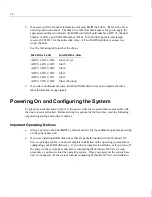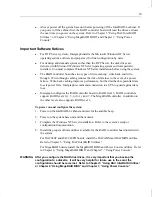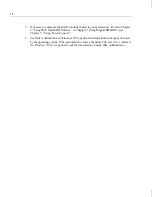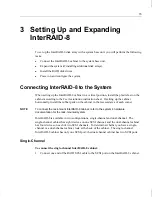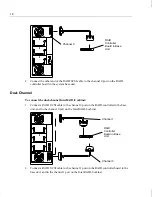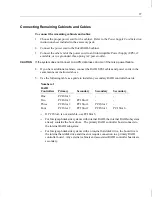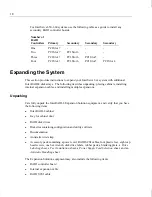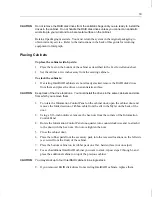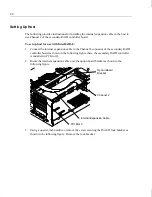5
Intergraph does not recommend striping a 2-pack or logical drive across Smart cabinets and
SAF-TE cabinets. For more information on striping, refer to the appropriate chapter in this
guide for the installed controller and the applicable software utility. DAC960xx with
DACCF, DACADM, and DACMON utilities are found in Chapter 5. MegaRAID with
MegaRAID BIOS setup and Power Console utilities are found in Chapter 6 and Chapter 7,
respectively.
Identifying System PCI Slots
The following figures indicate PCI slot numbers for Intergraph’s system base units.
Using the Controller Software
Your system shipped with either a DAC960xx or a MegaRAID controller and the associated
software. Be sure to determine which controller board is installed and use the proper
software when configuring. Chapter 5 contains the software instructions for the DAC960P
and DAC960PD controllers, and Chapters 6 and 7 contains the software instructions for the
MegaRAID controller.
TD-xx, TD-xxx
DTP Server, InterServe 21
InterServe 6xx, TD-xx, TD-xxx,
TDZ-xx, TDZ-xxx
TD-x10, TDZ-x10
Slot 1
Slot 3
Slot 1
Slot 3
Slot 1
Slot 6
Summary of Contents for InterRAID-12
Page 1: ...InterRAID Hardware User s Guide January 1997 DHA018210 ...
Page 4: ......
Page 121: ...106 ...
Page 157: ...142 ...
Page 163: ...148 ...
Page 171: ...156 ...