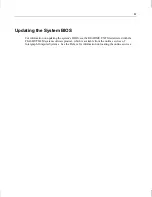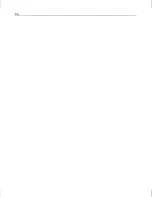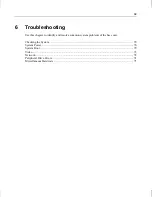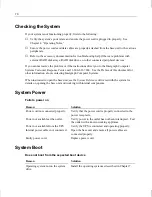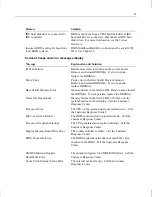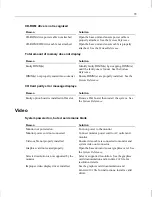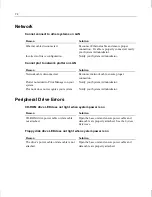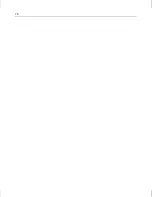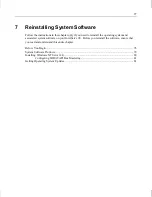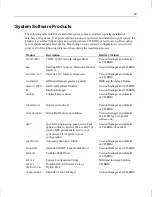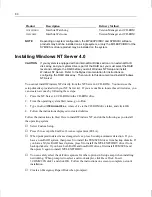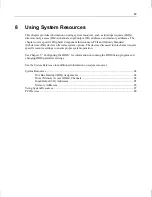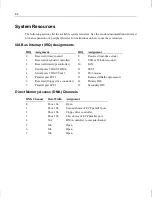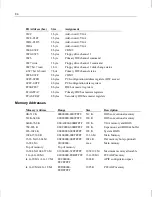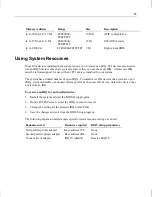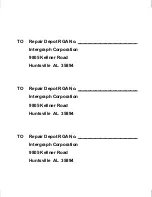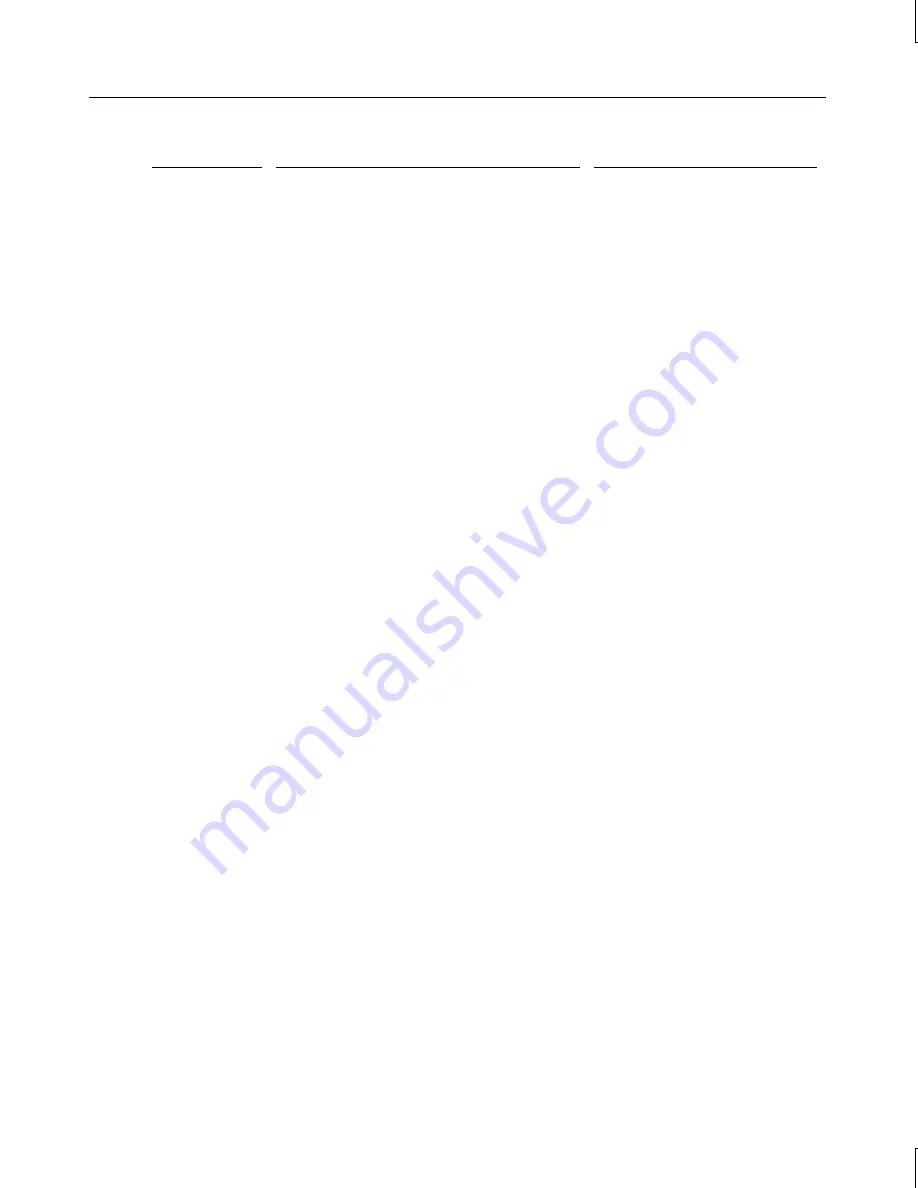
80
Product
Description
Delivery Method
WATCHDOG
InterSite Watchdog
Version Manager and CD-ROM
WELCOME
InterSite Welcome
Version Manager and CD-ROM
NOTE
Depending on system configuration, the MYLEXPCIDRV and SYMSCSI software
products may both be installed on a single system, or only the MYLEXPCIDRV or the
SYMSCSI software product may be installed on the system.
Installing Windows NT Server 4.0
CAUTION
If your system is equipped with an internal RAID disk section or an external RAID
disk array, and your system drive is part of the RAID set, you must select the RAID
level and configure the RAID before you start Windows NT Setup and install
Windows NT Server. Refer to the Mylex documentation for instructions on
configuring the RAID disk array. Then return to this document and install Windows
NT Server.
You cannot install Windows NT directly from the NT Server 4.0 CD-ROM. You must use the
setup diskettes provided with your NT Server kit. If you are unable to locate these directories, you
can create new ones by following these steps:
1.
Place the NT Server 4.0 CD-ROM in the CD-ROM drive.
2.
From the operating system Start menu, go to Run.
3.
Type in drive:\i386\winnt32\ox, where drive is the CD-ROM drive letter, and click OK
4.
Follow the instructions displayed to create diskettes.
Follow the instructions in Start Here to install Windows NT, and do the following as you install
the operating system.
♦
Select Custom Setup.
♦
Press
F
8 to accept the End User License Agreement (EULA).
♦
When prompted to detect mass storage devices, press S to skip automatic detection. If you
have a non-RAID system, then press S to install the SYMSCSI driver from backup diskette. If
you have a Mylex RAID based system, press S to install the MYLEXPCIDRV driver from
backup diskette. If you have both RAID and non-RAID drives, first install SYMSCSI and
then press S again to install MYLEXPCIDRV.
♦
You can safely select the default responses for other options in Setup except when installing
networking. When prompted to select a network adapter, click Have Disk. Insert
3COM3C90X disk 1 and click OK. Follow the instructions on screen to complete network
installation.
♦
Create an Emergency Repair Disk when prompted.