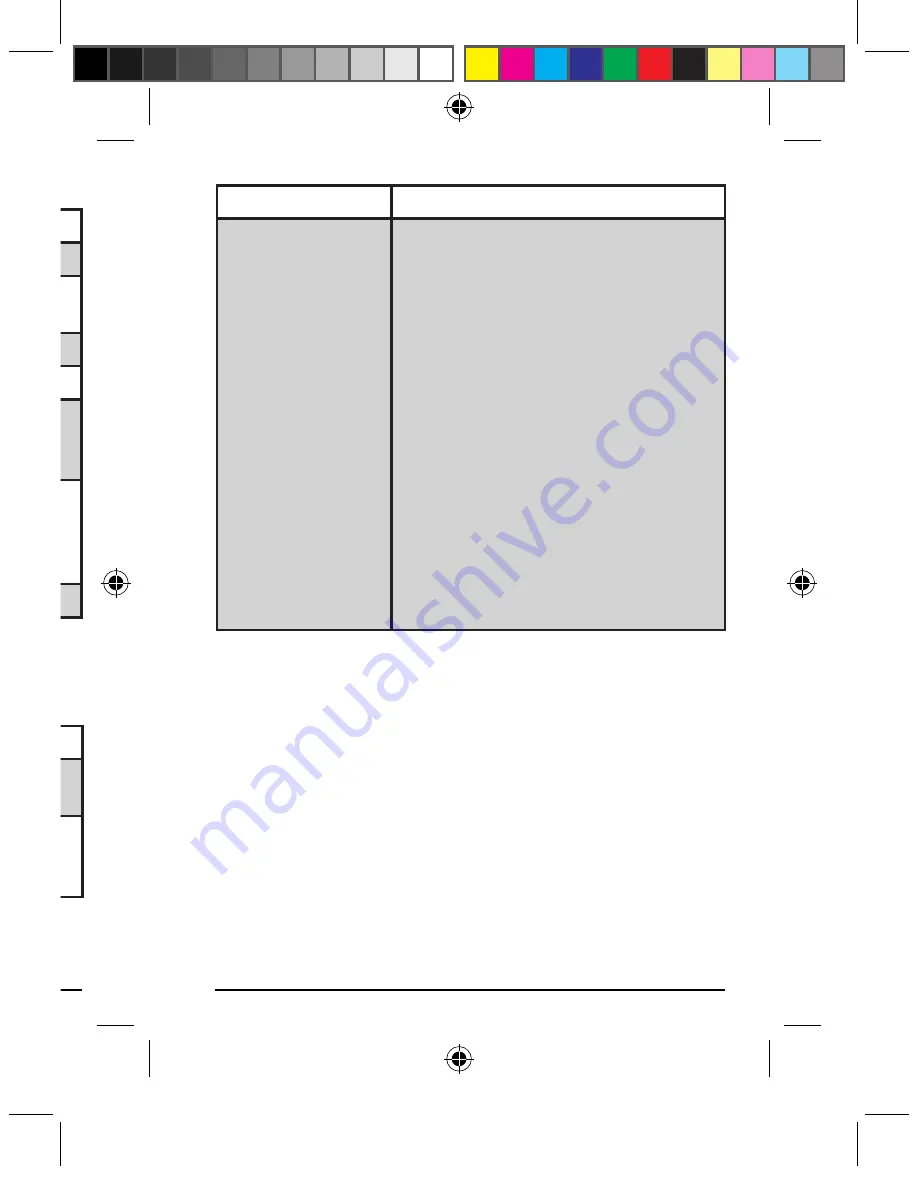
Page 0
Page
LCD Display Status Indicators:
Display
Definition
- MINUS
Negative value indicator
MEM
Memory calculator functions
(M+, M-, MRC) are engaged
ERR
Error indicator
‘ (apostrophe)
3-digit separator
CALC
Calculator mode and
calculator functions are
engaged
KEYPAD
Keypad mode is engaged,
values will be shown on your
computer and will not be
displayed on the LCD
GT
Grand total
Rounding and Decimal Place Selectors:
Display
Definition
F
Floating decimal point system, displays
the number as entered without rounding
0, 2, 4
Setting the position of decimal
point and activates the 5/4 rounding
mechanism
Display
Definition
A
Auto mode automatically adds a
decimal point and 2 decimal places to
all values entered. Examples:
•Enter “1” resulting in “0.01”
•Enter “10” resulting in “0.10”
•Enter “100” resulting in “1.00”
•Enter “1000” resulting in “10.00”
•Enter “1.1” resulting in “1.10”
•Enter “1.499” resulting in “1.50”
The auto mode is most useful when
entering a string of currencies that
requires 2 decimal places. Note that
the auto mode only works with addition
and subtraction operators. Example:
•Enter “1+2” resulting in “0.03”
•Enter “60*20” resulting in “1,200.00”,
not “0.12”
Operating Tips & Trouble Shooting
Make sure the keypad is turned on by checking the
on/off switch located at the bottom of the mouse
before using it.
Remember to press “enter” key once, wait about 5
seconds, to reactivate the Bluetooth connection after
turning on the power switch
Conserve the battery power by switching the on/off
switch to
OFF
position when traveling or if the
keypad will not be in use for awhile. If you will not
•
•
•
manual-calculatorkeypad-0208.ind21 21
12/4/2008 2:40:26 PM




































