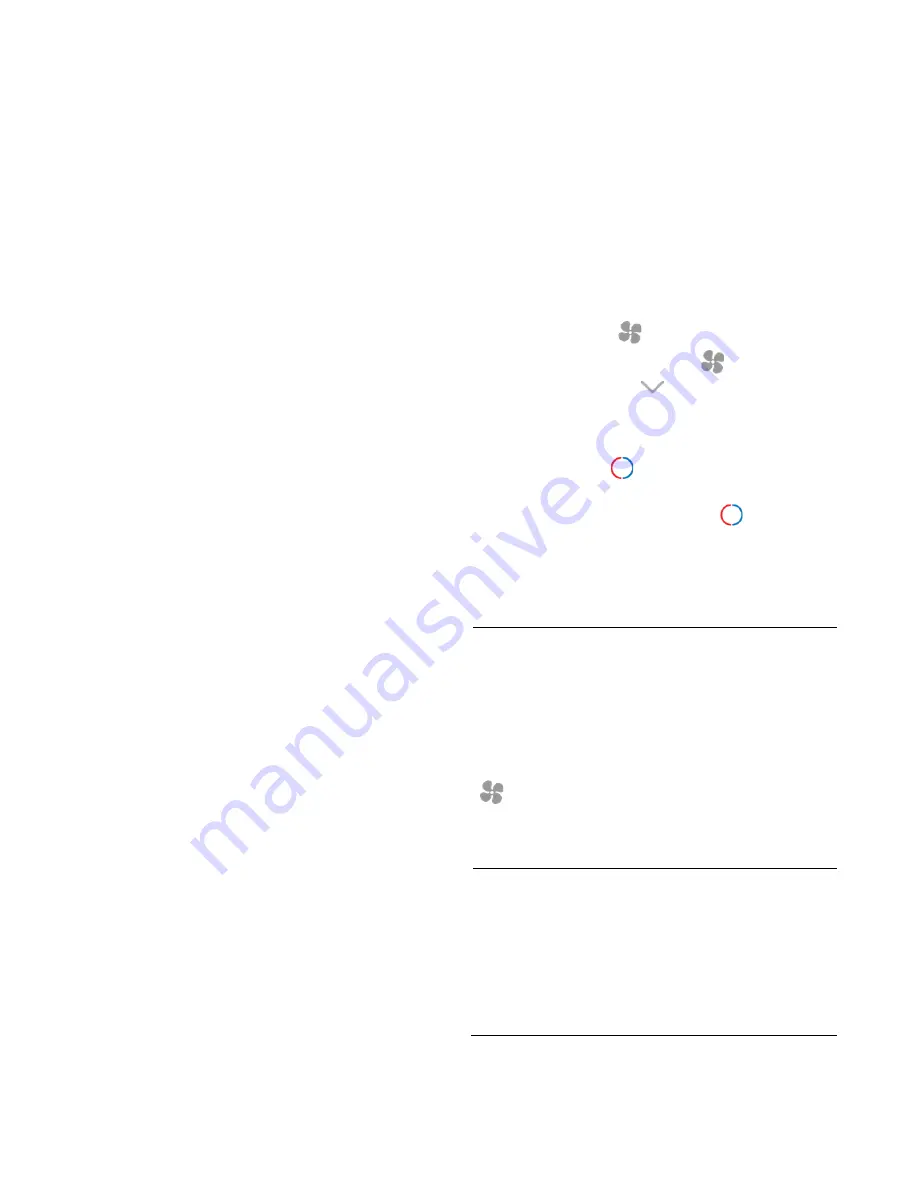
8 / 14
P/N 466-5519 • REV 0.01 • 24MAY19
Select System setup
To change the HVAC system default settings, scroll down to
the SYSTEM menu item and press “Select”.
System Setup Menu
The SYSTEM menu is used to set up the thermostat for the
correct HVAC system type.
System Type
x
For Standard Gas/Electric systems, select “Standard”.
This is the default setting.
x
For Heat Pump systems, use the Up/Down arrows to
change to “Heat Pump”
x
Press
Select
to set.
x
Press
Done
to exit
Fan Type (For Standard HVAC systems only)
x
Fan type depends on the heating system type.
x
For Gas heat: select “GAS”. This is the default setting.
x
For Electric heat: use the Up/Down arrows to change to
“ELECTRIC”.
x
Press
Select
to set
x
Press
Done
to exit
Changeover Type (for heat pump HVAC systems
only)
The changeover (or reversing) valve is used to change from
heating to cooling operation. It is either a changeover with
cooling type (
Orange
wire) or changeover with heating type
(
Brown
wire). Most are changeover with cooling, which is
the default setting.
x
For Changeover with Cooling systems (
Orange
wire),
select “
WITH COOL
”. This is the default setting.
x
For Changeover with Heating systems (
Brown
wire),
use the Up/Down arrows to change to “
WITH HEAT
”.
x
Press
Select
to set
x
Press
Done
to exit
Not sure which Changeover type?
Check the existing thermostat connections to help determine
this.
x
If the original system had an orange wire connected to
the “O” terminal, then this is a “changeover with cool”
system.
x
If there was a
Brown
wire connected to the “B” terminal,
then this is a “change over with heat” system.
x
Set the Change Over setting accordingly.
CAUTION:
These are typical wiring colors/connections
and may differ.
x
If heating comes on when cooling is expected or
vice versa, change the “Change Over Type” to the
opposite setting.
Advanced System Settings Menu
The Advanced System Settings Menu provides for addition
system setup options. These settings can affect system
operation and should only be changed by qualified HVAC
installers.
To access the Advanced System Settings menu, first press
and hold the Fan button
to get to the MENU screen.
Continue to hold down the Fan button
and press and
hold the Down arrow button
for 5 seconds. The first
menu item in the Advance System Settings menu “Display
Lock” will be displayed. Use the Up/Down arrow buttons to
scroll through the menu options to the desired setting. Press
“Select” (Mode) button
to change a setting. Once it
begins to flash, use the Up/Down buttons to select the
desired setting. Press the “Select” button
to accept the
new setting (flashing will stop).
Advanced Settings
Table 1:
Advance Settings
Display Lock
Range: Y or N
Default: N
x
Y = Display LOCKED
x
N = Display UNLOCKED
Allows the thermostat buttons to be locked. When the
buttons are locked, none of the thermostat buttons will
function as normal.
To unlock the thermostat, press and hold the FAN button
for 5 seconds to access the Setup screen (it’s the
only button that works in the lock mode). Access the
Advanced Settings Menu (as above) to turn the Display
Lock off.
Test Mode
Range Y or N
Default: N
Test mode shortens the system built-in delays (like MOT
and MRT)
x
Y= Test mode on. Reduces all delays to 10 sec for
quicker system testing
x
N= Test mode off. Normal system delays
Test mode will time out after 30 min and return to normal
operation.
































