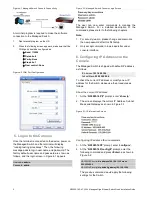P/N 1073220A • REV A • ISS 21SEP16
1
NS3503-16P-4C L2/L4 Managed Giga
Ethernet Switch Quick Installation Guide
1. Introduction
Thank you for purchasing IFS L2/L4 Managed Gigabit
Ethernet Switch. The description of this model is shown
below:
NS3503-16P-4C
16-port 10/100/1000T Ultra PoE + 4-port Gigabit
TP/SFP Combo Managed Switch
“
Managed Switch
” is used as an alternative name in
this Quick Installation Guide.
Open the box of the Managed Switch and carefully
unpack it. The box should contain the items listed below:
2. Package Contents
Model Series
NS3503-16P-4C
Model Name
Package Item
NS3503-16P
The Managed Switch
1
Quick Installation Guide
1
RS-232 to RJ45 Console Cable
1
Rubber Feet
4
Two Rack-mounting Brackets with
Attachment Screws
2
Power Cord
1
SFP Dust Caps
4
If any item is found missing or damaged, please contact
your local reseller for replacement.
3. Requirements
Workstations running Windows
XP/2003/Vista/7/8/2008/10, MAC OS X or later,
Linux, UNIX, or other platforms are compatible with
TCP/IP protocols.
Workstations are installed with Ethernet NIC
(Network Interface Card)
Serial Port Connection (Terminal)
The above Workstations come with COM Port
(DB9) or USB-to-RS-232 converter.
The above Workstations have been installed
with terminal emulator, such as Hyper Terminal
included in Windows XP/2003.
Serial cable
-- One end is attached to the RS-
232 serial port, while the other end to the
console port of the Managed Switch.
Ethernet Port Connection
Network cables -- Use standard network (UTP)
cables with RJ45 connectors.
The above PC is installed with Web browser and
JAVA runtime environment plug-in.
Note
: It is recommended to use Internet Explore 8.0 or
above to access the Managed Switch. If the Web
interface of the Managed Switch is not accessible,
please turn off the anti-virus software or firewall and then
try it again.
4. Terminal Setup
The Managed Switch is equipped with a console
interface for local switch setup and maintenance. To
configure the system, connect a serial cable to a
COM
port
on a PC or notebook computer and to the RJ45
type of the console port of the Managed Switch.