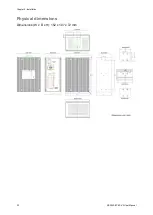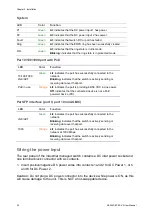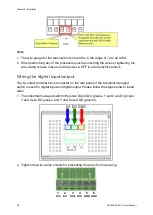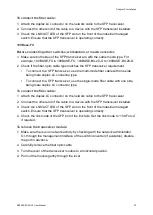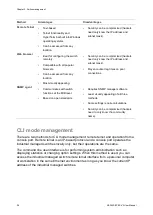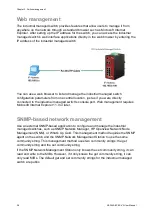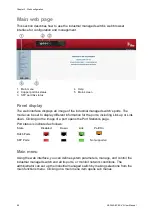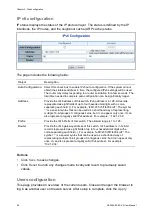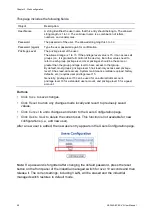Chapter 2: Installation
NS3552-8P-2S-V2 User Manual
33
To connect the fiber cable:
1. Attach the duplex LC connector on the network cable to the SFP transceiver.
2. Connect the other end of the cable to a device with the SFP transceiver installed.
3. Check the LNK/ACT LED of the SFP slot on the front of the industrial managed
switch. Ensure that the SFP transceiver is operating correctly.
100Base-FX
Before connecting other switches, workstation, or media converter:
1. Make sure both sides of the SFP transceiver are with the same media type. For
example, 100BASE-FX to 100BASE-FX, 100BASE-BX-20-U to 100BASE-BX-20-D.
2. Check if the fiber-optic cable type matches the SFP transceiver requirement.
• To connect to a SFP transceiver, use the multi-mode fiber cable with one side
being male duplex LC connector type.
• To connect to a SFP transceiver, use the single-mode fiber cable with one side
being male duplex LC connector type.
To connect the fiber cable:
1. Attach the duplex LC connector on the network cable to the SFP transceiver.
2. Connect the other end of the cable to a device with the SFP transceiver installed.
3. Check the LNK/ACT LED of the SFP slot on the front of the industrial managed
switch. Ensure that the SFP transceiver is operating correctly.
4. Check the link mode of the SFP port if the link fails. Set the link mode to “100-Force”
if required.
To remove the transceiver module:
1. Make sure there is no network activity by checking with the network administrator.
Or, through the management interface of the switch/converter (if available), disable
the port in advance.
2. Carefully remove the fiber optic cable.
3. Turn the lever of the transceiver module to a horizontal position.
4. Pull out the module gently through the lever.
Summary of Contents for NS3552-8P-2S-V2
Page 1: ...NS3552 8P 2S V2 User Manual P N 1073552 EN REV B ISS 25JAN19 ...
Page 41: ...Chapter 3 Switch management NS3552 8P 2S V2 User Manual 39 ...
Page 73: ...Chapter 4 Web configuration NS3552 8P 2S V2 User Manual 71 ...
Page 147: ...Chapter 4 Web configuration NS3552 8P 2S V2 User Manual 145 ...
Page 511: ......