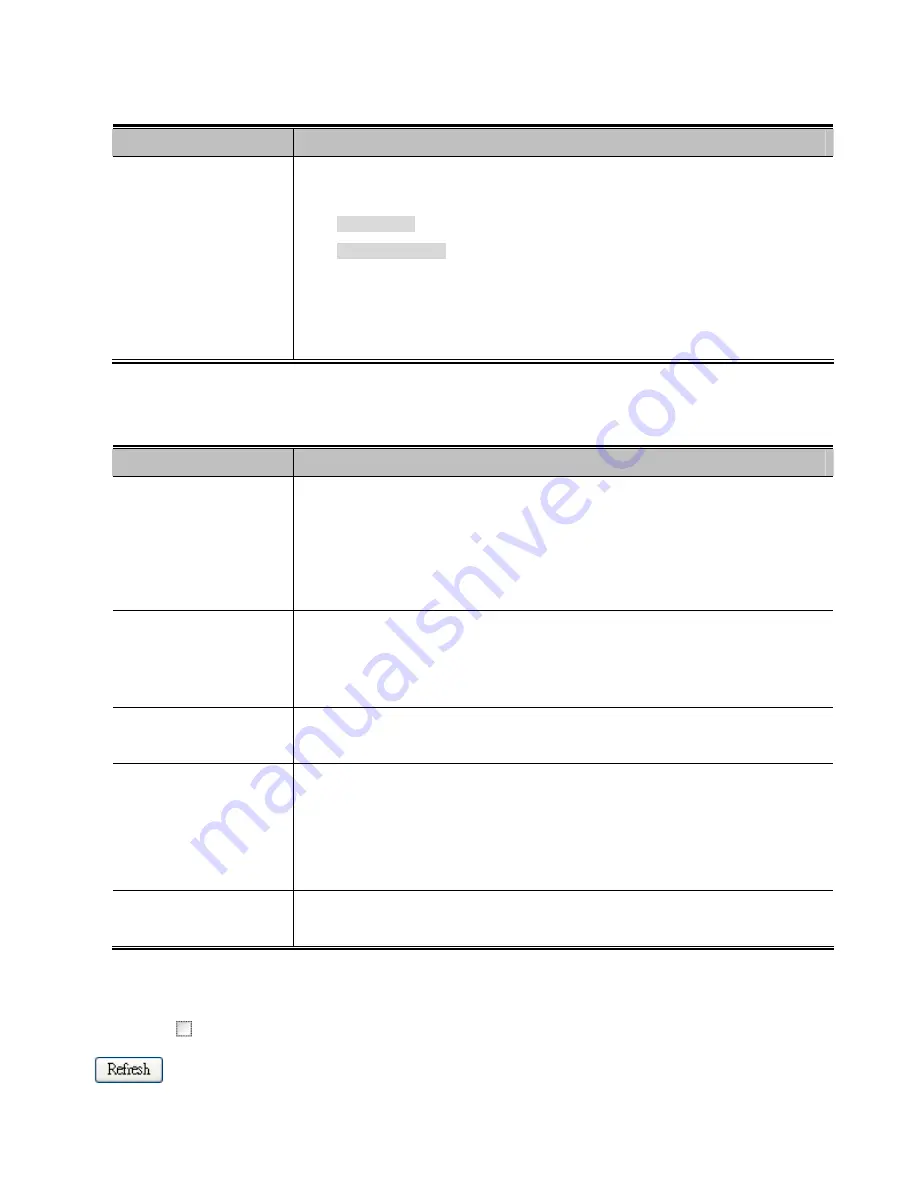
271
Selected Counters
Object
Description
Selected Counters
The Selected Counters table is visible when the port is one of the following
administrative states:
■
Multi 802.1X
■
MAC-based Auth
.
The table is identical to and is placed next to the Port Counters table, and will be empty if
no MAC address is currently selected. To populate the table, select one of the attached
MAC Addresses from the table below.
Attached MAC Address
Object
Description
Identity
Shows the identity of the supplicant, as received in the Response Identity EAPOL frame.
Clicking the link causes the supplicant's EAPOL and Backend Server counters to be
shown in the Selected Counters table. If no supplicants are attached, it shows No
supplicants attached.
This column is not available for MAC-based Auth.
MAC Address
For Multi 802.1X, this column holds the MAC address of the attached supplicant.
For MAC-based Auth., this column holds the MAC address of the attached client.
Clicking the link causes the client's Backend Server counters to be shown in the
Selected Counters table. If no clients are attached, it shows No clients attached.
VLAN ID
This column holds the VLAN ID that the corresponding client is currently secured
through the Port Security module.
State
The client can either be authenticated or unauthenticated. In the authenticated state, it is
allowed to forward frames on the port, and in the unauthenticated state, it is blocked. As
long as the backend server hasn't successfully authenticated the client, it is
unauthenticated. If an authentication fails for one or the other reason, the client will
remain in the unauthenticated state for Hold Time seconds.
Last Authentication
Shows the date and time of the last authentication of the client (successful as well as
unsuccessful).
Buttons
Auto-refresh
: Check this box to refresh the Page automatically. Automatic refresh occurs every 3 seconds.
:
Click to refresh the Page immediately.
Summary of Contents for NS3702-24P-4S
Page 1: ...NS3702 24P 4S User Manual P N 1072832 REV 00 01 ISS 14JUL14 ...
Page 102: ...102 Figure 4 5 4 LACP Port Configuration Page Screenshot ...
Page 119: ...119 Figure 4 6 4 VLAN Membership Status for Static User Page Screenshot ...
Page 124: ...124 Figure 4 6 6 Private VLAN Membership Configuration page screenshot ...
Page 140: ...140 Figure 4 6 21 Group Name to VLAN Mapping Table Page Screenshot ...
Page 164: ...164 Figure 4 8 2 Multicast Flooding ...
Page 184: ...184 Figure 4 8 15 MLD Snooping Port Group Filtering Configuration Page Screenshot ...
Page 204: ...204 Figure 4 9 6 QoS Egress Port Tag Remarking Page Screenshot ...
Page 209: ...209 QoS Class QoS Class value can be any of 0 7 DPL Drop Precedence Level 0 1 ...
Page 251: ...251 Figure 4 11 3 Authentication Method Configuration Page Screenshot ...
Page 286: ...286 Figure 4 11 11 RADIUS Server Configuration Screenshot ...
Page 290: ...290 Figure 4 11 17 Add User Properties Screen Figure 4 11 18 Add User Properties Screen ...
Page 298: ...298 non committed changes will be lost ...
Page 349: ...349 Figure 4 16 2 PoE Configuration Screenshot ...
















































