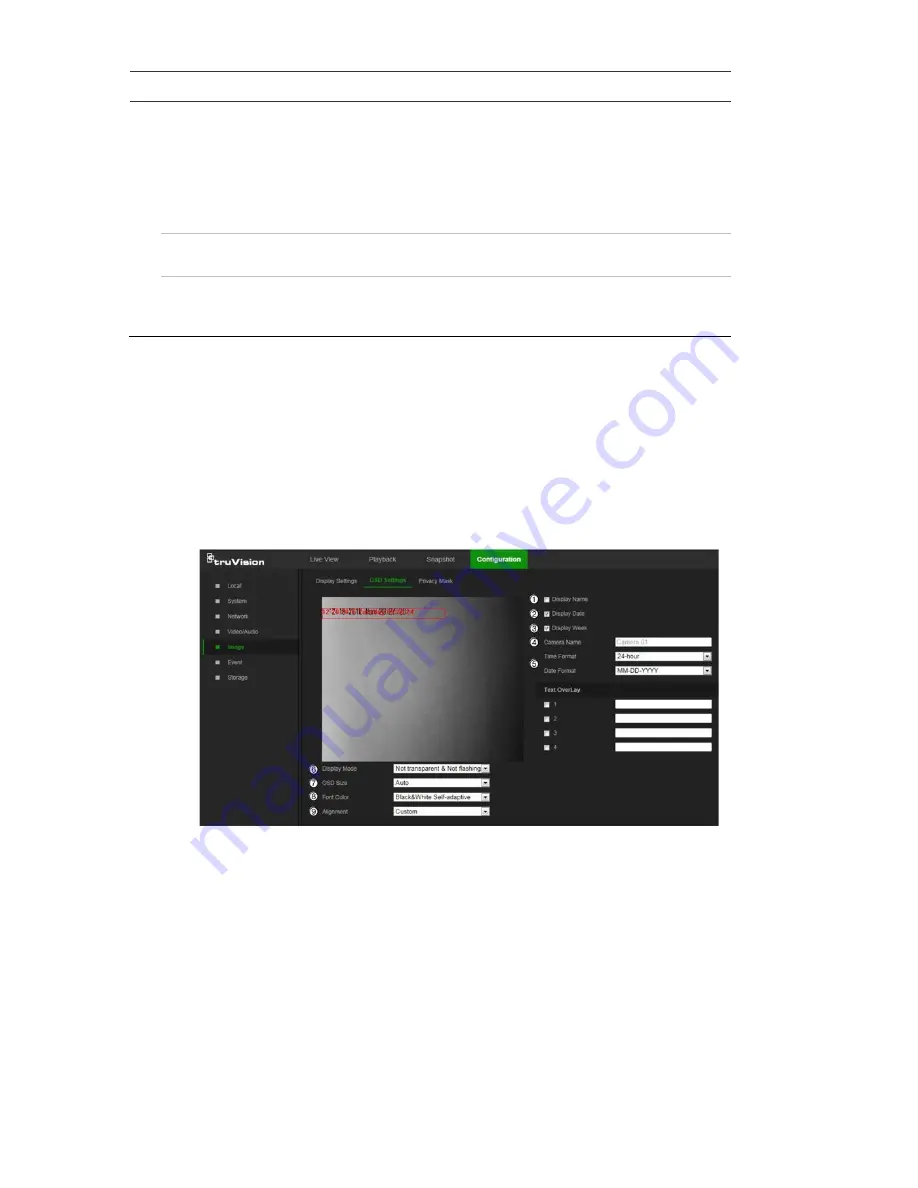
Parameter
Description
Hallway View
To invert the 16:9 aspect ratio, enable the rotate function. This
function is best used when installing the camera in a scene with a
narrow angle of view.
During installation, turn the camera to 90 degrees or rotate the
3-axis lens to 90 degrees, and then set the rotate mode as
ON
. A
normal view of the scene with 9:16 aspect ratio that ignores
needless information such as the walls appears.
Video Standard
PAL(50Hz)
and
NTSC(60Hz)
are selectable. Choose according to
the video standard required.
Capture Mode
Set the required frame rate to meet the different demands of field of
view and resolution. A higher frame rate may be needed in a
location with a lot of movement (such as a money depot).
Note:
Click the
Default
button to return all the image settings to default values.
OSD (On Screen Display) Settings
In addition to the camera name, the camera also displays the system date and time on
the screen. How the text appears on screen can also be defined.
To position the on-screen date/time and name:
1. From the menu toolbar, click
Configuration
>
Image
>
OSD Settings
.
2. Select the
Display Name
check box (1) to display the on-screen camera name.
3. Select the
Display Date
check box (2) to display the date/time on screen.
4. Select the
Display Week
check box (3) to include the day of the week in the on-
screen display.
5. In the
Camera Name
box (4), type the camera name.
6. Select the time and date formats from the
Time format
and
Date format
drop-down
lists (5).
7. Select a display mode for the camera from the
Display Mode
drop-down list (6).
Display modes include:
28
TruVision 81 Series IP Camera Configuration Manual
















































