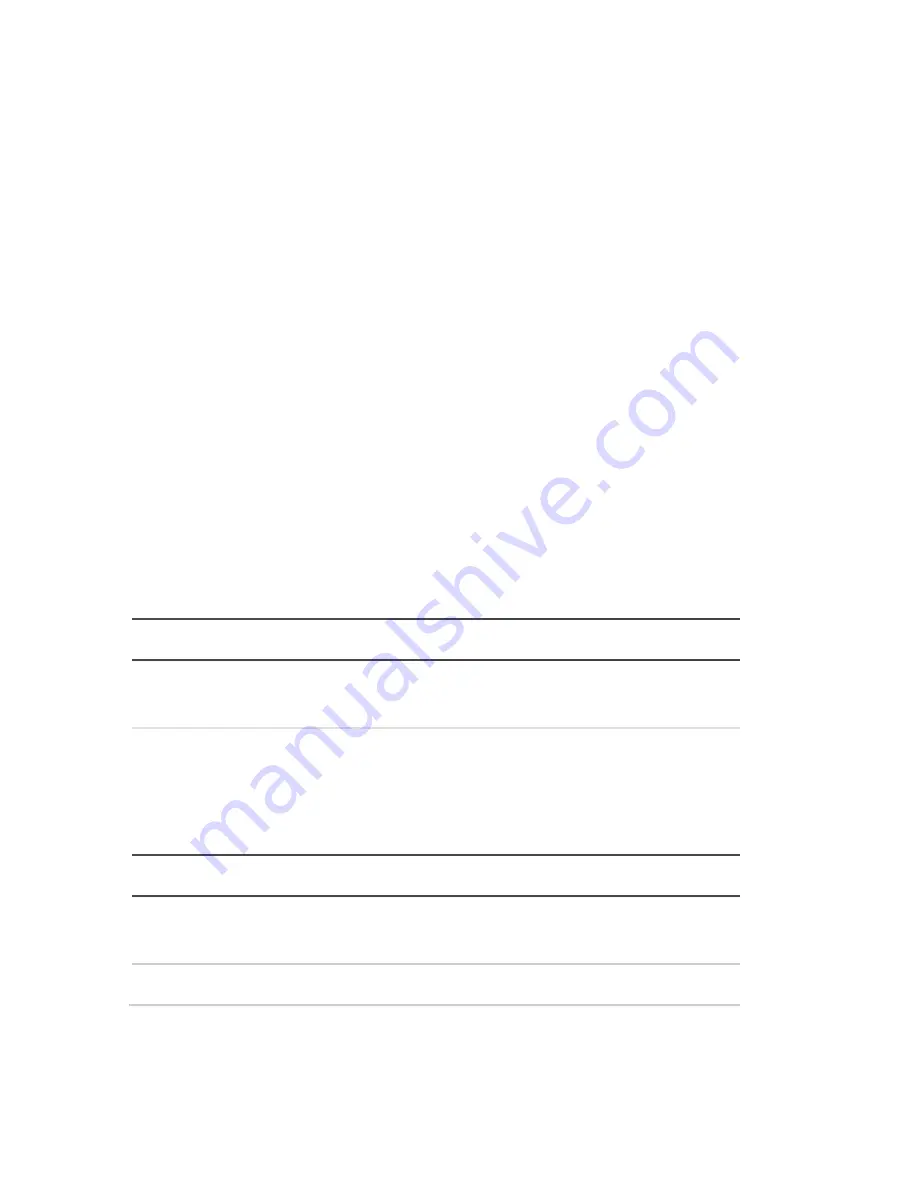
28
Installation Guide
Using the camera with an Interlogix NVR
or Hybrid DVR or another system
Please refer to the NVR/DVR user manuals for instructions on
connecting and operating the camera with these systems.
Using the camera with TruVision
Navigator
A camera must be connected to an Interlogix NVR or hybrid
DVR in order to be operated by TruVision Navigator. Please
refer to the TruVision Navigator user manual for instructions
on operating the camera with the TruVision Navigator.
Specifications
TruVision IP box cameras
Electrical
Voltage input
12 VDC/24 VAC, PoE (IEEE
802.3af)
Power consumption
1.3MPX: Max. 6 W (max. 9 W with
IR on)
3MPX: Max. 6.5 W (max. 9.5 W with
IR on)
Miscellaneous
Connectors
AC/DC power, network, audio, alarm
in/out and video
Operating temperature
-30 to +60 °C (-22 to +140°F)
Summary of Contents for TruVision 12 Series
Page 1: ...TruVision 12 32 Series IP Camera Installation Guide P N 1072880 EN REV C ISS 02FEB15...
Page 4: ......
Page 31: ...Installation Guide 27 4 Re attach the housing and liner...
Page 37: ......
Page 38: ......
Page 39: ......
Page 40: ......









































