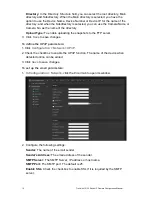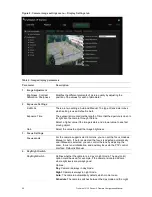TruVision 12/32 Series IP Camera Configuration Manual
29
Notify Alarm Recipient
Send an exception or alarm signal to remote management
software when an event occurs.
Send Email
Sends an email to a specified address when there is a motion
detection alarm.
Note:
You must configure email settings before enabling this
option. See “To set up the email parameters” on page 16 for
further information. If you want to send the event snapshot
together with the email, check the
Attached Snapshot
option.
Upload Snapshot
Capture the image when an alarm is triggered and upload the
picture to NAS or FTP server.
Note
: To upload the snapshot to NAS, you must first configure
the NAS settings. See “NAS settings” on page 48 for further
information.
To upload the snapshot to an FTP, you must first configure the
FTP settings. See “To define the FTP parameters” on page 15
for further information. Enable the
Upload Type
option.
To upload the snapshot to FTP and NAS when motion
detection or an alarm input is triggered, you must also enable
Enable
Event-triggered Snapshot
under the snapshot
parameters. See “Snapshot parameters” on page 46 for further
information.
Trigger Channel
Triggers the recording to start in the camera.
Trigger Alarm Output
Trigger external alarm outputs when an event occurs. Check
“Select All” or each individual alarm output.
Note:
This option is only supported by cameras that support
alarm output.
11.
Click
Save
to save changes.
To set up motion detection in advanced mode:
1. From the menu toolbar, click
Configuration
>
Events
>
Motion Detection
.
2. Check the
Enable Motion Detection
box. Check
Enable Dynamic Analysis for
Motion
if you want to see where motion occurs in real-time.
Note:
Select Local Configuration > Rules > Disable if you do not want the detected
objects displayed with the green rectangles.
3. Select
Advanced
mode from the drop down menu.