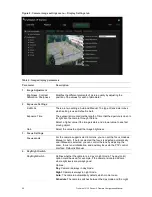TruVision 12/32 Series IP Camera Configuration Manual
33
4. Click
Edit
to edit the arming schedule for tamper-proof alarms. The arming schedule
configuration is the same as that for motion detection. See “To set up motion
detection” for more information.
5. Specify the linkage method when an event occurs. Check one or more response
methods for the system when a tamper-proof alarm is triggered.
Notify Alarm Recipient
Send an exception or alarm signal to remote management
software when an event occurs.
Send Email
Sends an email to a specified address when there is an alarm
triggered.
Note:
You must configure email settings before enabling this
option. See “To set up the email parameters” on page 16 for
further information. If you want to send the event snapshot
together with the email, check the Attached Snapshot option.
Trigger Alarm Output
Trigger external alarm outputs when an event occurs. Check
“Select All” or each individual alarm output.
Note:
This option is only supported by cameras that support
alarm output.
6. Click
Save
to save changes.
Exception alarms
You can set up the camera to notify you when irregular events occur and how you
should be notified. These exception alarms include:
• HDD Full:
All recording space of NAS is full.
• HDD Error:
Errors occurred while files were being written to the storage, no storage
or storage had failed to initialize.
• Network Disconnected:
Disconnected network cable.
• IP Address Conflicted:
Conflict in IP address setting.
• Invalid Login:
Wrong user ID or password used to login to the cameras.
Figure 12: Exception window
To define exception alarms:
1. From the menu toolbar, click Configuration > Events > Exception.
2. Under Exception Type, select an exception type from the drop-down list.