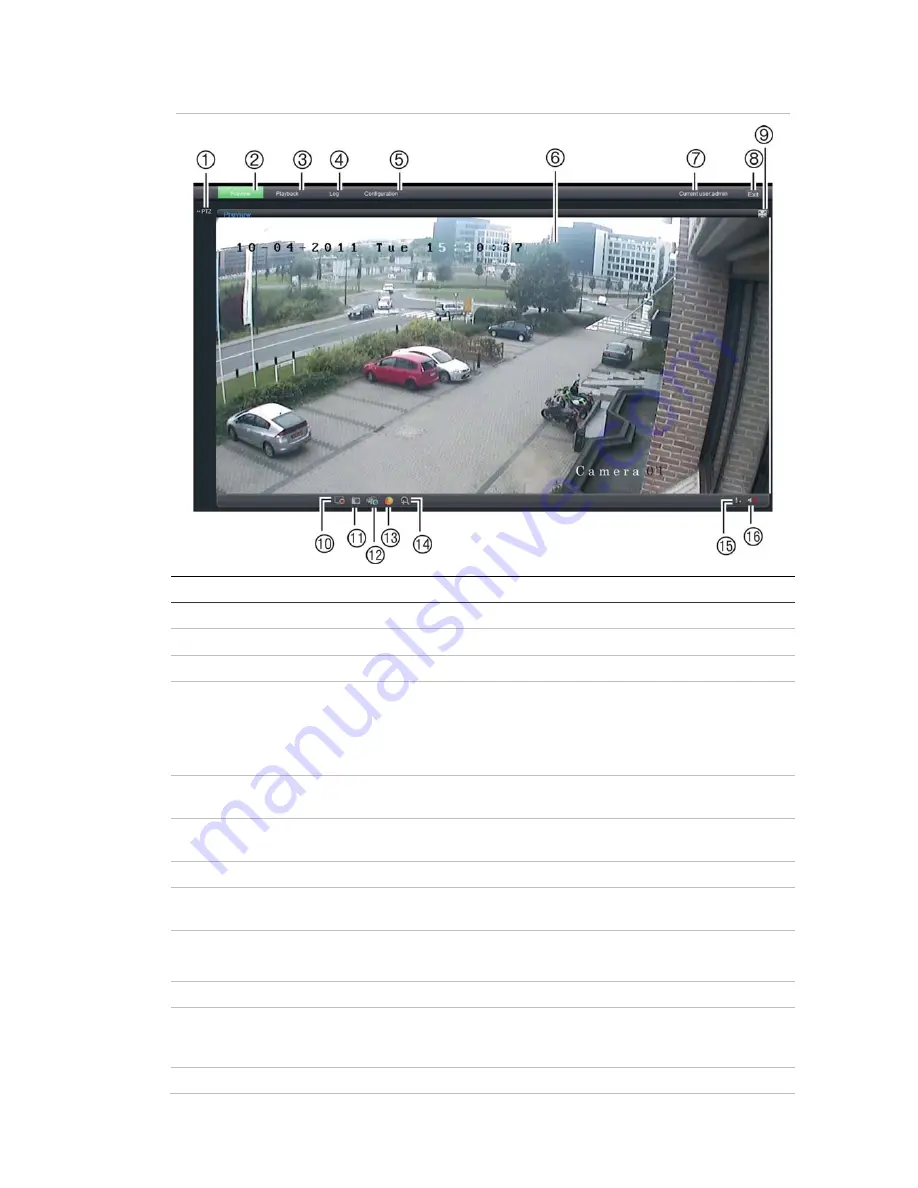
2BChapter 3: Network and streaming configuring
Figure 8: Web browser interface
Item Name
Description
1.
PTZ controls
For future use.
2.
Live view
Click to view live video.
3.
Playback
Click to play back video.
4.
Log
Click to search for event logs. There are four main
information types: All, Alarm, Notification and Operation
Note
:
The Playback and Log functions are only available
when an SDHC card is inserted in the camera.
5.
Configuration
Click to display the configuration screen for setting up the
camera. See Figure 9 on page 21.
6.
Viewer
Click to view live or play back video. Time, date and camera
name are displayed here.
7.
Current user
Displays current user logged on.
8.
Exit
Click to log out from the system. This can be done at
anytime.
9.
Full screen
Click to view as full screen.
The top toolbar is not be visible in full-screen mode.
10.
Start/stop live view
Click to start/stop live view.
11.
Capture
Click to take a snapshot of the video. The snapshot will be
saved to the default folder in jpeg format. See “Local
configuration” on page 21 for more information.
12.
Start/stop recording
Click to record live video.
TruVision IP Dome Open-Standards User Manual
19
Summary of Contents for TruVision TVD-M1210V-2-N
Page 1: ...TruVision IP Dome Open Standards User Manual P N 1076511A EN REV 1 0 ISS 07OCT11 ...
Page 18: ...1BChapter 2 Installation 14 TruVision IP Dome Open Standards User Manual ...
Page 50: ...4BChapter 5 Camera management 46 TruVision IP Dome Open Standards User Manual ...
Page 58: ...5BChapter 6 Camera operation 54 TruVision IP Dome Open Standards User Manual ...
Page 64: ...8BAppendix C Warranty and contact information 60 TruVision IP Dome Open Standards User Manual ...
Page 67: ......
Page 68: ......
















































