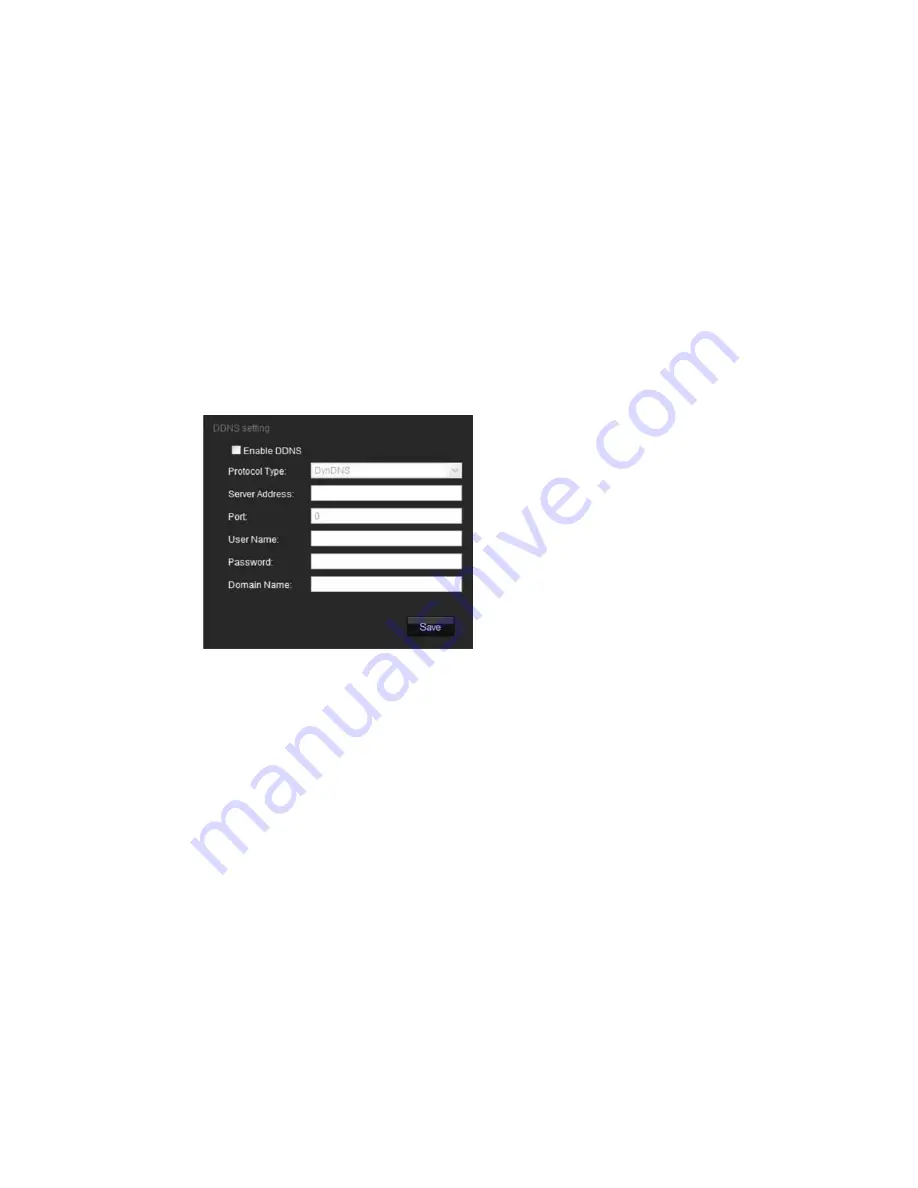
2BChapter 3: Network and streaming configuring
To define the network parameters:
1. In the “Network Parameters” folder click the
Network setting
subfolder to
open its screen.
From the NIC Type drop-down list, select the required value. Enter the values
for the IP address, subnet mask, gateway, DNS server and HTTP port. Click
Save
to save changes.
2. Click the
PPPoE setting
subfolder to open its screen and check
Enable
PPPoE
. Enter the user name and password. Click
Save
to save changes.
3. Click the
DDNS setting
subfolder to open its screen and check
Enable
DDNS
. Enter either IP server or DynDNS as protocol.
If DynDNS is selected, enter the user name and password registered to the
DynDNS web site. The domain name is that of the DynDNS web site. Click
Save
to save changes and return to the “Network settings” menu.
4. Click the
E-mail setting
subfolder to open its screen and enter the SMPT
server, SMTP port, user name and password and the e-mail sender and
receiver addresses. Click
Save
to save changes.
Serial port settings
Use the “Serial setting” folder to define the RS-232 and RS-485 communication
settings.
If a PTZ camera is connected to this camera, the RS-485 settings must be the
same as the PTZ protocol used.
TruVision IP Dome Open-Standards User Manual
25
Summary of Contents for TruVision TVD-M1210V-2-N
Page 1: ...TruVision IP Dome Open Standards User Manual P N 1076511A EN REV 1 0 ISS 07OCT11 ...
Page 18: ...1BChapter 2 Installation 14 TruVision IP Dome Open Standards User Manual ...
Page 50: ...4BChapter 5 Camera management 46 TruVision IP Dome Open Standards User Manual ...
Page 58: ...5BChapter 6 Camera operation 54 TruVision IP Dome Open Standards User Manual ...
Page 64: ...8BAppendix C Warranty and contact information 60 TruVision IP Dome Open Standards User Manual ...
Page 67: ......
Page 68: ......
















































