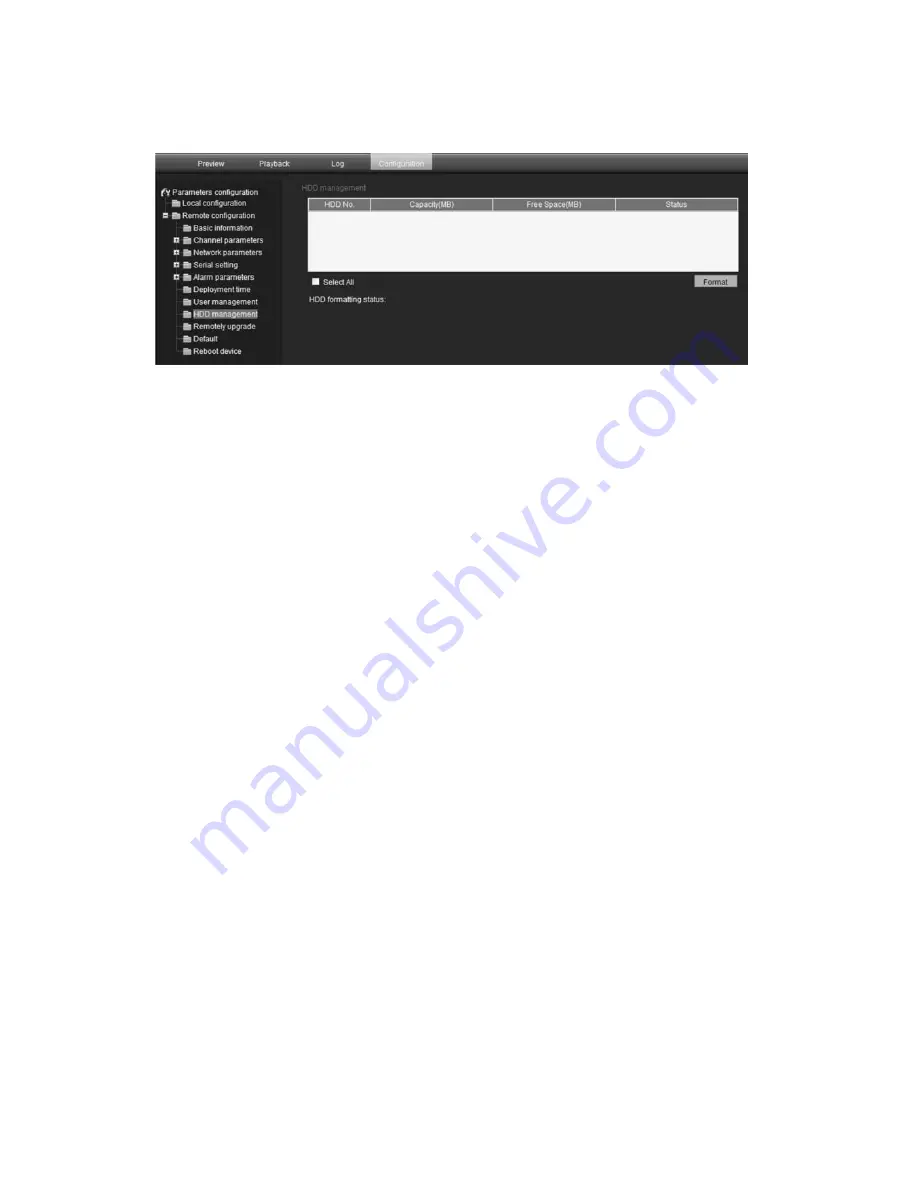
4BChapter 5: Camera management
To format the SDHC card:
1. Click the
HDD Management
folder to open its screen.
2. Click
Select All
in the HDD Number column to select the SDHC card. Only
one HDD option is listed.
3. Click
Format
. A screen appears showing the formatting status.
Restoring default settings
Use the Default menu to restore default settings to the camera. There are two
options available:
Full mode:
All parameters are restored to factory default settings.
Basic mode:
All parameters are restored to factory default settings except for
the network settings IP address, subnet mask gate and port.
You can also do a hard reset by pressing the INITIAL SET button on the base of
the camera (see Figure 3 on page 7).
To restore default settings:
1. Click the
Default
folder to open its screen.
2. Click either
Full mode
or
Basic mode
. You will receive a prompt asking you
to reboot the camera.
Upgrading the firmware
The camera firmware is stored in the flash memory. Use the upgrade function to
write the firmware file (
digicap.DAV
) into the flash memory.
You need to upgrade firmware when it has become outdated. When you upgrade
the firmware, all existing settings are unchanged. Only the new features are
added with their default settings.
44
TruVision IP Dome Open-Standards User Manual
Summary of Contents for TruVision TVD-M1210V-2-N
Page 1: ...TruVision IP Dome Open Standards User Manual P N 1076511A EN REV 1 0 ISS 07OCT11 ...
Page 18: ...1BChapter 2 Installation 14 TruVision IP Dome Open Standards User Manual ...
Page 50: ...4BChapter 5 Camera management 46 TruVision IP Dome Open Standards User Manual ...
Page 58: ...5BChapter 6 Camera operation 54 TruVision IP Dome Open Standards User Manual ...
Page 64: ...8BAppendix C Warranty and contact information 60 TruVision IP Dome Open Standards User Manual ...
Page 67: ......
Page 68: ......
















































