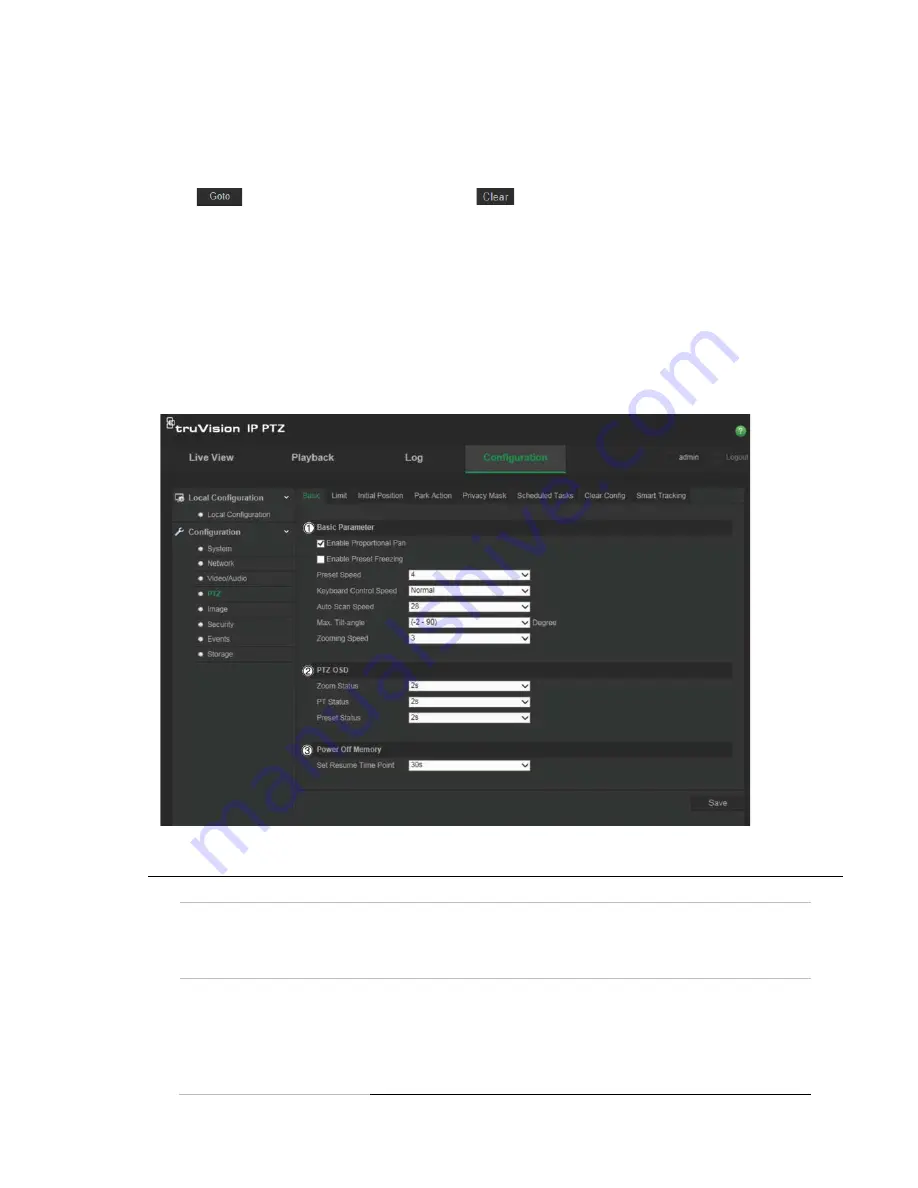
TruVision IP PTZ Camera FW 5.1 Configuration Manual
21
2. Click the PTZ control buttons to find a position as the initial position of the camera.
You can also call a defined preset and set it as the initial position.
3. Click
Set
to save the position.
To call and delete the initial position:
Click
to call the initial position. Click
to delete the initial position and
restore the factory default initial position.
Basic PTZ parameters
You can configure the PTZ parameters, such as proportional pan, preset freezing,
preset speed, keyboard control speed, auto scan speed, and PTZ OSD.
To define basic PTZ parameters:
1. From the menu toolbar, click
Configuration
>
PTZ
>
Basic
.
2. Configure the following settings:
1.
Basic:
Proportional Pan
If you enable this function, the pan/tilt speeds change according to
the amount of zoom. When there is a large amount of zoom, the
pan/tilt speed will be slower for keeping the image from moving too
fast on the live view image.
Preset Freezing
This function enables live view to switch directly from one scene
defined by a preset to another, without showing the middle areas
between the presets. This helps ensure surveillance efficiency. It
can also reduce the use of bandwidth in a digital network system.
Note
: Preset freezing function is invalid when calling up a shadow
tour.
















































