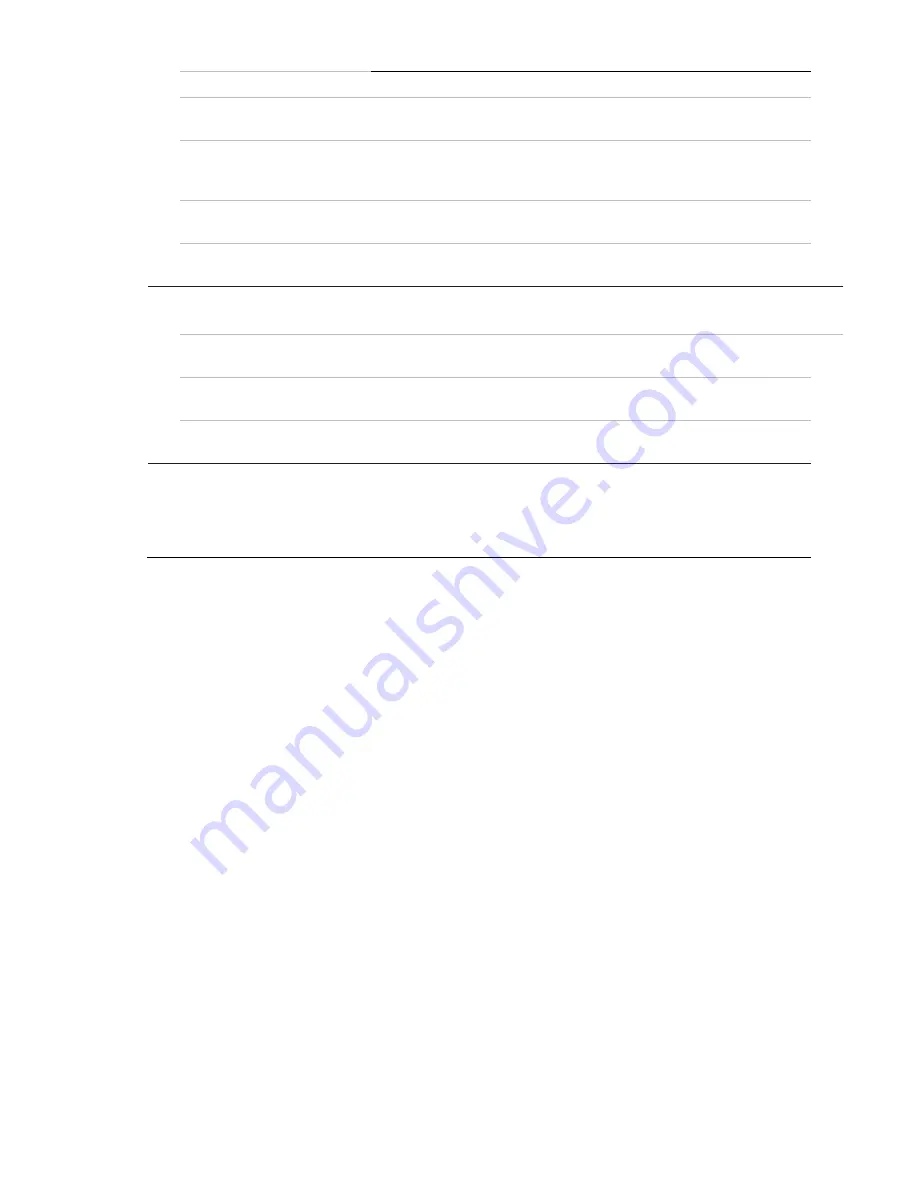
22
TruVision IP PTZ Camera FW 5.1 Configuration Manual
Preset Speed:
You can set the speed of a defined preset from 1 to 8.
Keyboard Control Speed
Define the speed of PTZ control by a keyboard as Low, Normal or
High.
Auto Scan Speed
The camera provides five scan modes: auto scan, tilt scan, frame
scan, random scan and panorama scan. The scan speed can be
set from level 1 to 40.
Max. Tilt Angle
You can set the maximum tilt angle of the lens. There are six
options: -5 to 90, -4 to 90, -3 to 90, -2 to 90, -1 to 90, 0 to 90.
Zooming Speed
You can vary the zooming speed. The zooming speed can be set
from level 1 to 3.
2.
PTZ OSD:
Set the on-screen display duration of the PTZ status.
Zoom Status
Set the OSD duration of zooming status as 2 seconds, 5 seconds,
10 seconds, Always Close, or Always Open
PT Status
Set the azimuth angle display duration while panning and tilting as 2
seconds, 5 seconds, 10 seconds, Always Close, or Always Open.
Preset Status
Set the preset name display duration while calling the preset as 2
seconds, 5 seconds, 10 seconds, Always Close, or Always Open.
3.
Power-off Memory:
The dome resumes its previous PTZ status or actions after it
restarts from a power off. You can set the time point at which the
dome resumes its PTZ status. You can set it to resume at 30
seconds, 60 seconds, 300 seconds, or 600 seconds before power
off.
3. Click
Save
to save changes.
Limit camera movement
The camera can be programmed to move only within a defined area. It can be limited in
how much it can move left/right and up/down. This can be useful when you do not want
an area, such as a neighboring building, to be included in the camera view.
To define the limit stop parameters:
1. From the menu toolbar, click
Configuration
>
PTZ
>
Limit
.
















































