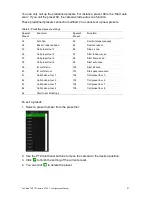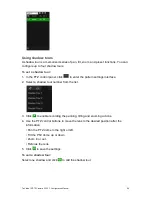TruVision IP PTZ Camera FW 5.1 Configuration Manual
49
Import/export a configuration file
To import/export configuration file:
1. In the
Configuration
folder, select the
System
tab.
2. Select the
Maintenance
tab.
3. Click
Browse
to select the local configuration file and then click
Import
to start
importing configuration file.
4. Click
Export
and set the saving path to save the configuration file.
Upgrade firmware
The camera firmware is stored in the flash memory. Use the upgrade function to write
the firmware file into the flash memory.
You need to upgrade firmware when it has become outdated. When you upgrade the
firmware, all existing settings are unchanged. Only the new features are added with
their default settings.
To upgrade the firmware through the web browser:
1. Download on to your computer the latest firmware from our web site at:
www.interlogix.com/video/product/truvision-ip-open-standards-outdoor-cameras/
- Or -
www.utcfssecurityproductspages.eu/videoupgrades/
2. In the
Configuration
folder, select the
System
tab.
3. Select the
Maintenance
tab.
In the Maintenance tab, select the
Firmware
or
Firmware Directory
option. Then
click the Browse button to locate latest firmware file on your computer.
Firmware Directory: Locate the upgrading folder of the firmware files. The
camera selects the corresponding firmware file automatically.
Firmware: Locate the firmware file manually for the camera.
4. Click the
Browse
button to locate the latest file on your computer.
5. Click
Upgrade
. You will receive a prompt asking you to reboot the camera.
Reboot camera
The camera can be easily rebooted remotely.
To reboot the camera through the web browser:
1. In the
Configuration
folder select the
System
tab.
2. Select the
Maintenance
tab.
3. Click the
Reboot
button to reboot the device.